3 stopping determinations manually, 4 live display, Ction 3.20.3 – Metrohm 840 PC Control 5.0 / Touch Control User Manual
Page 166: Ction 3.20.4, 4 ). while a
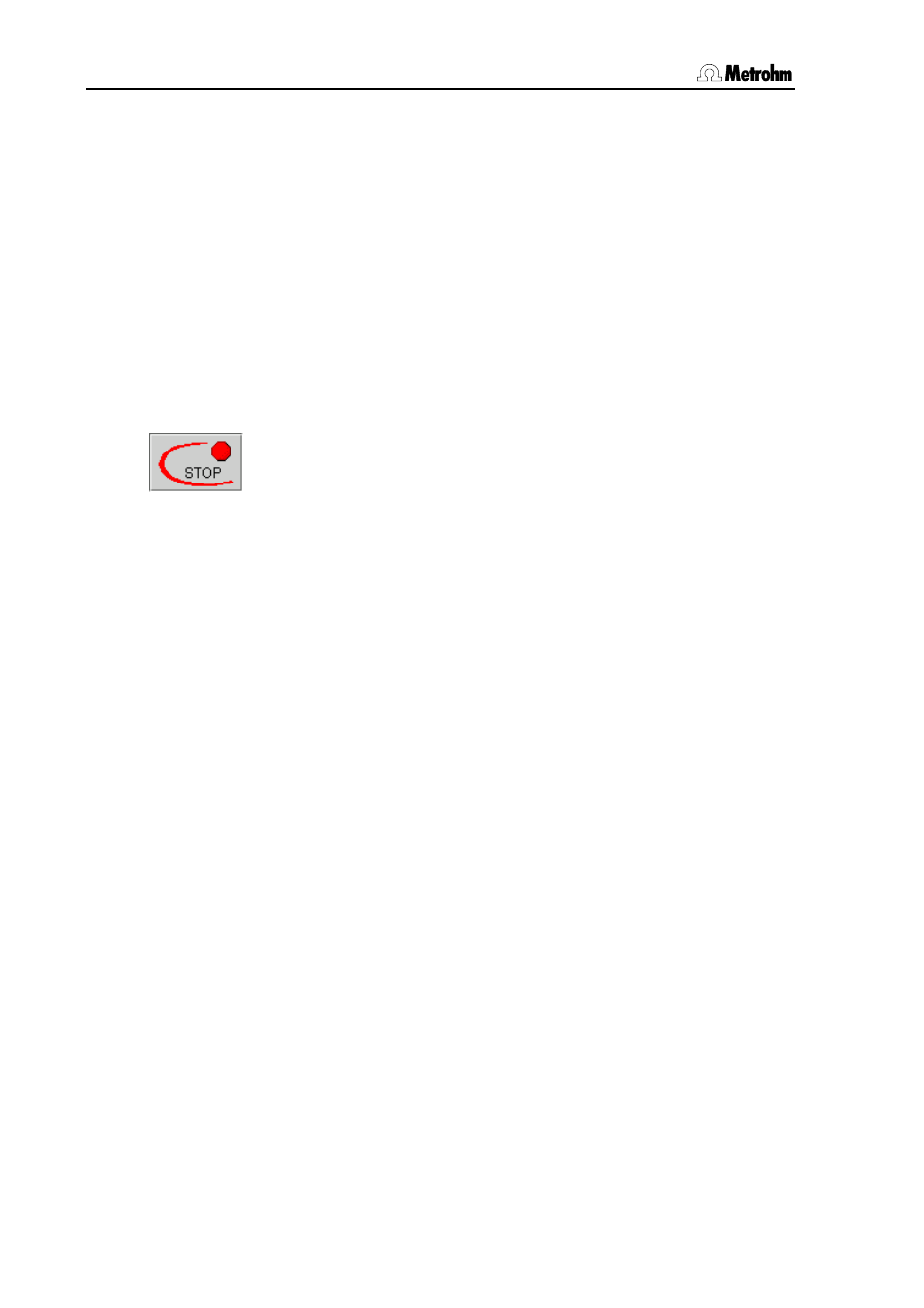
3.20 Determination sequence
154
PC Control / Touch Control
data silo line is copied into the determination file and the line in the
sample data silo is deleted.
In case results of the determination are saved in the result silo they will
be copied into the result silo at the end of the determination (see
Section 3.22).
If you have switched on the use of the sample assignment table (see
Section 3.14.2) then a check will be made at START whether the
identification which has been selected as the assignment identification
is present in the sample assignment table. If this is so then the
assigned method will be loaded automatically and the determination
itself will be started. If methods have been entered for the sample data
in the sample data silo then these entries will be ignored.
3.20.3 Stopping determinations manually
A determination can be stopped at any time with the [STOP] fixed key.
The command which is being processed will be stopped and no further
commands will be carried out. The program will switch automatically to
showing the Results (see Section 3.18).
If the autostart function is switched on (see Section 3.17.3) then the
processing of the whole series will be stopped and no further automatic
START will be carried out.
If you do not want to stop the whole determination sequence but only
want to stop a command then you should use the function [Skip
command] in the live display (see Section 3.20.4). This is particularly
useful when you want to stop a titration because the required
equivalence point has already been found. All the following commands,
e. g. calculations and report printouts, will still be carried out.
3.20.4 Live display
In each method command which is processed in the determination
sequence and which lasts for a certain time the step which is currently
being carried out is indicated. The name of the current method is
shown in the status line (blue bar). In the first line the line number,
command name and command comment are shown for the
command which is currently being processed.
The corresponding curve is shown for titrations, measurements and for
the monitored dosing. If you have selected the presentation of Curve &
measured values under View then to the right of the curve you will see
the number of equivalence points or endpoints (EP) which have been
recognized in addition to the measured values. The endpoints are
marked on the curve.
