Displaying radius status and settings, Figure 248: show status menu – Allied Telesis AT-S62 User Manual
Page 706
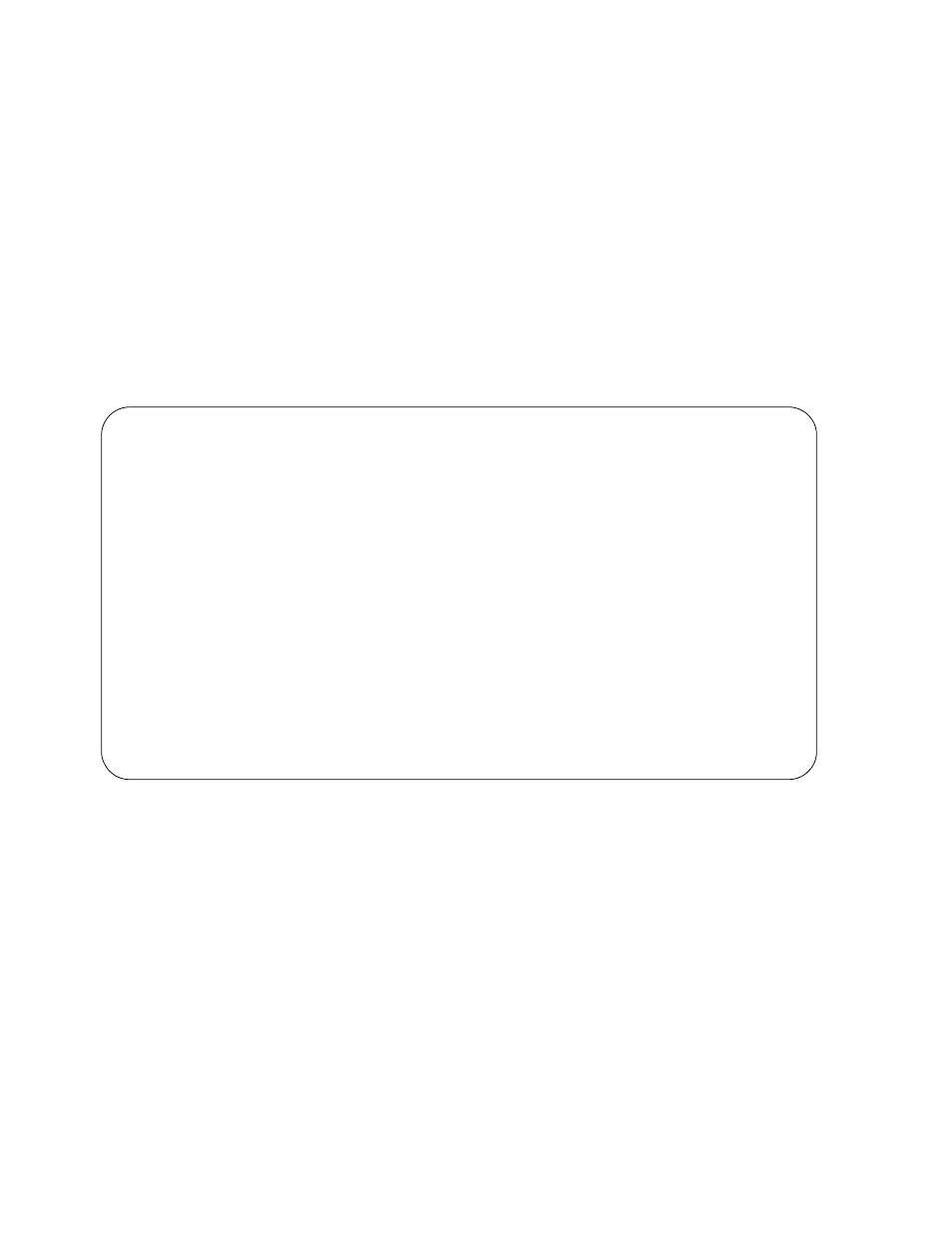
Chapter 35: RADIUS and TACACS+ Authentication Protocols
Section VII: Management Security
706
d. From the Authentication Menu, type 1 to select Server-based
Authentication. The following prompt is displayed:
Server Based User Authentication (E-Enabled, D-
Disabled) ->
e. Type E to enable server-based authentication on the switch.
f.
After making changes, type R until you return to the Main Menu.
Then type S to select Save Configuration Changes.
Displaying
RADIUS Status
and Settings
The RADIUS Client Configuration menu shown in Figure 246 on page
704 has a selection that displays the RADIUS client software settings. The
selection, 6 - Show Status, displays the Show Status menu, as shown in
Figure 248
Figure 248 Show Status Menu
The information in this menu is for viewing purposes only. Most of the
columns are self-explanatory, with the possible exceptions of “Auth Req”
and “Auth Resp.” The “Auth Req” column displays the number of
authentication requests the switch has made to the RADIUS server. The
“Auth Resp” is the number of responses that the switch has received
back from the server.
Allied Telesyn Ethernet Switch AT-8524M - AT-S62
Production Switch
User: Manager
11:20:02 02-Jan-2004
Show Status
Global Configuration
--------------------
Encryption Key
: ATI
Server Timeout
: 10 second(s)
Server IP Address
Auth Port
Encryption Key Auth Req
Auth Resp
-----------------------------------------------------------------
149.11.11.11
1812
WRRT
100
96
149.22.22.22
1812
LLST
4
4
149.22.22.22
1812
OORT
0
0
U - Update Display
R - Return to Previous Menu
Enter your selection?
