Removing vlan associations from an msti, Replacing vlan associations to an msti – Allied Telesis AT-S62 User Manual
Page 504
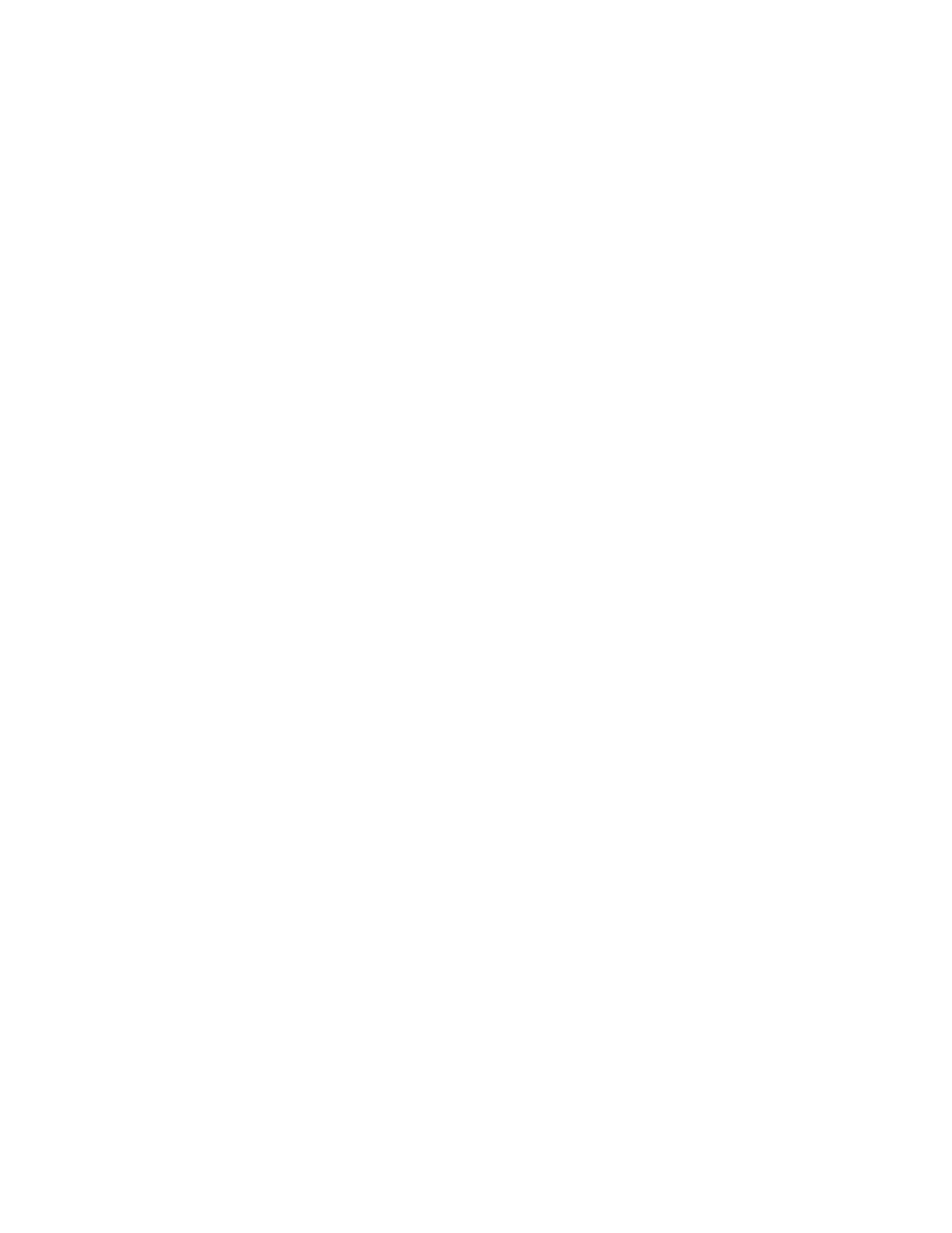
Chapter 24: Multiple Spanning Tree Protocol
Section IV: Spanning Tree Protocols
504
A prompt similar to the following is displayed:
Enter the list of VLANs:
3. Enter the VLAN ID of the virtual LAN you want to associate with the
MSTI. You can enter more than one VLAN at a time (for example,
2,4,7). The new VLAN associations are added to the existing
associations in the MSTI. To view VIDs, refer to Displaying VLANs on
page 538.
New VLAN associations are immediately implemented on the
switch.
4. After making changes, type R until you return to the Main Menu. Then
type S to select Save Configuration Changes.
Removing VLAN
Associations from
an MSTI
To remove a VLAN from an MSTI, do the following:
1. From the VLAN-MSTI Association Menu, type 2 to select Delete VLANs
from MSTI.
The following prompt is displayed:
Enter the MSTI ID
2. Enter the ID number of the MSTI where you want to remove a VLAN
associate. (You cannot remove VLANs from CIST using this procedure.
To remove a VLAN from CIST, you must assign it to an MSTI.)
A prompt similar to the following is displayed:
Enter the list of VLANs:
3. Enter the VID of the virtual LAN you want removed from the MSTI. You
can specify more than one VLAN at a time (for example, 2,4,7) To view
the VIDs of the VLANs on the switch, refer to Displaying VLANs on
page 538.
A VLAN removed from an MSTI is automatically returned to CIST.
4. After making changes, type R until you return to the Main Menu. Then
type S to select Save Configuration Changes.
Replacing VLAN
Associations to an
MSTI
To associate VLANs to an MSTI while removing the existing VLAN
associates, do the following:
1. From the VLAN-MSTI Association Menu, type 3 to select Set VLANs to
MSTI Association.
The following prompt is displayed:
Enter the MSTI ID
2. Enter the ID number of the MSTI you want to associate a VLAN.
