Creating a protected ports vlan, Figure 206: create vlan menu – Allied Telesis AT-S62 User Manual
Page 585
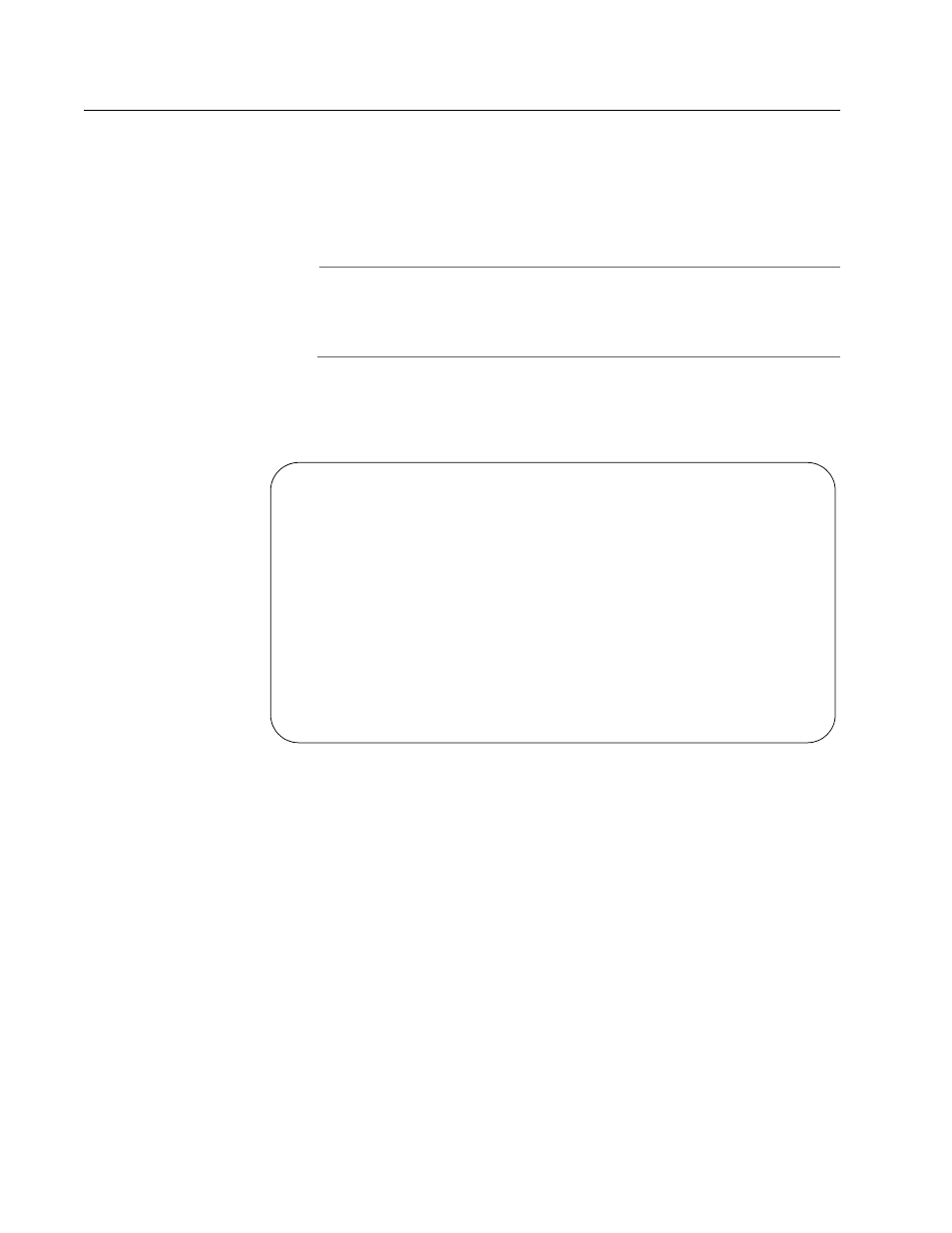
AT-S62 Menus Interface User’s Guide
Section V: Virtual LANs
585
Creating a Protected Ports VLAN
To create a new protected ports VLAN, perform the following procedure:
1. From the Main Menu, type 2 to select VLAN Configuration.
2. From the VLAN Configuration Menu, type 4 to select Configure
VLANs.
Note
If the menu does not include selection 4, Configure VLANs, the
switch is running a multiple VLAN mode. To change the switch’s
VLAN mode, refer to Selecting a VLAN Mode on page 579.
3. From the Configure VLANs Menu, type 1 to select Create VLAN.
The Create VLAN Menu is shown in Figure 206.
Figure 206 Create VLAN Menu
4. Type 1 to select VLAN Name.
The following prompt is displayed:
Enter new value ->
5. Type a name for the new protected ports VLAN.
The name can be from one to fifteen alphanumeric characters in
length. The name should reflect the function of the nodes that will be
a part of the protected ports VLAN (for example, InternetGroups). The
name cannot contain spaces or special characters, such as asterisks (*)
or exclamation points (!).
Allied Telesyn Ethernet Switch AT-8524M - AT-S62
Production Switch
User: Manager
11:20:02 02-Jan-2004
Create VLAN
1 - VLAN Name ............
2 - VLAN ID (VID) ........ 2
3 - Tagged Ports .........
4 - Untagged Ports .......
5 - Protected Ports ...... No
C - Create VLAN
R - Return to Previous Menu
Enter your selection?
