Deleting a static port trunk – Allied Telesis AT-S62 User Manual
Page 138
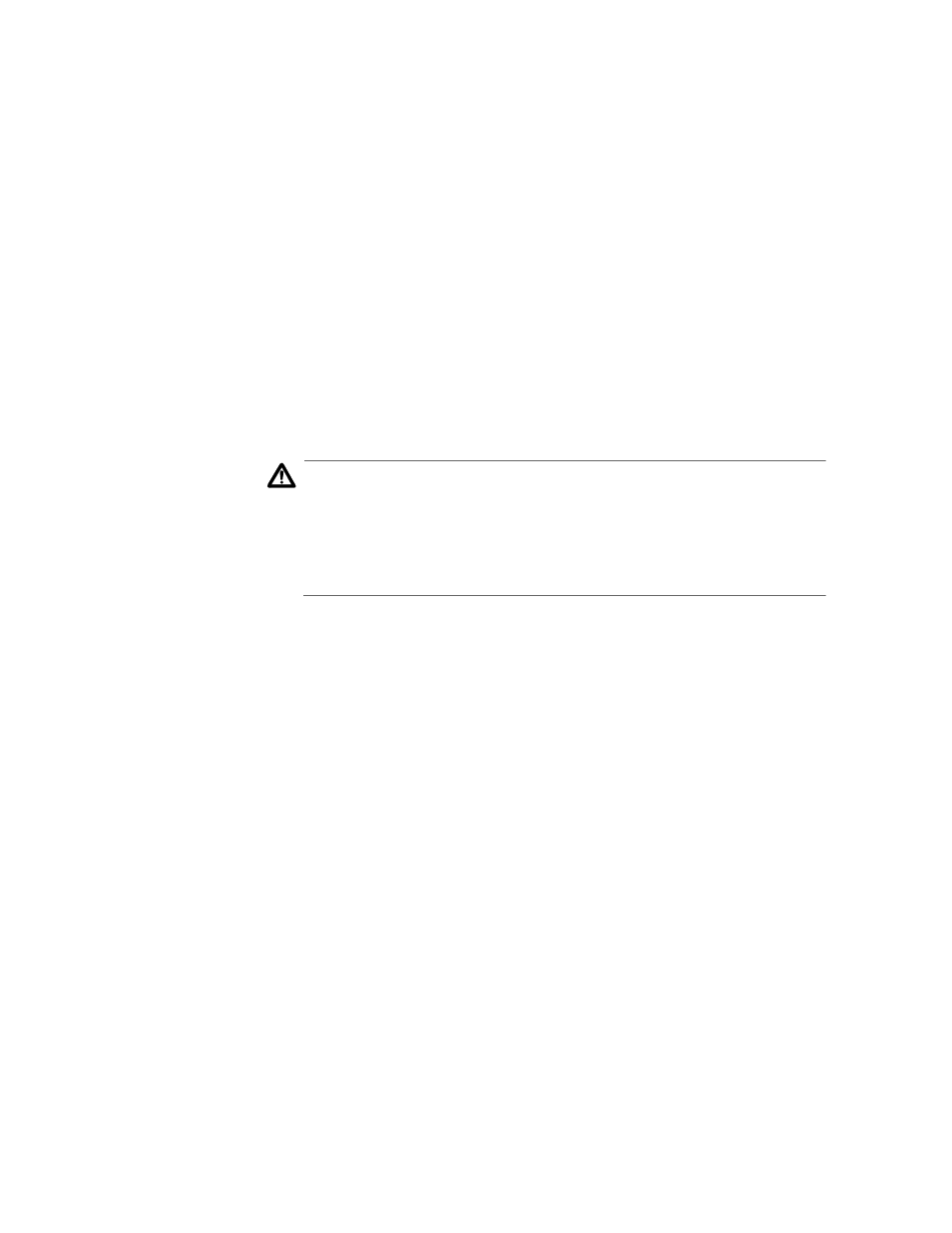
Chapter 8: Port Trunking
Section I: Basic Operations
138
8. To change the ports of a trunk, type 4 to select Trunk Ports and, when
prompted, enter the new ports of the trunk. A trunk can contain up to
eight ports. You can identify the ports individually (for example,
3,7,10), as a range (for example, 5-11), or both (for example, 2,4,11-14).
The new list of ports replaces the existing ports of the trunk.
9. Type M to select Modify Trunk.
The modifications to the port trunk are activated on the switch.
10. After making changes, type R until you return to the Main Menu. Then
type S to select Save Configuration Changes.
11. Reconnect the cables to the ports of the trunk on the switch.
The modified port trunk is ready for network operations.
Deleting a Static
Port Trunk
To delete a static port trunk from the switch, perform the following
procedure:
Caution
Disconnect the cables from the port trunk on the switch before
performing the following procedure. Deleting a port trunk without
first disconnecting the cables can create loops in your network
topology. Data loops can result in broadcast storms and poor
network performance.
1. From the Main Menu, type 1 to select Port Configuration.
2. From the Port Menu, type 4 to select Port Trunking and LACP.
The Port Trunking and LACP menu is shown in Figure 36 on page 134.
3. From the Port Trunking and LACP menu, type 1 to select Static Port
Trunking.
The Static Port Trunking menu is shown in Figure 36 on page 134.
4. Type D to select Delete Trunk.
The following prompt is displayed:
Enter Trunk ID: [1 to 6] ->
5. Enter the ID number of the trunk to be deleted.
A confirmation prompt is displayed.
6. Type Y for yes to delete the port trunk or N for no to cancel this
procedure.
The port trunk is deleted from the switch.
7. After making changes, type R until you return to the Main Menu. Then
type S to select Save Configuration Changes.
