Viewing a boot configuration file – Allied Telesis AT-S62 User Manual
Page 167
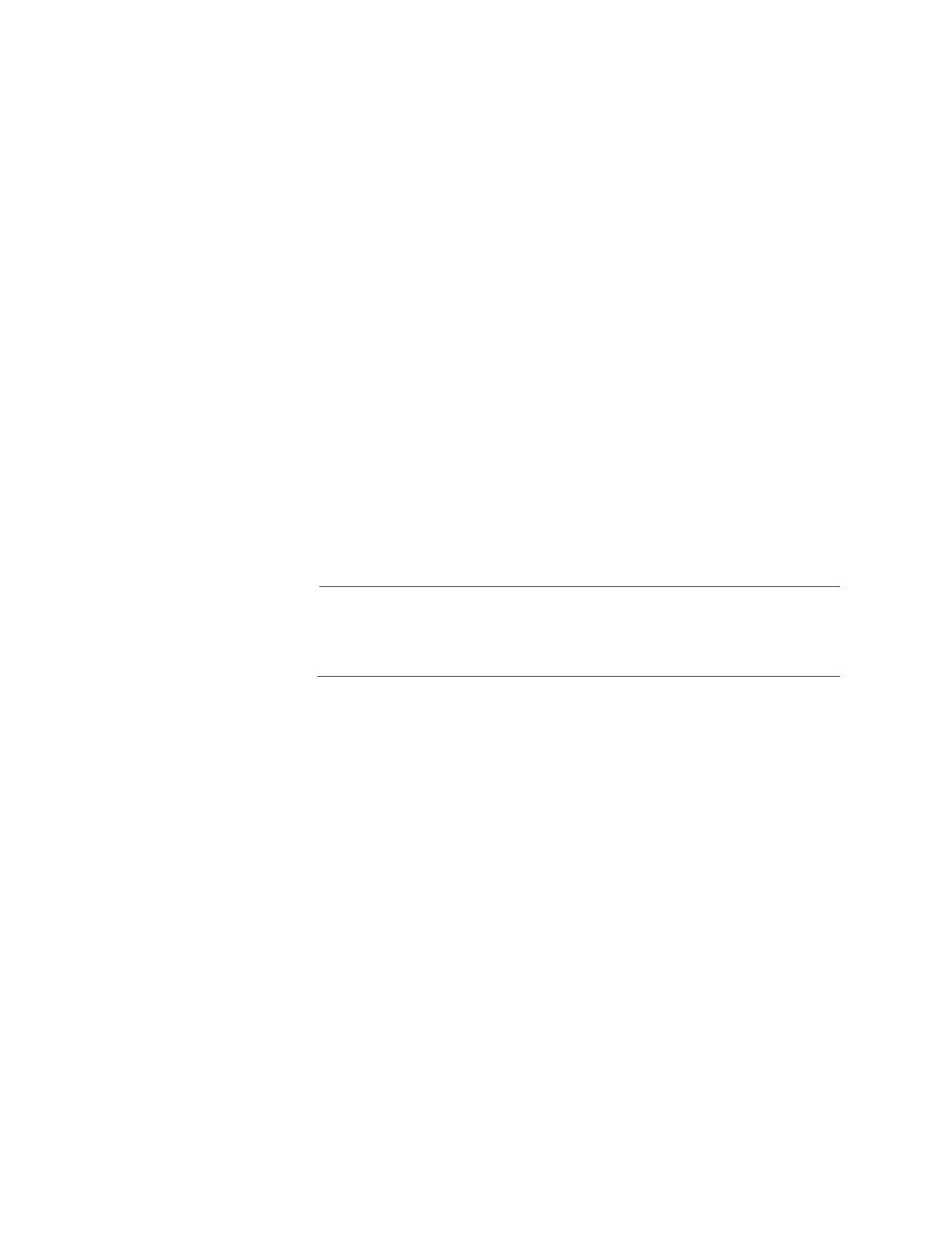
AT-S62 Menus Interface User’s Guide
Section II: Advanced Operations
167
To select the active boot configuration file for the switch, perform the
following procedure:
1. From the Main Menu, type 5 to select System Administration.
2. From the System Administration menu, type 9 to select System
Utilities.
3. From the System Utilities menu, type 1 to select File Operations.
The File Operations menu is shown in Figure 48 on page 164.
4. Type 1 to select Boot Configuration File.
The following prompt is displayed:
Enter the file name:
5. Enter the file name of the configuration file you want the switch to
use the next time it is reset or power cycled.
The file name will now appear following selection 1 in the File
Operations menu. The file name should be followed by “Exist”,
which means that the file exists in the switch’s file system. In the
future, the switch will use the newly selected configuration file
whenever you reset the unit, unless you designate another boot
configuration file as the active boot file.
Note
If “Not Found” appears, the file does not exist. If you reboot the
switch using a nonexistent configuration file the switch is reset to its
factory default settings.
6. Do one of the following:
❑ If you want to configure the switch using the parameter settings
in this boot configuration file, do not select Save Config. Instead,
reset or power cycle the switch.
❑ If you want to overwrite the settings in the configuration file with
the switch’s current operating settings, select Save Config.
Viewing a Boot
Configuration
File
Use the following procedure to view the contents of a configuration file.
(To display the names of the configuration files on the switch, see
Displaying System Files on page 172.)
This procedure starts from the File Operations menu. If you are unsure
how to display the menu, perform steps 1 to 3 in Setting the Active Boot
Configuration File on page 166.
