Allied Telesis AT-S62 User Manual
Page 178
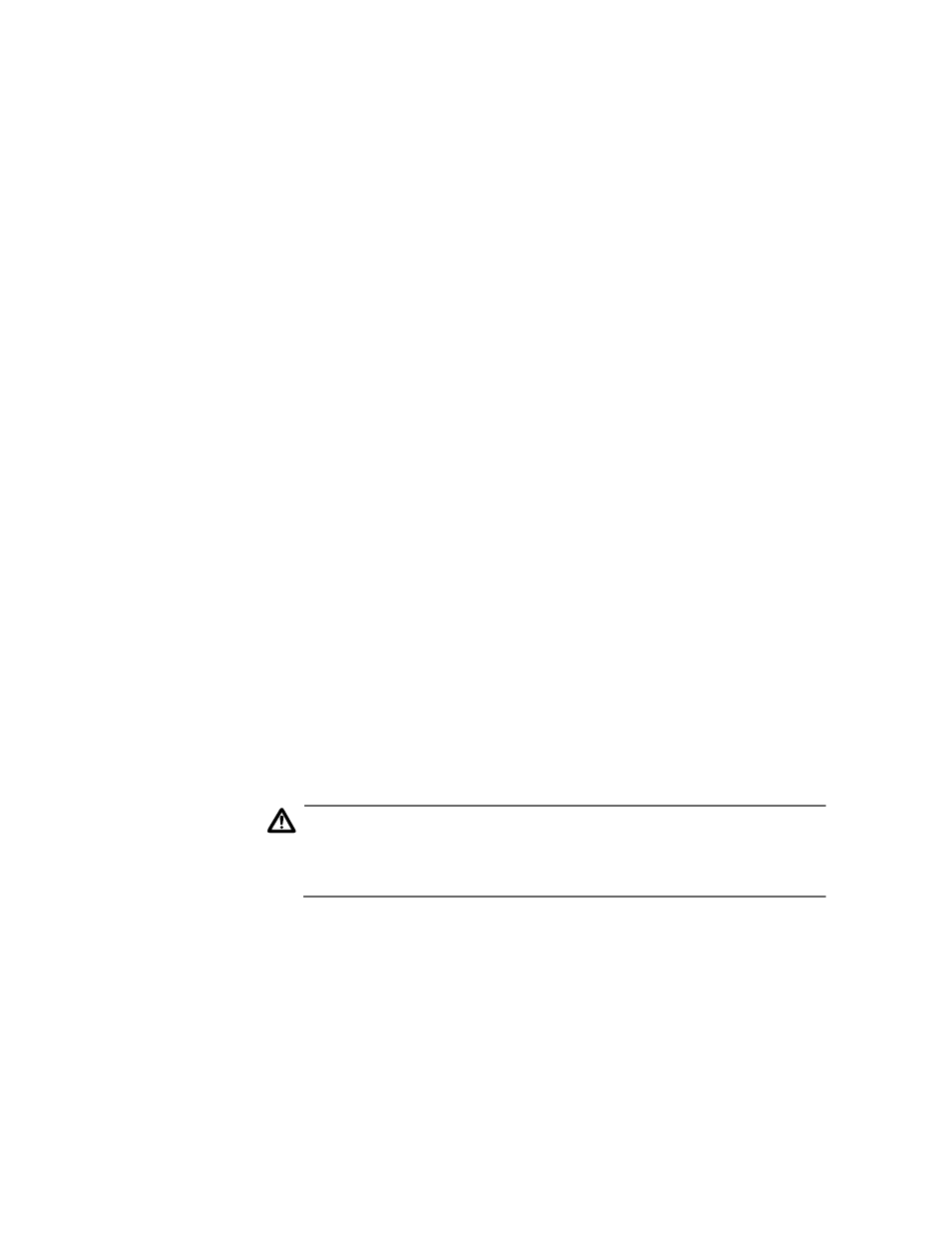
Chapter 12: File Downloads and Uploads
Section II: Advanced Operations
178
6. To download the AT-S62 image file using Xmodem, go to Step 7. To
download the file using TFTP, do the following:
a. Type T.
The following prompt is displayed:
TFTP Server IP address:
b. Enter the IP address of the TFTP server.
The following prompt is displayed:
Remote File Name:
c. Enter the file name of the AT-S62 image file stored on the TFTP
server. (Be sure to include the “.img” extension.)
The following message is displayed:
Getting the file from Remote TFTP Server - Please
wait ...
d. If you have not already done so, start the TFTP server software.
After the switch has downloaded the image file, the following
message is displayed:
File received successfully!
After receiving the file, the switch compares the version
numbers of the new and existing image files. If the new image
file has an earlier or the same version number as the file in the
application block, the switch cancels the update process. If the
new image file has a newer version number, the switch writes
the file to the application block portion of flash memory and
then resets.
Caution
The switch will not forward any network traffic while writing the
image to flash and during the reset process. This can take several
minutes to complete.
This completes the process for downloading a new AT-S62
image file from an Xmodem management session using TFTP.
7. To download a file using Xmodem, type X at the prompt displayed in
Step 5.
