Resetting the manager password – Allied Telesis AT-S62 User Manual
Page 63
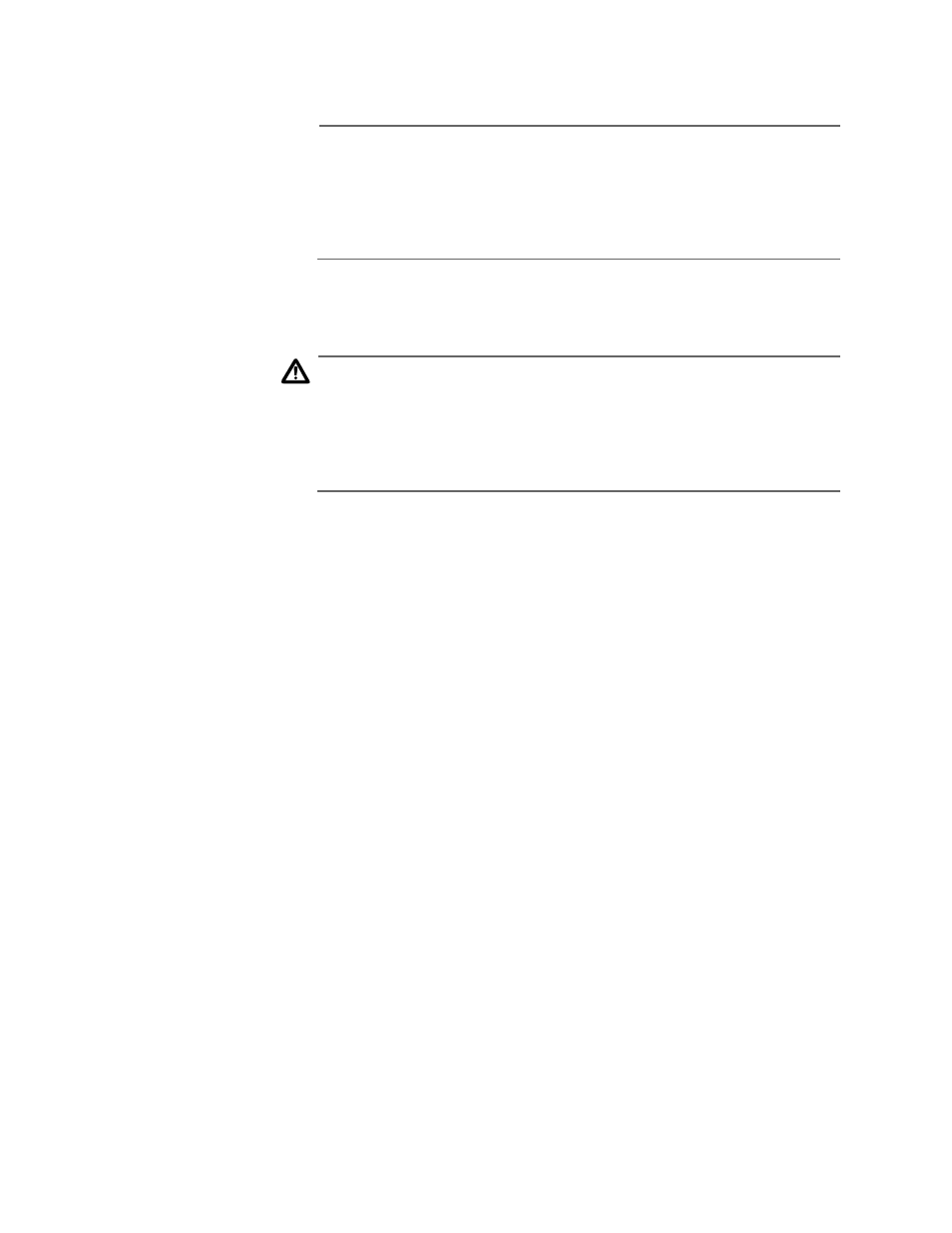
AT-S62 Menus Interface User’s Guide
Section I: Basic Operations
63
7. When prompted, re-enter the new password.
Note
A password can be from 0 to 16 alphanumeric characters. Passwords
are case-sensitive. You should not use spaces or special characters,
such as asterisks (*) or exclamation points (!), in a password if you will
be managing the switch from a web browser. Many web browsers
cannot handle special characters in passwords.
Resetting the
Manager
Password
This procedure explains how to reset the manager password if you lost
or forgot it.
Caution
This procedure gives any person with physical access to the switch
the ability to access its management software without having to
provide a username and password. For this reason, all AT-8500
Series switches should be maintained in a locked wiring closet or
other secure location to prevent unauthorized management access.
Note the following about this feature:
❑ This procedure requires resetting the switch. Some network traffic
may be lost.
❑ This procedure is only available through a local management
session.
❑ If the AT-S62 management software detects another active
management session when you perform this procedure, a
message is displayed for the other user stating that the user will
be logged off. Thus, this type of session takes precedence over
any other user’s management session.
To reset the manager password on a switch, perform the following
procedure:
1. Establish a local management session with the switch.
2. Reboot the switch. For instructions, refer to Rebooting a Switch on
3. When the switch displays “Press
S or s.
The switch continues its normal boot up and initialization process.
Once complete, the management software automatically logs
you in with manager access and displays the command line
prompt. You are not prompted for a login username or password.
