Uploading a file from a telnet management session – Allied Telesis AT-S62 User Manual
Page 199
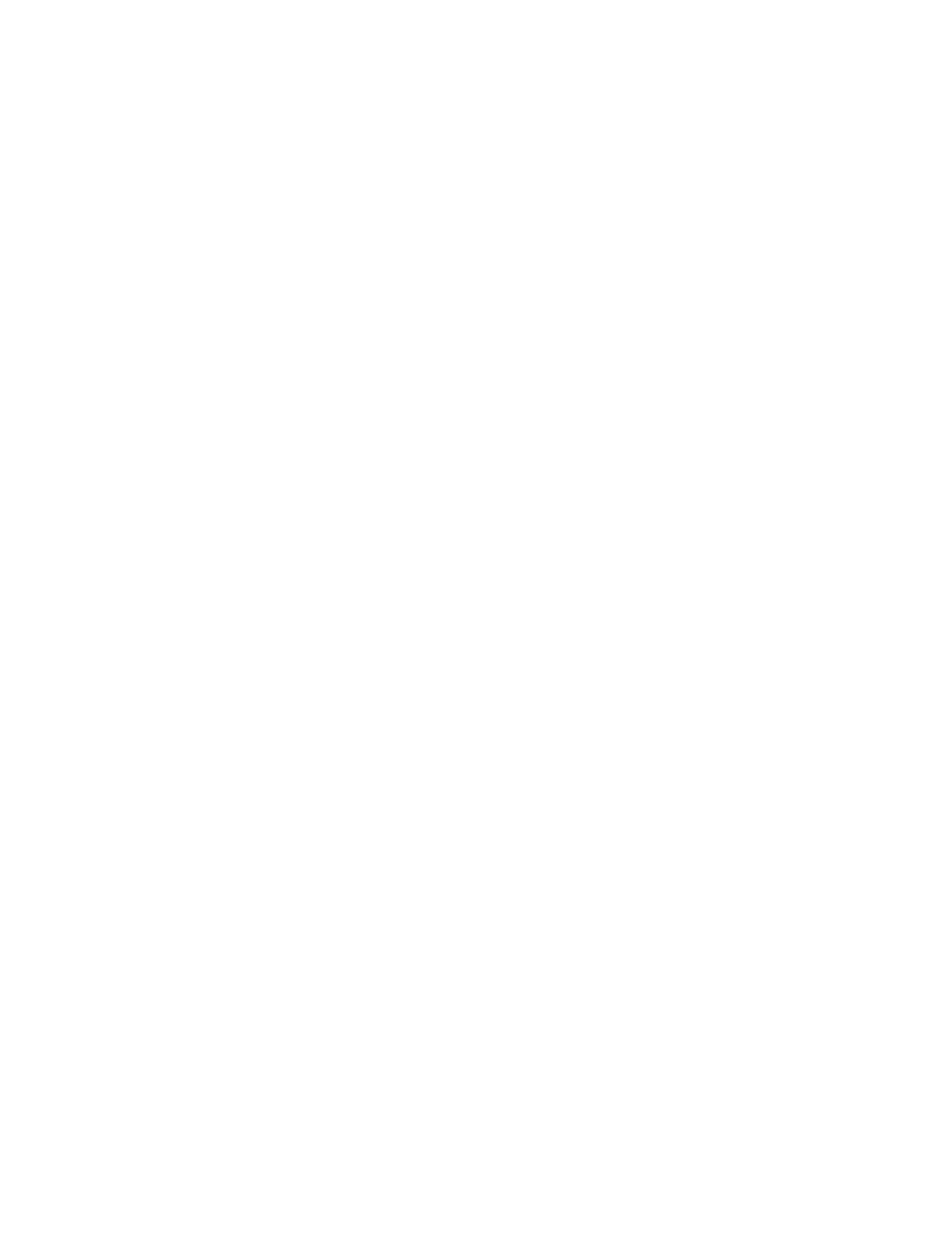
AT-S62 Menus Interface User’s Guide
Section II: Advanced Operations
199
Uploading a File
from a Telnet
Management
Session
Review Guidelines on page 195 before performing this procedure.
Allied Telesyn recommends reviewing the guidelines onTo upload a
system file from the switch using a Telnet management session and
TFTP, perform the following procedure:
1. Establish a Telnet management session on the switch containing the
system file you want to upload to the TFTP server.
2. From the Main Menu, type 5 to select System Administration.
The System Administration menu is shown in Figure 7 on page 55.
3. From the System Administration menu, type 9 to select System
Utilities.
The System Utilities menu is shown in Figure 9 on page 61.
4. For the System Utilities menu, type 2 to select Downloads and
Uploads.
The Downloads and Uploads menu is shown in Figure 51 on page
177.
5. Type 4 to select Upload a File.
The following prompt is displayed:
Only TFTP uploads are available for a Telnet access
TFTP Server IP address:
6. Enter the IP address of the TFTP server.
The following prompt is displayed:
Remote File Name:
7. Enter a name for the system file. This is the name given to the file
when it is stored on the TFTP server.
The following message is displayed:
Local File Name:
8. Enter the name of the system file on the switch you want to upload to
the TFTP server. You can specify only one file. You cannot use
wildcards in the filename.
The following message is displayed:
Sending the file to Remote TFTP Server - Please wait
...
