Modifying a traffic class – Allied Telesis AT-S62 User Manual
Page 279
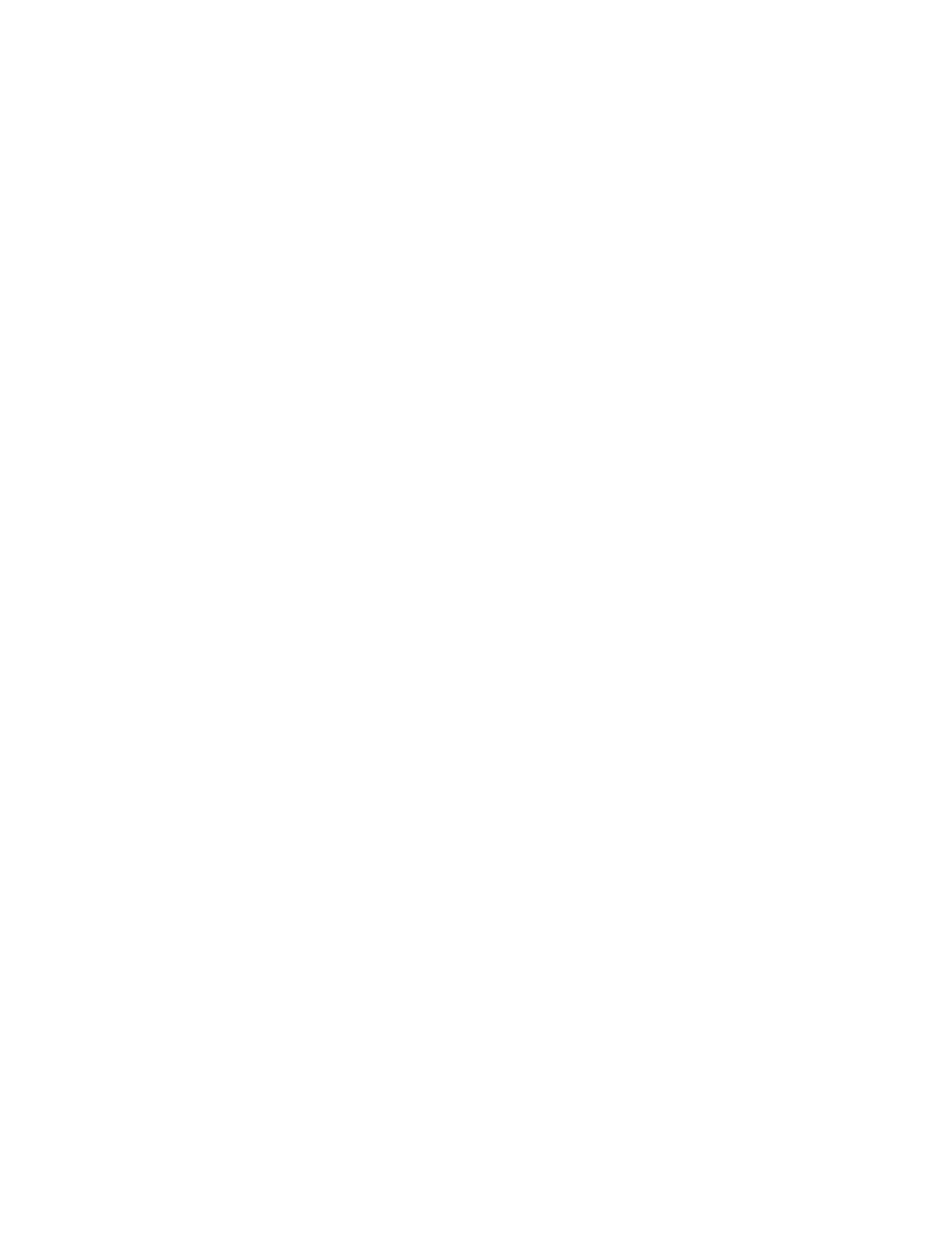
AT-S62 Menus Interface User’s Guide
Section II: Advanced Operations
279
7. To create another traffic class, repeat this procedure starting with
step 3. To assign the traffic class to a policy, go to Managing Policies
on page 282.
8. After making changes, type R until you return to the Main Menu. Then
type S to select Save Configuration Changes.
Modifying a
Traffic Class
To modify a traffic class, perform the following procedure:
1. From the Main Menu, type 7 to select Security and Services.
2. From the Security and Services menu, type 6 to select Quality of
Service.
The Quality of Service (QoS) menu is shown in Figure 87 on page
269.
3. Type 2 to select Traffic Class Configuration.
The Traffic Class Configuration menu is shown in Figure 91 on
page 275.
4. From the Traffic Class Configuration menu, type 2 to select Modify
Traffic Class.
The following prompt is displayed:
Available Traffic Class(es): 0-7
Enter Traffic Class ID : [0 to 511] -> 0
5. Enter the ID number of the traffic class you want to modify. You can
modify only one traffic class at a time.
The Modify Traffic Class menu is displayed. The menu contains the
specifications of the selected traffic class.
6. Modify the settings as needed. For parameter definitions, refer to
Creating a Traffic Class on page 275.
When modifying a traffic class, note the following:
❑ You cannot change a traffic class’ ID number.
❑ To delete a value from a variable so as to leave it blank, select the
variable and then use the backspace key to delete its default
value.
❑ Specifying an invalid value for a parameter that already has a
value causes the parameter to revert to its default value.
7. After you have finished modifying the parameter settings, type M to
select Modify Traffic Class.
8. To modify another traffic class, repeat this procedure starting with
step 4. To assign the traffic class to a policy, go to Managing Policies
on page 282.
