Troubleshooting a boot configuration file – Allied Telesis AT-S62 User Manual
Page 169
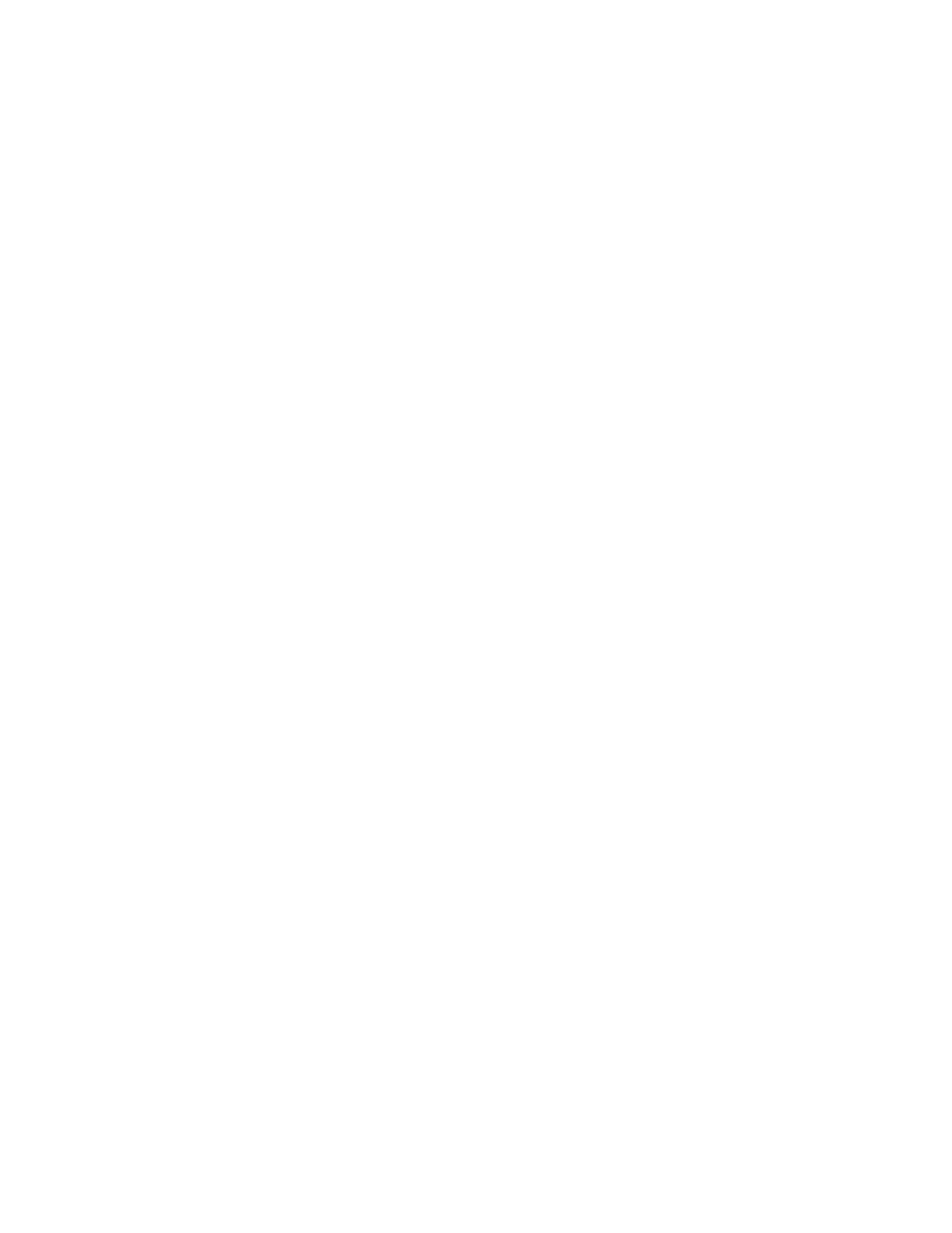
AT-S62 Menus Interface User’s Guide
Section II: Advanced Operations
169
For instructions on how to upload a configuration file from a switch to
your management workstation, refer to Uploading a System File on page
195. For instructions on how to download a configuration file from your
workstation back to the switch, refer to Downloading a System File on
page 188. For instructions on how to designate an active boot
configuration file, refer to Setting the Active Boot Configuration File on
page 166.
Here are several guidelines to editing a boot configuration file:
❑ The text editor must be able to store the file as ASCII text. Do not
insert special formatting codes, such as boldface or italics, into a
boot configuration file.
❑ The configuration file must contain AT-S62 command line
commands. You enter the commands you want the switch to
perform when reset or power cycled. For a description of the
commands, refer to the AT-S62 Command Line User’s Guide.
❑ A boot configuration file is divided into sections with each section
devoted to the commands of a particular function. For example,
the VLAN Configuration section should contain commands for
creating VLANs or for setting the VLAN mode. When entering new
commands, be sure to place them in the appropriate sections.
❑ Each command must start flush left against the margin.
❑ To comment out a command so that the switch does not perform
it, precede the command with the symbol “#”.
❑ You should test the commands manually by entering them at the
command line before inserting them into a boot configuration
file. This helps to ensure that you understand the syntaxes and
parameters of the commands and that the commands produce
the desired results.
Troubleshooting
a Boot Configura-
tion File
If a boot configuration file contains an invalid or incorrect command, the
switch, when reset or power cycled, will stop processing the
configuration file at the point of the invalid command. The invalid
command and any commands following it in the file will not be
performed. To troubleshoot a configuration file, start a local
management session with the switch and reset the device. Messages on
the screen during the boot up and configuration process will indicate
the line in the configuration file that contains the error. You can
download the file to your management workstation and edit it to correct
the error.
