Modifying a classifier – Allied Telesis AT-S62 User Manual
Page 231
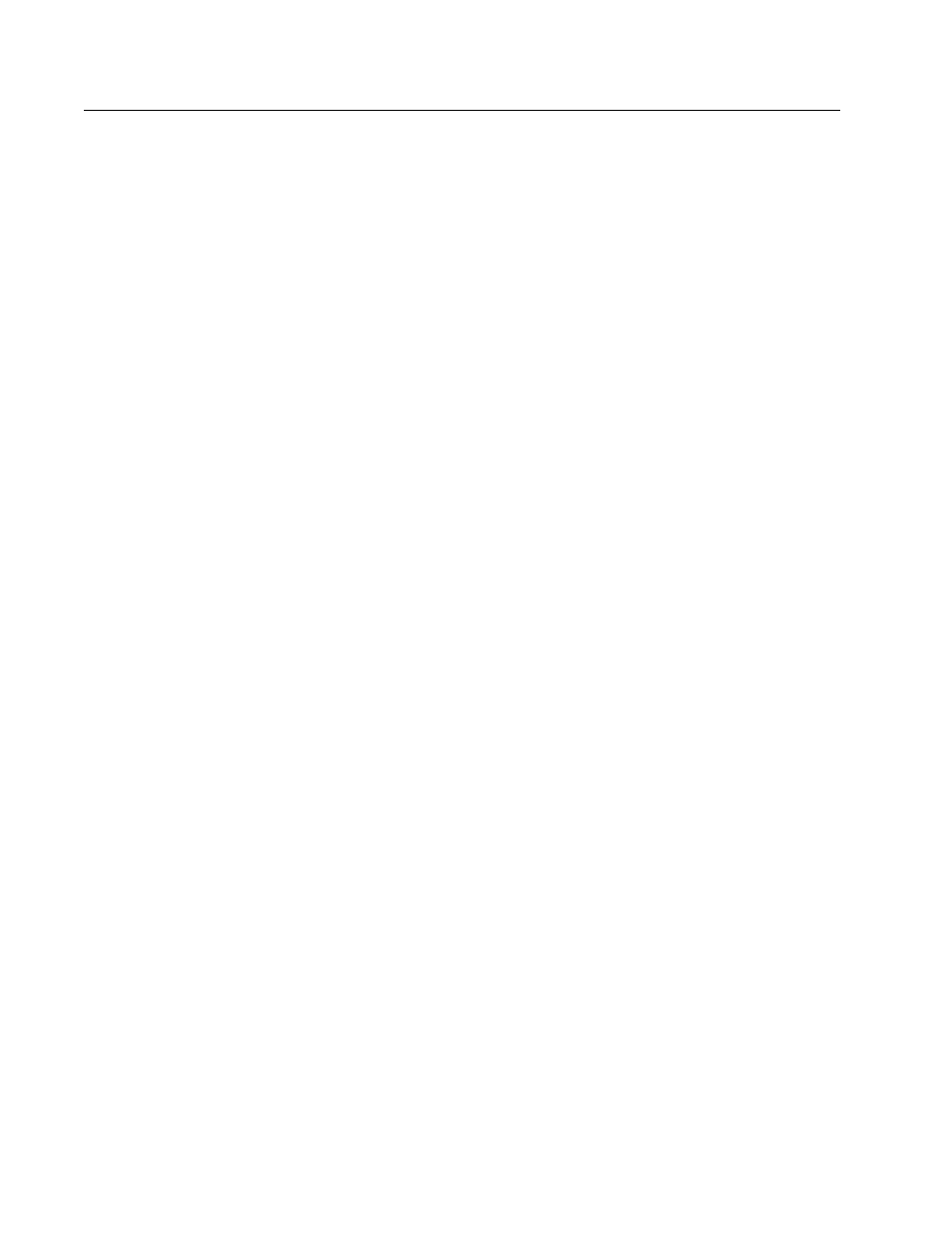
AT-S62 Menus Interface User’s Guide
Section II: Advanced Operations
231
Modifying a Classifier
In order to modify a classifier, you need to know its ID number. To view
classifier ID numbers, refer to Displaying Classifiers on page 235.
You cannot modify a classifier if it belongs to an ACL or QoS policy that is
assigned to a port. You must first remove the port assignments from the
ACL or policy before you can modify the classifier.
To modify a classifier, do the following:
1. From the Main Menu, type 7 to select Security and Services.
2. From the Security and Services menu, type 1 to select Classifier
Configuration.
The Classifier Configuration menu is shown in Figure 67 on page 228.
3. From the Classifier Configuration menu, type 2 to select Modify
Classifier.
The prompt similar to the following is displayed:
Available Classifier(s): 1-11
Enter Classifier ID : [1 to 9999] -> 1
4. Enter the ID number of the classifier you want to modify.
The Modify Classifier window is displayed. This window is identical to
the Create Classifier menus, shown in Figure 68 on page 229 and
Figure 69 on page 229.
5. Edit the variables as needed.
When modifying a classifier, note the following:
❑ You cannot change a classifier’s ID number.
❑ To delete a value from a variable so as to leave it blank, select the
criterion and then use the backspace key to delete its default
value.
6. Once you have adjusted the variables, type M to select Modify
Classifier.
A change to a classifier is immediately activated. If any of the settings
are incompatible, the system displays an error message. Refer to the
variable definitions in Classifier Criteria on page 221 for assistance in
resolving any compatibility issues.
7. To modify other classifiers, repeat this process starting with step 3.
8. After making changes, type R until you return to the Main Menu. Then
type S to select Save Configuration Changes.
