Modifying a flow group – Allied Telesis AT-S62 User Manual
Page 271
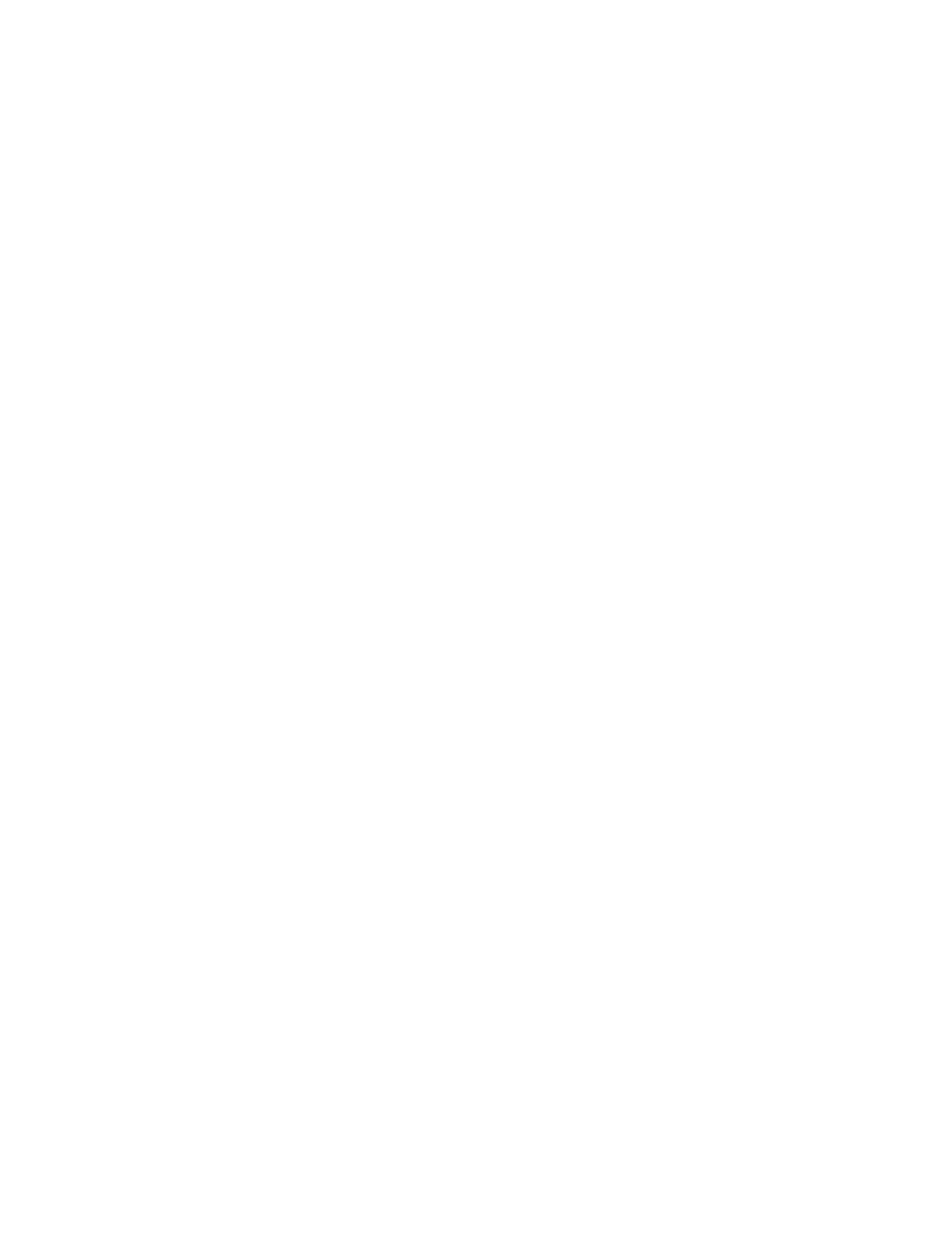
AT-S62 Menus Interface User’s Guide
Section II: Advanced Operations
271
2 - Description
Specifies a description for the flow group. The description can be
from 1 to 15 alphanumeric characters. Spaces are allowed. This
parameter is optional, but recommended. Names can help you
identify the groups on the switch.
3 - DSCP value
Specifies a replacement value to write into the DSCP (TOS) field of
the packets. The range is 0 to 63.
A new DSCP value can be set at all three levels: flow group, traffic
class, and policy. A DSCP value specified in a flow group overrides
a DSCP value specified at the traffic class or policy level.
4 - Priority
Specifies a new user priority value for the packets. The range is 0
to 7. If you specify a new user priority value here and in Traffic
Class, the value here overrides the value in Traffic Class. If you
want the packets to retain the new value when they exit the
switch, change option 5, Remark Priority, to Yes.
5 - Remark Priority
Replaces the user priority value in the packets with the new value
specified in option 4, Priority, if set to Yes. If set to No, which is the
default, the packets retain their preexisting priority level.
6 - Classifier List
Specifies the classifiers to be assigned to the policy. The specified
classifiers must already exist. Separate multiple classifier IDs with
commas (e.g., 4,11,13).
6. After configuring the parameters, type C to select Create Flow Group.
7. To create another flow group, repeat this procedure starting with
step 4. To assign the flow group to a traffic class, go to Managing
Traffic Classes on page 275.
8. After making changes, type R until you return to the Main Menu. Then
type S to select Save Configuration Changes.
Modifying a Flow
Group
To modify a flow group, perform the following procedure:
1. From the Main Menu, type 7 to select Security and Services.
2. From the Security and Services menu, type 6 to select Quality of
Service.
The Quality of Service (QoS) menu is shown in Figure 87 on page
269.
3. From the Quality of Service (QoS) menu, type 1 to select Flow Group
Configuration.
