Modifying a policy – Allied Telesis AT-S62 User Manual
Page 284
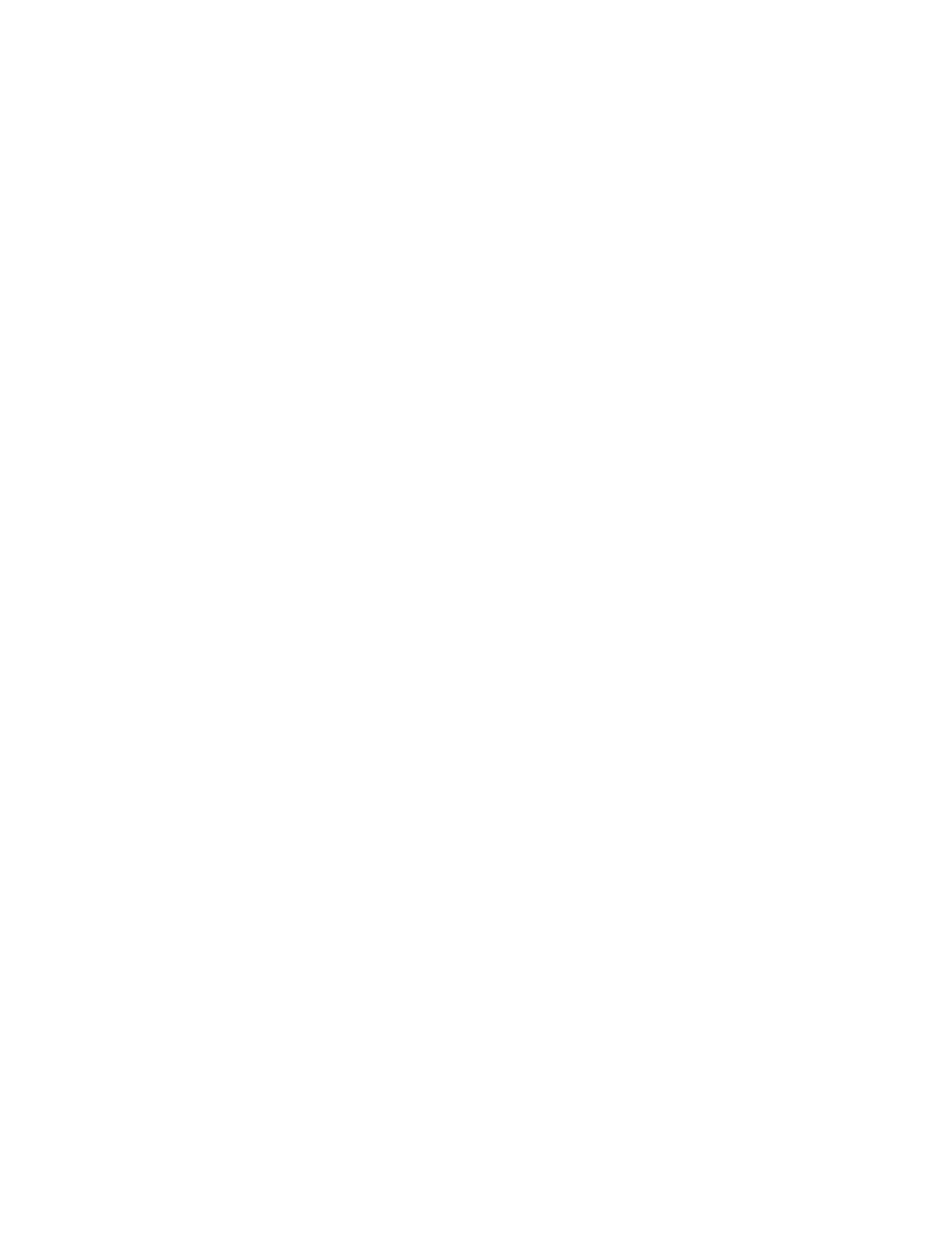
Chapter 16: Quality of Service
Section II: Advanced Operations
284
5 - Traffic Class List
Specifies the traffic classes to be assigned to the policy. The
specified traffic classes must already exist. Separate multiple IDs
with commas (e.g., 4,11,13).
6 - Redirect Port
Specifies a port to where the traffic is to be redirected. Traffic that
matches the defined traffic flow is redirected to the specified port.
You can specify only one port.
7 - Ingress Port List
Specifies the ingress ports to which the policy is to be assigned.
Ports can be identified individually (for example, 5,7,22), as a
range (for example, 18-23), or both (for example, 1,5,14-22).
A port can be an ingress port of only one policy at a time. If a port
is already an ingress port of a policy, you must remove the port
from its current policy assignment before adding it to another
policy.
8 - Egress Port
Specifies the egress port to which the policy is to be assigned. You
can enter only one egress port. The egress port must be within the
same port block as the ingress ports. On switches with 24 ports
(plus uplinks), ports 1-26 form a port block. On switches with 48
ports (plus uplinks), ports 1-24 and 49 form one port block and
ports 25-48 and 50 form a second port block.
A port can be an egress port of only one policy at a time. If a port
is already an egress port of a policy, you must remove the port
from its current policy assignment before adding it to another
policy.
6. After configuring the parameters, type C to select Create Policy.
The new policy is immediately activated on the specified ports.
7. To create another policy, repeat this procedure starting with step 3.
8. After making changes, type R until you return to the Main Menu. Then
type S to select Save Configuration Changes.
Modifying a
Policy
To modify a policy, perform the following procedure:
1. From the Main Menu, type 7 to select Security and Services.
2. From the Security and Services menu, type 6 to select Quality of
Service.
The Quality of Service (QoS) menu is shown in Figure 87 on page
269.
3. Type 3 to select Policy Configuration.
The Policy Configuration menu is shown in Figure 94 on page 282.
