Allied Telesis AT-S62 User Manual
Page 165
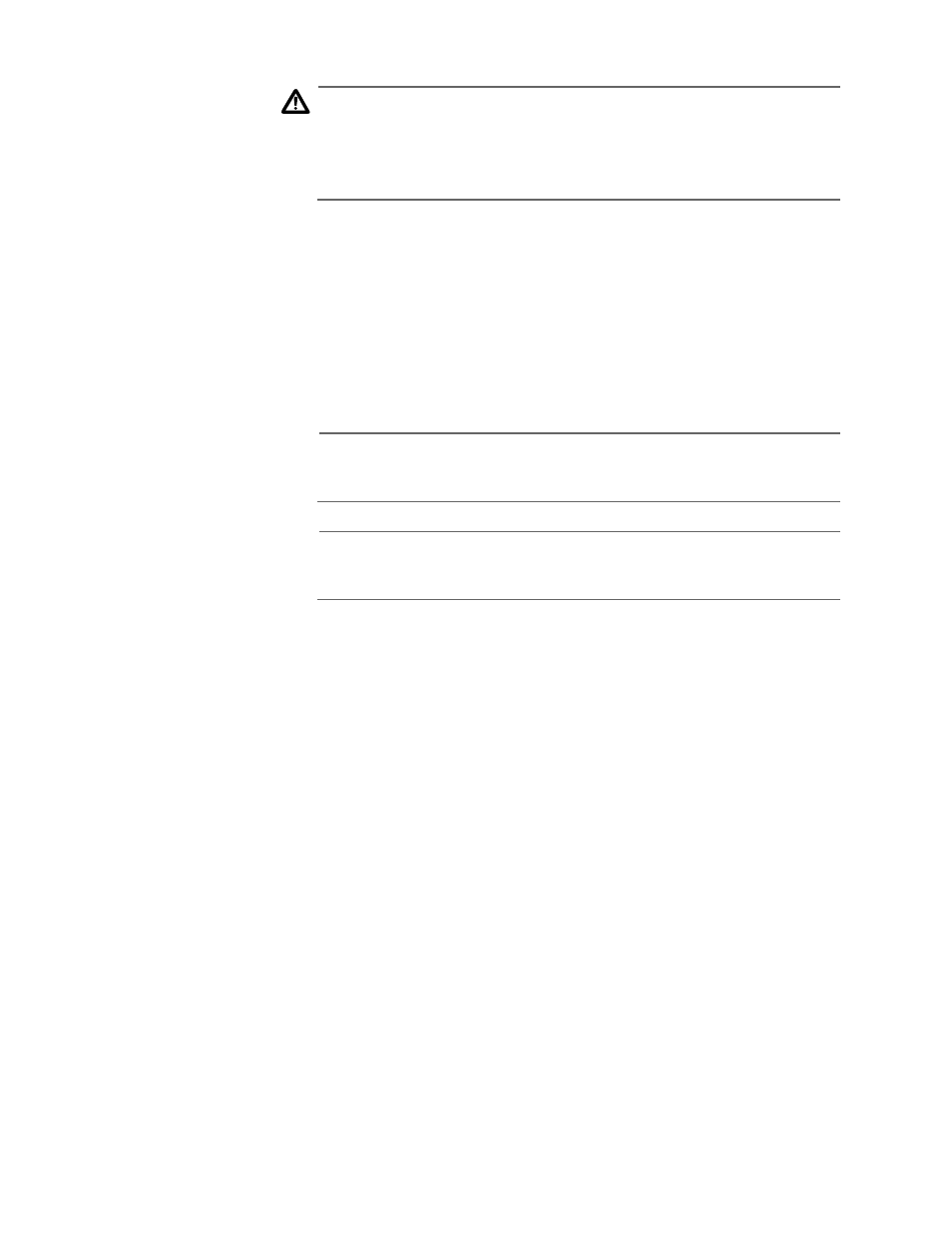
AT-S62 Menus Interface User’s Guide
Section II: Advanced Operations
165
Caution
Option 9 - Format Flash Drive should be used with care. It deletes all
files in the file system, including configuration files, encryption keys,
event logs, etc. For instructions, refer to Deleting the System Files
on page 75.
4. Type 3 to select Create Configuration File.
The following prompt is displayed:
Enter the file name (or None):
5. Enter a file name for the new configuration file.
The file name can be up to 16 alphanumeric characters. Spaces are
allowed. The filename must include the extension “.cfg”. See File
Naming Conventions on page 162.
Note
If the filename already exists, the system displays a message asking
if you want to overwrite the existing file.
Note
You cannot name a configuration file “default.cfg.” This file name is
reserved by the switch.
The management software creates the new configuration file
with the switch’s current settings and stores it in the file system.
6. Type 1 to select Boot Configuration File.
The following prompt is displayed:
Enter the file name:
7. Enter the same file name that you entered in Step 5.
This makes your new configuration file the active file on the
switch. Any changes you now make to the switch’s parameter
settings are saved to this file.
The file name will now appear following selection 1 in the File
Operations menu. The file name should be followed by “Exist”,
meaning that the file exists in the switch’s file system. If “Not
Found” appears instead, you probably enter the name incorrectly,
in which case you need to repeat Steps 6 and 7.
