Transition preview, You can – Sony GP-X1EM Grip Extension User Manual
Page 99
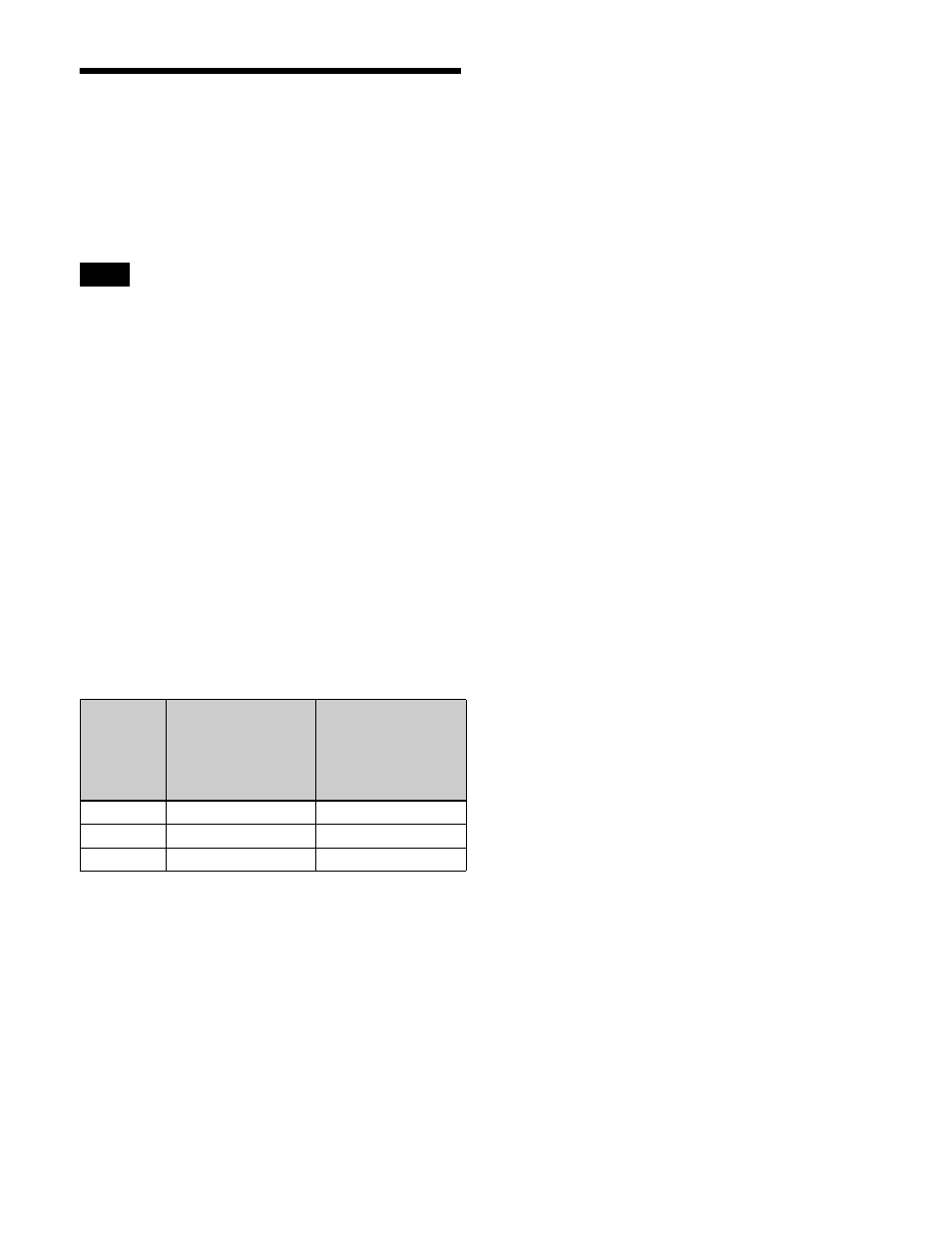
99
Transition Preview
With the preview output of the M/E bank and PGM/PST
bank, you can check the effect of a transition in advance.
To perform a transition preview, the [TRANS PVW]
button must be assigned to a button in the transition control
block beforehand in the Setup menu
• It is not possible to carry out a transition preview in the
following cases.
- Transitions in progress
- Multi-program mode
- DSK mode
- Bus fixed mode
• Transition preview operations are not supported using
the transition control block (simple type).
There are three modes for a transition preview.
Hold mode:
Transition preview mode is enabled only
while the [TRANS PVW] button is pressed.
Lock mode:
Pressing the [TRANS PVW] button switches
between transition preview mode and normal mode
each time the button is pressed.
One-time mode:
Pressing the [TRANS PVW] button
switches to transition preview mode, and the mode
returns to normal mode when the transition finishes.
Set the transition preview mode in the following
combinations in the Setup menu.
For details, see “Setting the Button and Fader Lever
Operation Mode” (page 432) and “Setting the transition
preview mode” (page 469).
Carrying out a transition preview
1
Press the [TRANS PVW] button in the transition
control block.
The [TRANS PVW] button is lit green, and the
switcher enters transition preview mode. At this point,
the preview output is the same as the program output
before the [TRANS PVW] button was pressed.
2
Execute the transition.
Operate the fader lever, or press the [AUTO TRANS]
button or [CUT] button.
On the preview monitor, you can check the effect of
the transition.
Notes
Transition
preview
mode
group in the
Engineering Setup
>Switcher
>Transition menu
(7334)
in the Engineering
Setup >Panel
>Operation >Custom
Button/Fader menu
(7326.4)
Lock
Normal
Lock
Hold
Normal
Hold
One-time
One Time
–
