Creating and editing keyframes, Creating keyframes – Sony GP-X1EM Grip Extension User Manual
Page 310
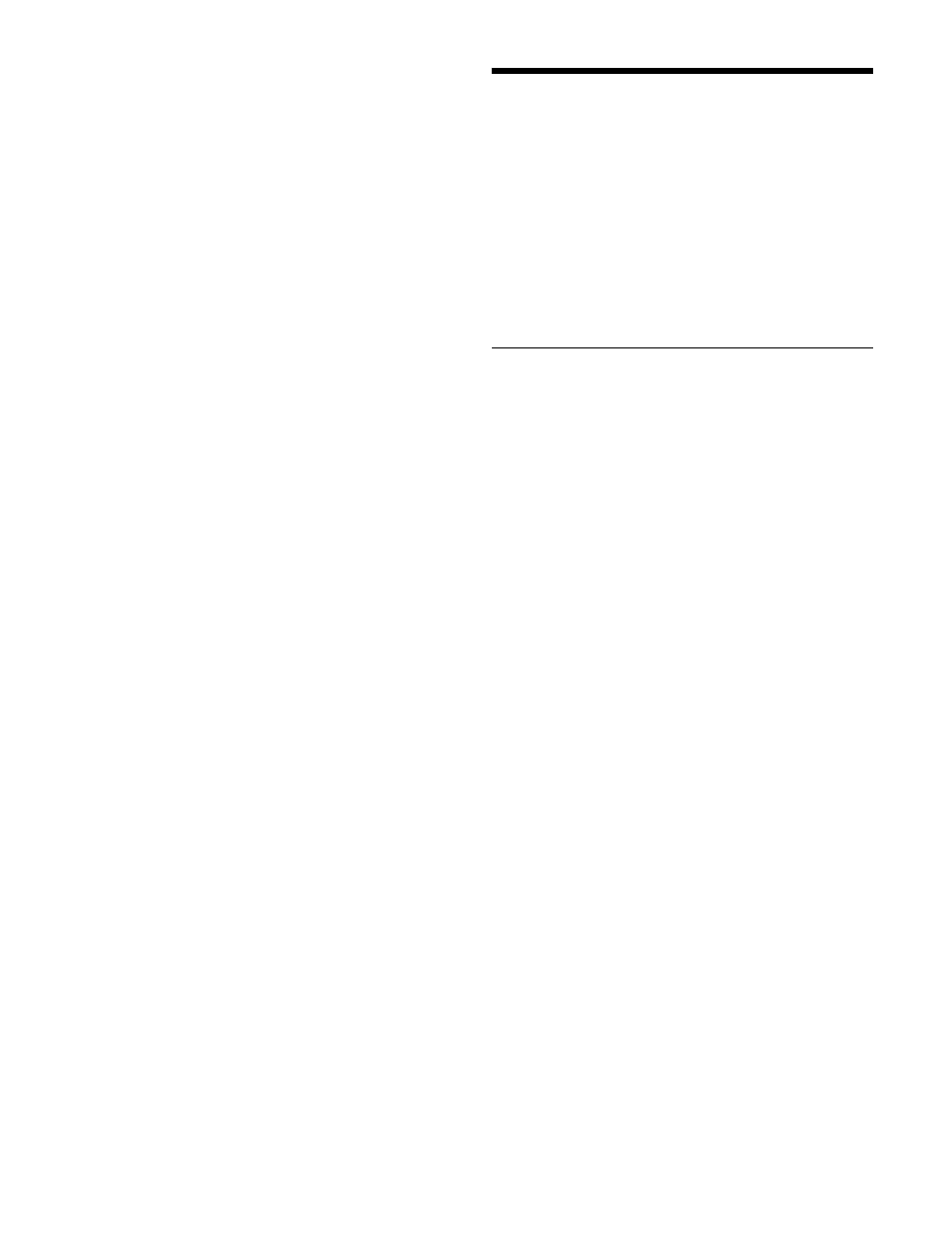
310
To set the edit points, use any of the following operations
with the memory recall buttons.
• To move the edit point to the keyframe immediately after
the current time (the position at which the effect is
currently stopped), press the [NEXT KF] button.
• To move the edit point to the keyframe immediately
before the current time, press the [PREV KF] button.
• To move the edit point to a keyframe specified by
number, press the [GOTO KF] button, then enter the
keyframe number with the numeric keypad buttons in
the numeric keypad control block, and press the
[ENTER] button to confirm.
• To move the edit point to a specified timecode, press the
[GOTO TC] button, then enter the timecode value with
the numeric keypad buttons in the numeric keypad
control block, and press the [ENTER] button to confirm.
To enter a difference value
When moving to an edit point with the [GOTO KF] button
or [GOTO TC] button, you can also enter the difference
from the current keyframe number or timecode value.
In the numeric keypad control block, press the numeric
keypad [+/
−
] button, and enter the difference, then press
the [TRIM] button. The [+/
−
] button toggles between “+”
(plus) and “–” (minus) each time it is pressed.
Creating and Editing
Keyframes
Keyframe creation is performed in the utility/shotbox
control block.
Press the [KF MCRO EDIT] button in the utility/shotbox
control block to switch the memory recall buttons to
keyframe/macro editing mode. You can create and edit
keyframes using the keyframe operation buttons and the
memory recall buttons.
Creating Keyframes
To create new keyframes, recall an empty register and then
use the following procedure to create and insert each new
keyframe.
1
Press the [KF MCRO EDIT] button.
The [KF MCRO EDIT] button lights amber, and the
memory recall buttons switch to keyframe/macro
editing mode.
2
Press the [EDIT ENBL] button, turning it on orange.
This enables effect editing operation.
3
Create the image you want to be the first keyframe.
4
Press the [INS] button.
This takes the current image as the first keyframe.
You can make a setting in the Setup menu so that when
you recall an empty register, the system state at that
point is automatically captured as the first keyframe.
5
Create the next keyframe image.
6
Press the [INS] button.
This inserts the current image as the second keyframe
after the first keyframe.
Repeat steps
5
and
6
to create the required number of
keyframes.
To insert a new keyframe before an existing
keyframe
Press and hold the [SHIFT] button, and press the [INS]
button.
This inserts the new keyframe before the current keyframe.
