Control of gpi devices, Creating and editing the gpi timeline – Sony GP-X1EM Grip Extension User Manual
Page 286
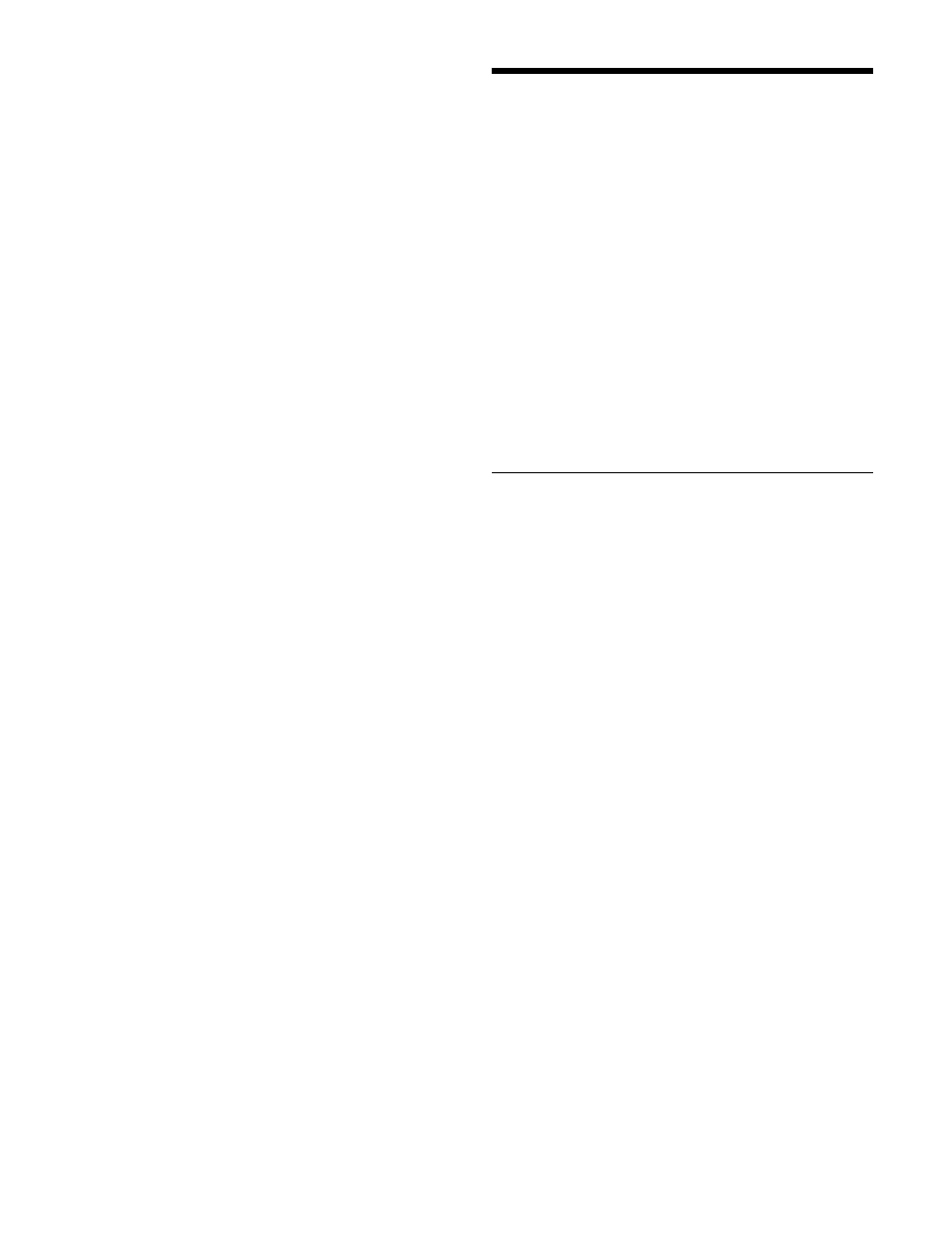
286
3
Enter the register number (1 to 250) to be recalled
using the numeric keypad buttons.
4
Press the [ENTER] button.
Control of GPI Devices
You can control GPI devices through the GPI output port
of an SIU.
GPI timeline
For a keyframe effect controlled from the control panel,
the GPI timeline allows you to set an action (setting a
trigger output from a particular GPI output port) at a
keyframe point on the GPI timeline. At any keyframe
point, you can make a maximum of eight GPI output port
settings.
GPI timeline actions
The actions that can be used on the GPI timeline are as
follows.
• SIU GPI output port
Creating and Editing the GPI
Timeline
You can set actions at keyframe points on the GPI
timeline. Up to eight GPI output ports that output a trigger
pulse can be configured.
For details about keyframe creation, see “Creating and
Editing Keyframes” (page 310).
For the action settings (GPI timeline editing), use the
Device menu.
The data set in the Device menu can be saved in a
keyframe effect register. Recalling the register starts
execution of the keyframe effect, and when this reaches the
keyframe point at which actions are set, a trigger pulse is
output to external devices from the GPI output port.
GPI output port settings
1
Open the Device >GPI Timeline >GPI Timeline menu
(5311).
In the status area, two lists appear.
The left list shows the relation between ports 1 to 8 for
the GPI timeline and the trigger pulse output
destination ports. The content of this list is saved as
keyframe point data. The “GPI Port” list on the right,
select the GPI trigger pulse output destination.
2
Select the GPI timeline port.
