Displaying the macro attachment, Settings, Executing a macro by macro – Sony GP-X1EM Grip Extension User Manual
Page 367: Attachment, Displaying the macro attachment settings, Executing a macro by macro attachment
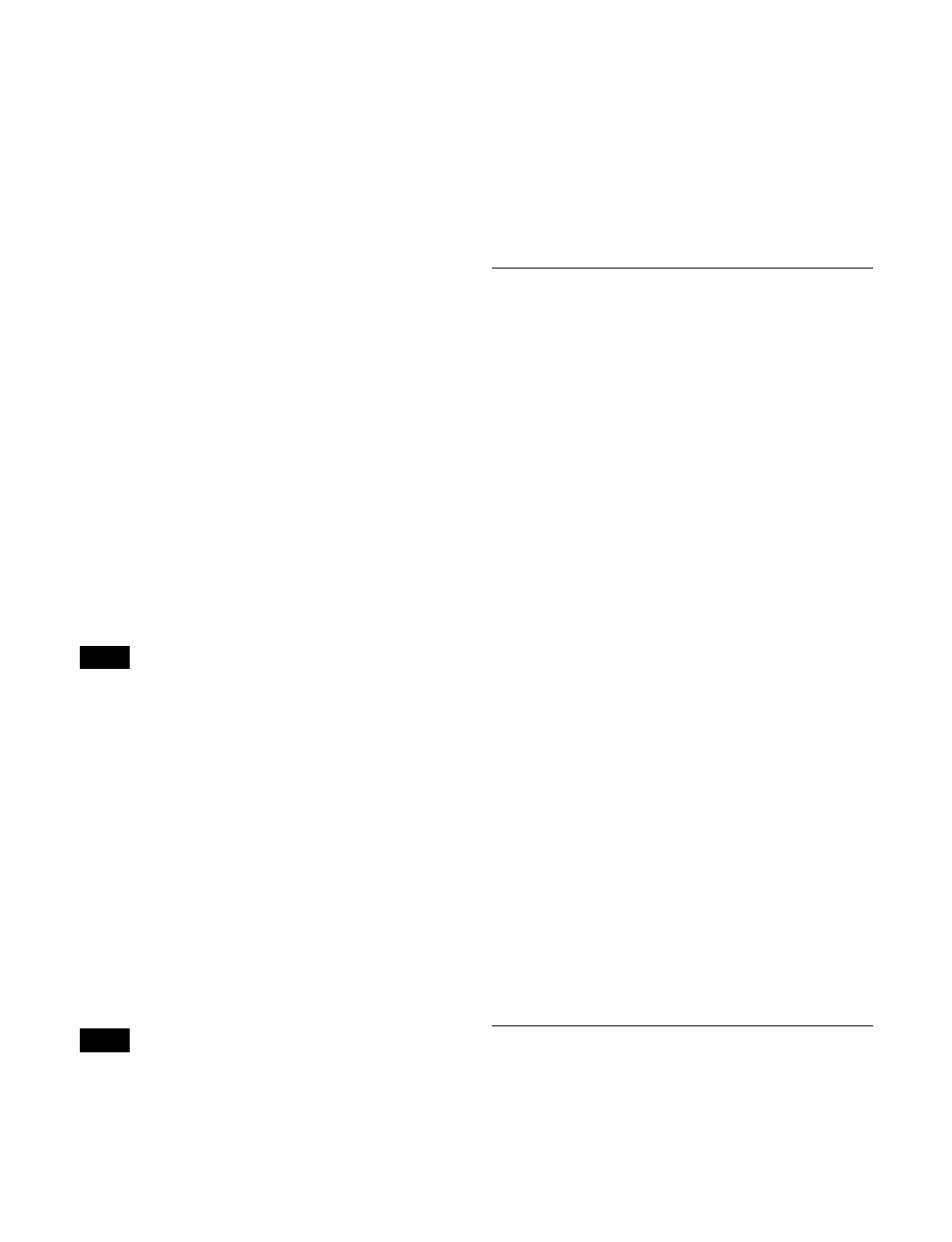
367
To delete individual macro attachment settings
You can delete individual settings of a macro attachment
assigned to a button.
1
Open the Macro >Attachment >Attachment menu
(5421).
2
Select the macro attachment setting you want to delete.
3
Press [Delete].
4
Check the message, then press [Yes].
To delete all macro attachment settings in a
single operation
1
Open the Macro >Attachment >Attachment menu
(5421).
2
Press [All Clear].
3
Check the message, then press [Yes].
Switching macro attachment assignment
mode (button number mode and pair
number mode)
When assigning a macro attachment to a cross-point
button, you can select button number mode or pair number
(video and key) mode.
If you change the mode using the following procedure, all
macro attachment data relating to cross-point buttons is
lost.
1
Open the Macro >Attachment >Attachment menu
(5421).
2
In the
the following.
Button Mode:
Button number mode. Assign a macro
attachment for the combination of bus and button
numbers.
Pair Mode:
Pair number mode. Assign a macro
attachment for the combination of bus and pair
numbers.
3
Check the message, then press [Yes].
• In pair number mode, carry out operations as follows.
- When a single pair number is assigned to multiple
cross-point buttons, pressing any of them executes the
macros of all cross-point buttons to which the same
pair number is assigned. Further, if you delete any of
these assignments, this deletes all assignments to the
same pair number.
- If you assign a pair number to a different cross-point
button, the macro attachment settings are also
transferred to the new cross-point button.
• When macro attachment data is loaded and overwrites
existing data, this also changes the button number mode
or pair number mode setting.
Displaying the Macro Attachment
Settings
In the Macro >Attachment >Attachment menu (5421), you
can display the macro attachment list to check the macro
attachment settings.
The following items are displayed in the list.
•
Block:
Panel block names.
•
Button:
Names of buttons with macro attachments (up
to 30 characters).
•
Reg:
Assigned register numbers.
•
Name:
Names of macro registers.
•
Mode:
Macro modes (Pre/Post/Only/---)
1)
Above the list is shown the name of the block and macro
attachment assigned button selected in the list.
1) “---” indicates no macro mode is set.
For details about macro modes, see “Setting a macro
attachment” (page 364).
For details about the macro attachment list contents, see
“Content Displayed in Macro Attachment List”
(page 551).
To move within the list by blocks
You can move quickly from the current block to another
block to check the settings for that block by pressing the
buttons in the
•
P/P:
Move to a block in the PGM/PST row.
•
M/E-1:
Move to a block in the M/E-1 row.
•
M/E-2:
Move to a block in the M/E-2 row.
•
M/E-3:
Move to a block in the M/E-3 row.
•
M/E-4:
Move to a block in the M/E-4 row.
•
M/E-5:
Move to a block in the M/E-5 row.
•
Aux:
Move to a block in the AUX row.
•
Others:
Move to a block other than in the PGM/PST,
M/E-1 to M/E-5, and AUX rows.
Executing a Macro by Macro
Attachment
A macro assigned to a button or fader lever in a macro
attachment becomes executable when macro attachments
Note
Notes
