Resizer, Two-dimensional transforms and rotation, Of keys – Sony GP-X1EM Grip Extension User Manual
Page 131: Two-dimensional transforms and rotation of keys
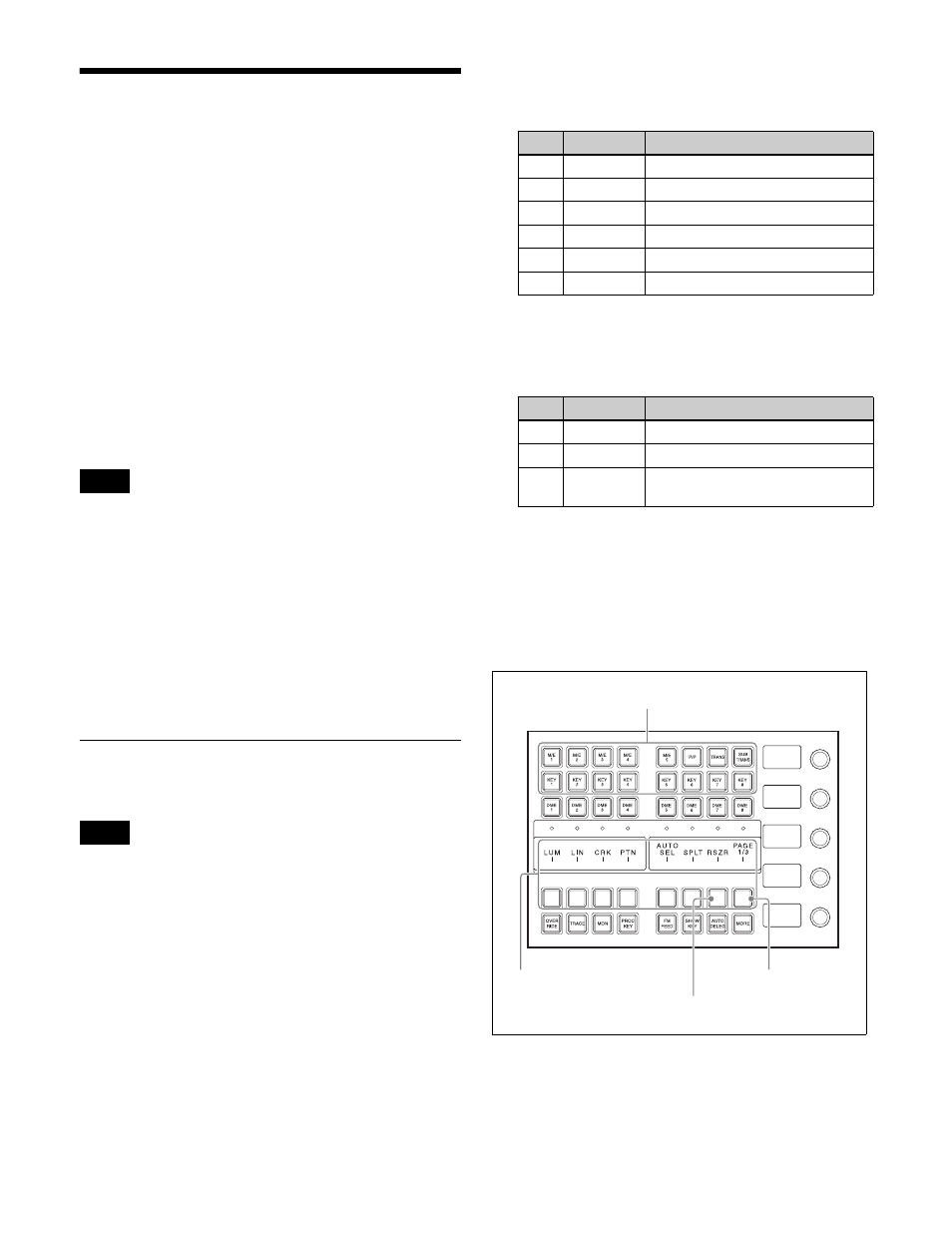
131
Resizer
The resizer is a function that applies effects, such as image
reduction/enlargement, movement, rotation, and changes
in aspect ratio, to the generated key.
The following operations are available.
• Two-dimensional transforms of keys
• Key rotation on the X- or Y-axis
• Resizer interpolation settings
• Resizer crop/border settings
• Resizer CG border settings
• Resizer effect settings
(wide key border, drop shadow, edge enhance, mosaic,
defocus, mask)
• Key freeze setting
This section describes setting the resizer of key 1 on the
M/E-1 bank as an example.
• The image of the key manipulated by resizer has a one-
frame delay.
• Some effects of resizer are different from what you
would expect of DME effects.
• There are restrictions on the combined use of resizer
effects themselves and use with DME wipes
.
• You cannot use DME effects on a key for which the
resizer function is enabled. When one of the three
functions – resizer, DME wipe and DME effects – is
enabled, the other two are disabled.
Two-Dimensional Transforms and
Rotation of Keys
When the screen aspect ratio is 4:3 in HD format, reducing
an image using the resizer reduces the 16:9 image as-is
with the added image portions on the left and right sides.
Use the crop function as required to extract the 4:3 image.
Reducing, enlarging, rotating, and moving
keys (menu)
1
In the M/E-1 >Key1 >Resizer menu (1115), press
[Resizer], turning it on.
2
Set the following parameters.
a) When [X] is selected in the
>Rotation menu (1115.5).
b) When [Y] is selected in the
>Rotation menu (1115.5).
Reducing, enlarging, rotating, and moving
keys (key control block)
For details about buttons and parameters on the key
control block, see “Key Operations (Key Control Block)”
(page 125).
Key control block
1
Press a delegation button to select the target keyer.
Press the [M/E1] button, turning it on, and press the
[KEY1] button, turning it on.
Notes
Note
Parameter group [1/2]
No.
Parameter
Adjustment
1
Location X
Horizontal key movement
2
Location Y
Vertical key movement
3
Size
Key reduction/enlargement
4
a)
Rotation X
Horizontal key rotation
4
b)
Rotation Y
Vertical key rotation
5
Perspective Perspective
Parameter group [2/2]
No.
Parameter
Adjustment
1
Aspect X
Change aspect ratio horizontally
2
Aspect Y
Change aspect ratio vertically
3
Aspect
Ratio
Change aspect ratio horizontally
and vertically simultaneously
Delegation buttons
PAGE button
RSZR button
Setting buttons
