Wipe crop settings – Sony GP-X1EM Grip Extension User Manual
Page 240
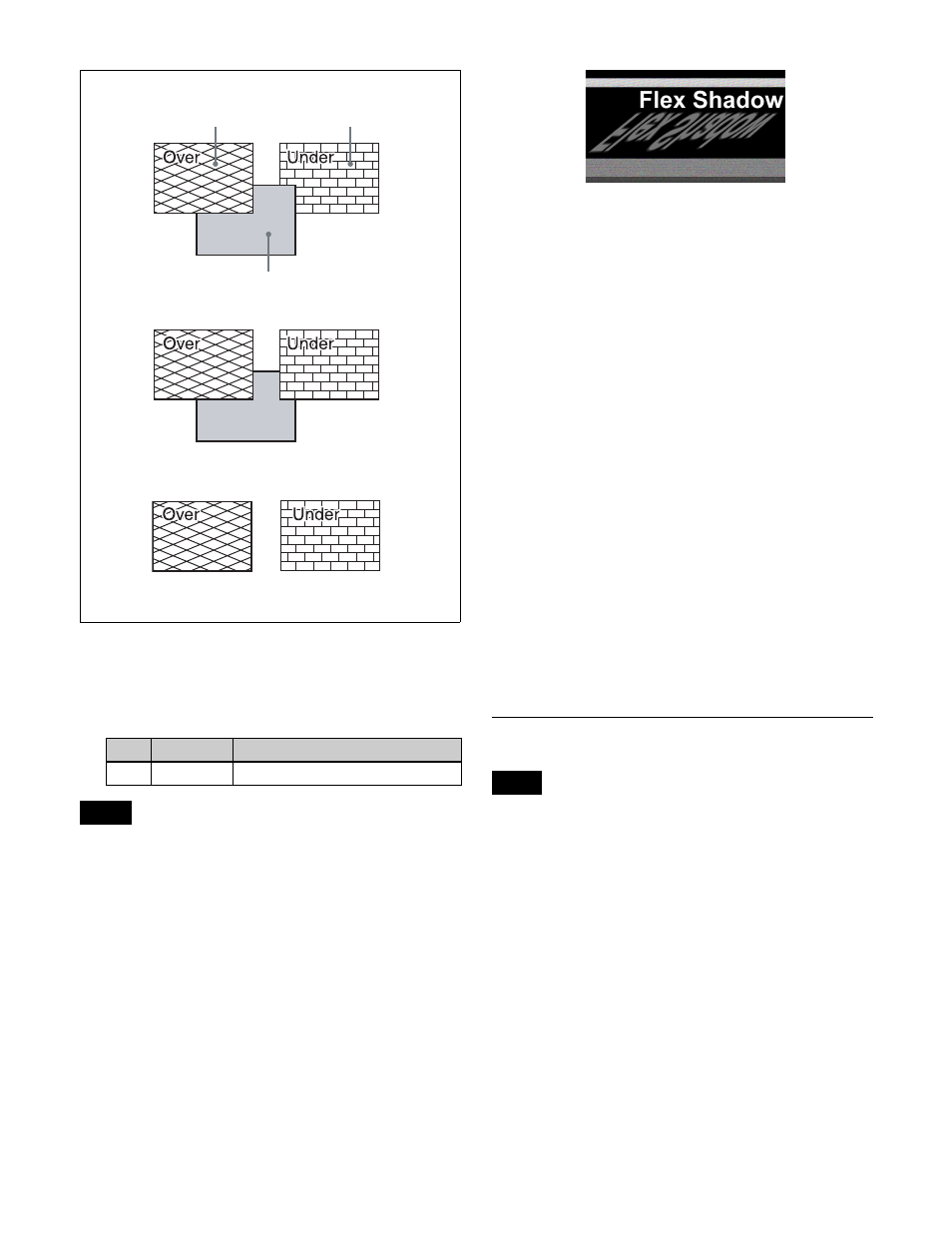
240
1
In the Flex Shadow menu (4115), press [Combine
Shadow], turning it on.
2
Set the following parameter.
• The Combine Shadow effect is applied to all shadows,
not only the sections where shadows overlap.
• Enabling the Combiner global effect when flex shadow
is enabled will enable the Combine Shadow effect. In
this state, Combine Shadow remains enabled even if the
global effect is disabled.
• In Combine Shadow, the setting for the channel with the
lowest number among the channels being combined is
enabled.
Flex shadow creation example
This section describes the flex pattern creation flow for the
following pattern as an example.
1
In the DME >Edge >Flex Shadow menu (4115), press
[Flex Shadow], turning it on.
2
In the
3
Select [Axis Loc] and set the [Axis Loc V] parameter
so that the center of the flex shadow deformation is at
the bottom of the picture.
(In 16:9 mode: Axis Loc V = –9.00)
It is recommended that the operation is performed by
displaying the flex shadow center axis by enabling
[Flex Shadow Axis] in the DME >Input/Output
>Graphic menu (4164).
4
In the
shadow vertically.
5
Select [Size] and set the [Size V] parameter so that the
shadow extends vertically.
(In 16:9 mode: Size V = –1.50)
6
Select [Skew] and set the [Skew H] parameter so that
the parallel lines appear to emerge from the rear at the
right.
(In 16:9 mode: Skew H = –50.00)
Wipe Crop Settings
• Enabling Wipe Crop disables Mask if it is set.
• When Brick is set, Wipe Crop cannot be enabled. Brick
must be disabled in order to enable Wipe Crop.
Applying the wipe crop effect
To select a pattern
1
Open the DME >Edge >Wipe Crop menu (4116).
2
Press [Wipe Crop], turning it on.
3
Press [Pattern Select].
The Pattern Select menu (4116.1) appears.
4
From the displayed patterns (standard wipe patterns 1
to 24 and 304), press any pattern to select it.
No.
Parameter
Adjustment
1
Density
Density of combine shadow
Notes
No combine shadow is set.
Video
Video
Shadow
Combine shadow is enabled.
Density is set to 100.00.
Combine shadow is enabled.
Density is set to 0.00.
Example 2: Flex Shadow is enabled on one channel only.
Notes
