Settings relating to system configuration, Settings relating to system, Configuration – Sony GP-X1EM Grip Extension User Manual
Page 395: Control panel, Selecting the operation mode
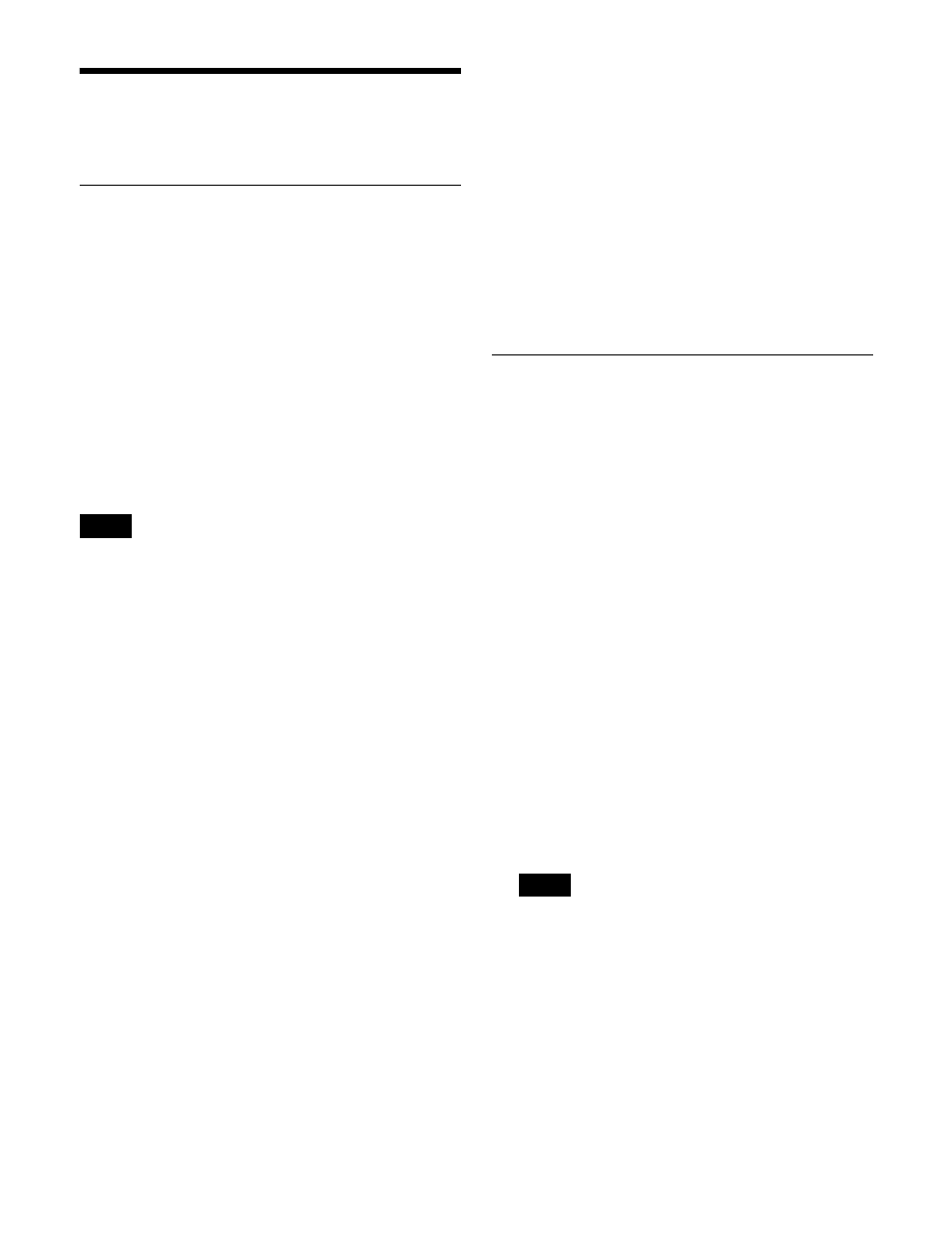
395
Settings Relating to
System Configuration
Selecting the Operation Mode
You can set the switcher system operation mode to the
following three modes.
Single Proc mode:
A single control panel controls a single
switcher (including DMEs).
Dual Simul mode:
A single control panel controls two
switchers (including DMEs) simultaneously.
This allows operation to continue on one switcher if
the other switcher cannot communicate due to device
failure or other cause.
Region Simul mode:
A single control panel controls a
single switcher (including DMEs) and regions of
another switcher (including DMEs) simultaneously.
The target regions to control are set in the Region
Simul Config menu (7312.3).
• To enable region simultaneous control using Region
Simul mode, press the button assigned with the “Region
Simul Enable” utility command.
When region simultaneous control is disabled, the
operation is the same as Single Proc mode.
• Before region simultaneous control is enabled, the
region selection status of both switchers must be the
same. Execute a snapshot, for example, to set the same
status.
1
In the
Setup >System >System Config menu (7312), select
the operation mode.
Single Proc:
Single Proc mode
Dual Simul:
Dual Simul mode
Region Simul:
Region Simul mode
To select the Dual Simul mode setup target
Select the setup target switcher for Dual Simul mode
in the
To set SWR1, select [System1]. To set SWR2, select
[System2]. To set both switchers simultaneously,
select both [System1] and [System2].
To clear the setting
Press [Clear].
2
Press [Execute].
3
Check the message, then press [Yes].
Setting the regions to control in Region
Simul mode
1
In the Engineering Setup >System >System Config
menu (7312), press [Region Simul Config].
The Region Simul Config menu (7312.3) appears.
2
Select the target regions to control.
M/E-1 to M/E-5, P/P, User1 to User8, and DME1 to
DME4 regions can be selected.
Press the buttons for the regions to control, turning
them on.
Specifying the Switcher Controlled
by the Control Panel
1
In the status area of the Engineering Setup >System
>System Config menu (7312), select the target control
panel to set.
2
Specify the switcher to control.
If there is only one switcher on the network:
In the
<1st Switcher> group, select [SWR1] or [SWR2].
In the <2nd Switcher> group, disable both
[SWR1] and [SWR2].
If there are two switchers on the same network:
In
the <1st Switcher> group and <2nd Switcher>
group, select the switchers.
When the operation mode is set to [Dual Simul],
the status of the switcher set in the <1st Switcher>
group appears on the control panel.
3
To set the selected control panel as the tally control
master panel, press [Tally Master], turning it on.
If there are multiple control panels and switchers, the
control panel on which [Tally Master] is enabled
performs tally control for the whole system.
• When there are multiple control panels, make sure
that one of them has [Tally Master] enabled.
• If the master panel is changed, be sure to copy and
save the setup tally (TLY) and router (RTR) data in
the File menu, and make the same settings on
another panel.
• If the master panel tally data is loaded into a panel
with a different unit ID, then [Tally Master] is
disabled.
• [Tally Master] cannot be enabled on the 4th control
panel (PNL4).
Notes
Notes
