Macro creation and editing – Sony GP-X1EM Grip Extension User Manual
Page 348
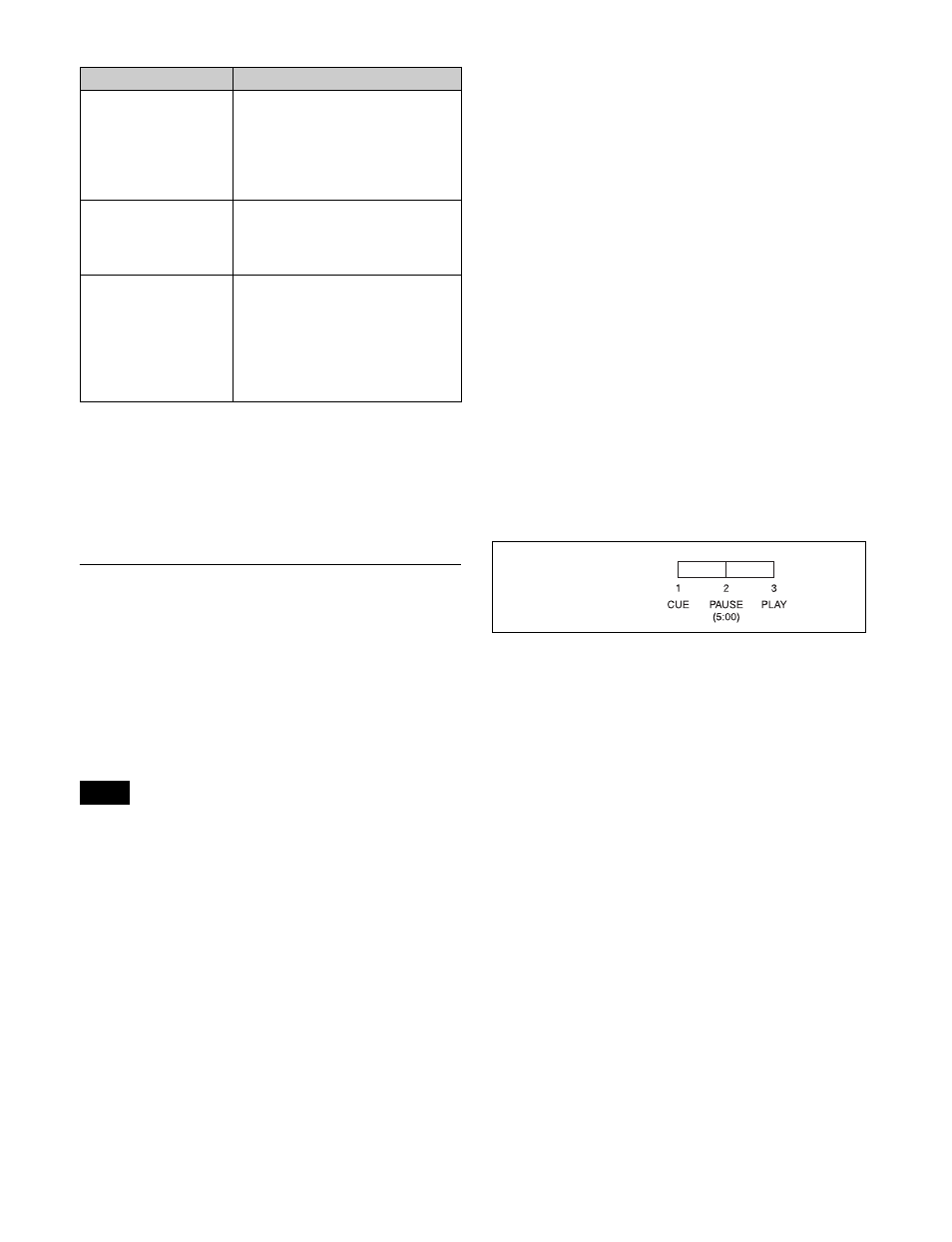
348
a) In the case of an event that inserts or removes a key, the state at the time
of event registration (inserted or not inserted) is also saved in the macro.
When the macro is executed, the event is only replayed if the key state
matches the saved state.
Example: For a macro with an event that removes a key, when the macro
is executed, the key is removed if it is inserted, but otherwise remains
unchanged.
b) Enabled if a function is assigned to the button in the Setup menu.
Macro Creation and Editing
You can create or edit a macro by recalling a macro
register.
To create a new macro, recall an empty macro register, and
create the desired sequence of events (by executing the
sequence of operations on the control panel that you want
to save as events in the macro).
To add an event to an existing macro, recall the register
holding the macro, and create the event you want to add.
While editing a macro, it is not possible to execute another
macro.
Creating a macro
To include all information associated with an
operation when registering a macro event
When registering an auto transition operation as an event,
you can register the auto transition event to include the
transition rate and background A/B bus selection status.
When registering an effect execution, rewind, or fast
forward as an event, you can also save the region to which
this applies.
The following functions can be assigned to the user
preference buttons on the menu panel, the memory recall
buttons on the utility/shotbox control block, or the cross-
point buttons on the cross-point control block (utility/
shotbox mode).
Macro AT with Rate (Macro Auto Trans Event with
Rate):
When registering an auto transition macro
event in the transition control block or transition
control block (simple type), include the transition rate.
Macro AT with A/B Bus (Macro Auto Trans Event
with A/B Bus):
When registering an auto transition
macro event in the transition control block or
transition control block (simple type), include the
background A/B bus cross-point.
Macro TL with Region (Macro Timeline with Region):
When registering an effect execution, rewind, or fast
forward as a macro event, include the target region.
Events requiring adjustment when creating a
macro
The following events require time for execution to
complete, and therefore when executed within a macro
sequence, a pause event must be inserted to adjust the
timing.
• Rewinding effects involving external device control
• VTR/disk recorder cue-up
For example, create a macro to cue up a VTR and then play
back as follows.
Editing a macro
You can carry out the following macro editing operations.
Event insertion
Insert the control panel operation as an event in a macro.
Event modification
Modify any event.
Event deletion
Delete an event. You can delete all events within a macro,
or events within a specified range in a single operation.
You can then paste the deleted event using the paste
function.
Event copy
Copy an event. You can copy all events within a macro, or
events within a specified range in a single operation.
Event paste
You can paste a copied or deleted event at a desired
position within a macro.
Undoing an editing operation
You can undo the last event insertion, modification, or
paste operation.
Device control block
(trackball)
• VTR/disk recorder/frame
memory clip playback, stop, fast
forward, rewind, cue-up, start
point setting
• Record to VTR/disk recorder
• Frame memory clip loop setting
Utility/shotbox control
block
• Recall function assigned to
memory recall button
• Executing effects, rewind, select
execution direction
Menu panel
• Load disk recorder file
• Recall functions assigned to
[PREFS 1] to [PREFS 16]
buttons
• Executing menu macros
• Recall frame memory clip
• Output trigger test from GPI port
Note
Control block
Event
Macro event execution order:
Macro events:
