Sony GP-X1EM Grip Extension User Manual
Page 147
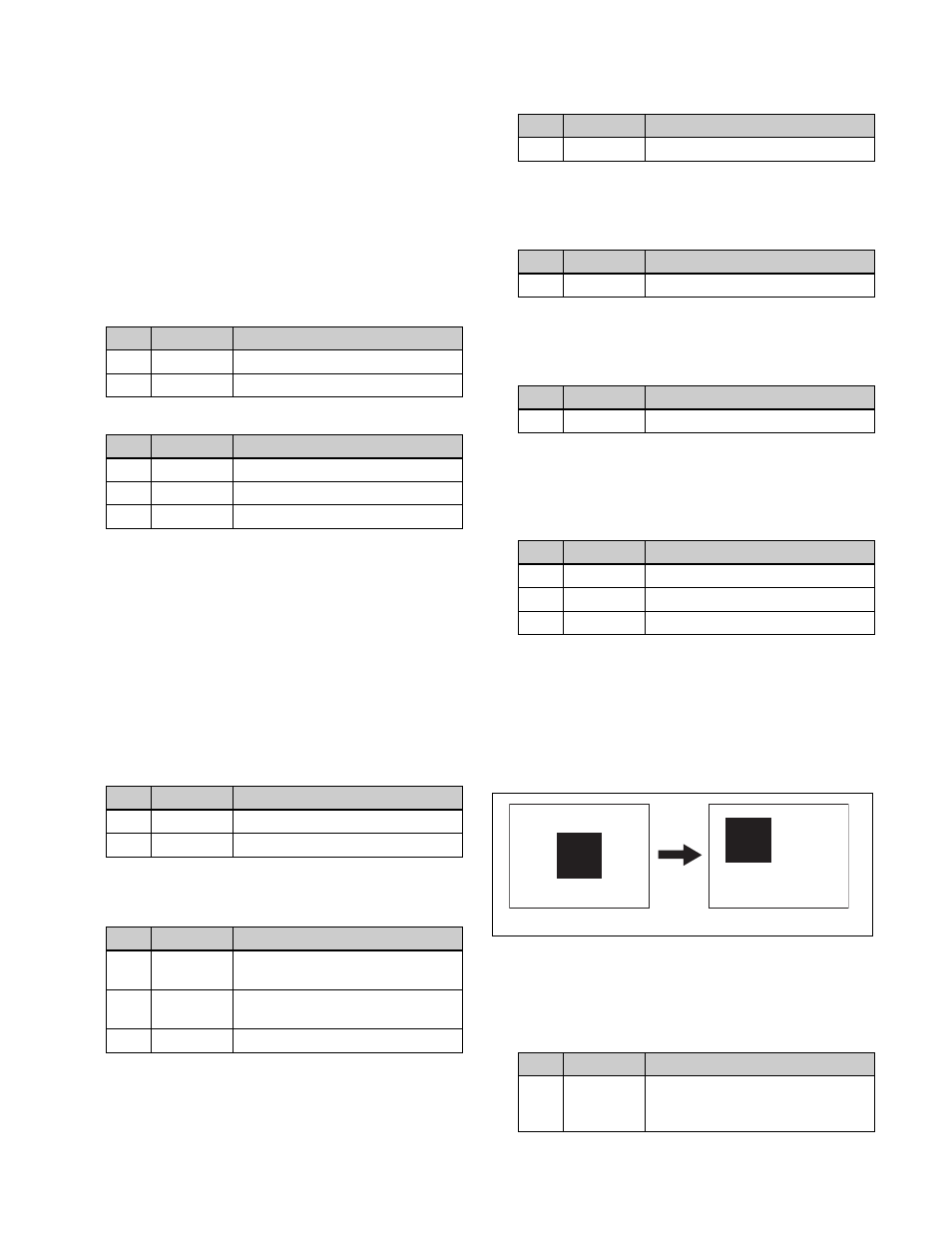
147
The Matte Adjust menu (1154.1) appears.
2
In the
3
In the
following.
Wipe:
Wipe pattern selected for a transition
Pattern:
Use a dedicated pattern.
4
Depending on the selection in step
3
, set the following
parameters.
When [Wipe] is selected
When [Pattern] is selected
a) The patterns are the same as standard wipe patterns 1 to 24.
You can also make a pattern selection by pressing
[Mix Pattern Select] in the Matte Adjust menu to
display the Mix Ptn Select menu (1154.2).
Press the desired pattern (1 to 24) to select it, and set
the [Size] and [Soft] parameters.
5
If a pattern is selected in step
4
, set the pattern
modifiers as required.
When selecting [Position] and setting the pattern
position
.
When selecting [Multi] and replicating the pattern
.
When selecting [Aspect] and adjusting the pattern
aspect ratio
.
When selecting [Angle] in the
and slanting the pattern
.
When selecting [Speed] in the
and rotating the pattern at a constant speed
.
6
Select [Color 1] and [Color 2], respectively, and set the
colors.
7
To interchange color 1 and color 2, press the [Color
Invert] button, turning it on.
Setting the wipe pattern position
(Positioner)
Move the pattern to a desired position.
1
Open the M/E-1 >Wipe >Main Modify menu (1155).
2
In the
pattern position.
No.
Parameter
Adjustment
1
Size
Pattern size
2
Soft
Edge softness
No.
Parameter
Adjustment
1
Size
Pattern size
2
Soft
Edge softness
3
Pattern
Pattern number
a)
No.
Parameter
Adjustment
1
Position H
Horizontal position
a)
2
Position V
Vertical position
a)
No.
Parameter
Adjustment
1
H Multi
Number of repetitions of pattern
horizontally
2
V Multi
Number of repetitions of pattern
vertically
3
Invert Type
Pattern layout
a)
No.
Parameter
Adjustment
1
Aspect
Aspect ratio
a)
No.
Parameter
Adjustment
1
Angle
Rotation angle of pattern
a)
No.
Parameter
Adjustment
1
Speed
Rotation speed of pattern
a)
No.
Parameter
Adjustment
1
Luminance
Luminance
2
Saturation
Saturation
3
Hue
Hue
No.
Parameter
Adjustment
1
Position H
Horizontal position
• Negative values move left.
• Positive values move right.
Positioner disabled
Positioner enabled
