Snapshot operations (menu) – Sony GP-X1EM Grip Extension User Manual
Page 335
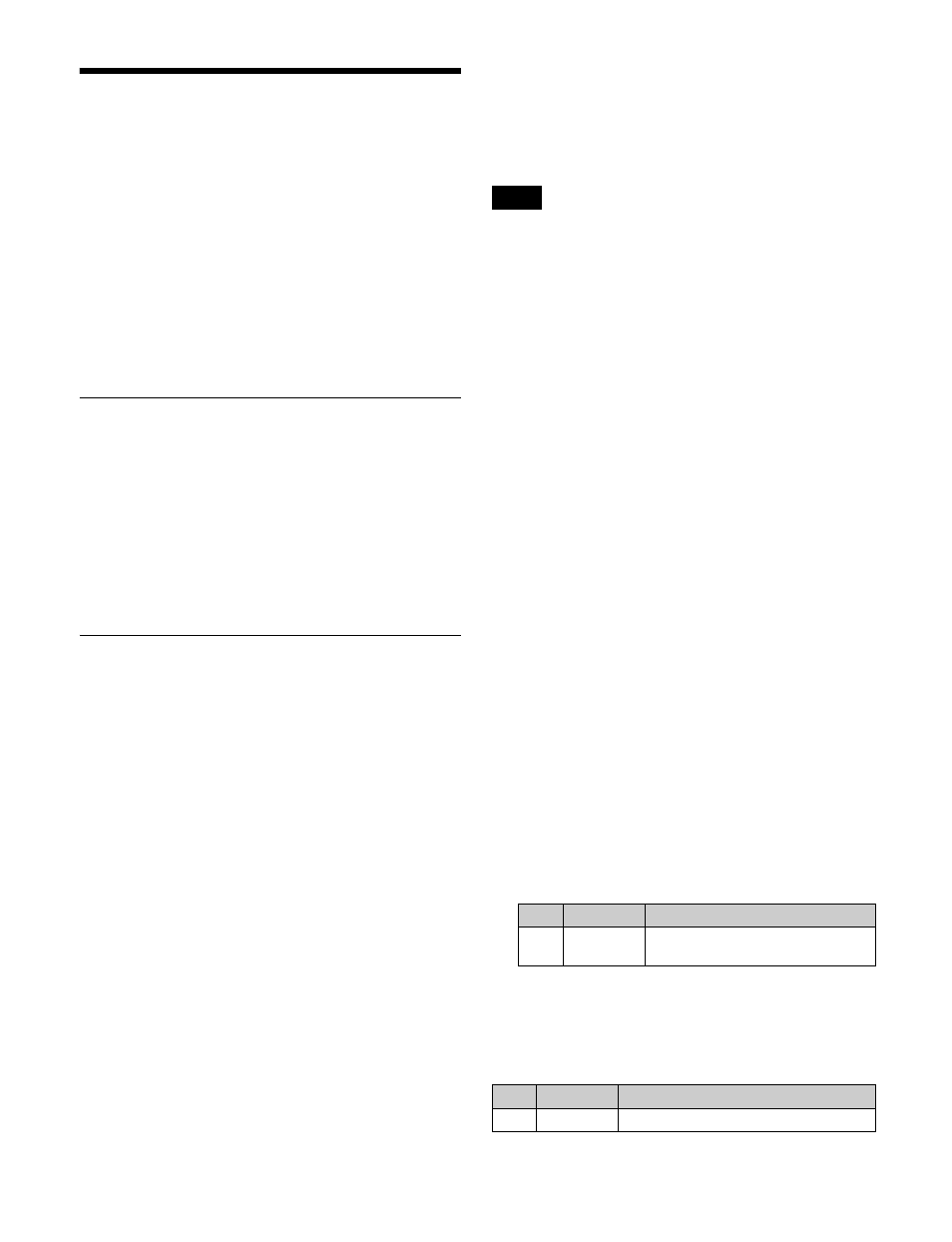
335
Snapshot Operations
(Menu)
Operations in the Snapshot menu
You use the Snapshot menu to make snapshot settings.
The Snapshot menu displays the status of each register,
and is used to perform operations, such as to set snapshot
attributes or copy/delete snapshot registers.
Operations in the Misc >Snapshot menu on a
switcher bank
You can limit the snapshot setting to M/E or PGM/PST
banks.
Selecting a Region or Reference
Region
During snapshot operations, you can select a region in the
menu. This is convenient for selecting some of the regions
assigned to the numeric keypad control block or when
changing the reference region.
For details about the method of operation, see “Recalling
regions to edit (menu)” (page 309).
Setting Snapshot Attributes
Adding attributes to a snapshot
1
Open the Snapshot >Snapshot >Attribute menu
(6321).
The status area shows the region names, register
numbers and status, and attribute settings.
2
Press the region display in the upper part of the list to
display a selection window, then select the region in
the selection window.
You can select more than one region.
To select all regions, press [ALL]. To select all
switcher-related regions (M/E, P/P, User), press [SWR
ALL].
3
Press [OK].
4
Select a register.
To select all registers, press [ALL]. To select multiple
registers, set the [Num] parameter
5
In the
you want to add.
Configure the attribute, as required.
To add the cross-point hold attribute
You can set whether or not to add key disable to cross-
point hold in the Setup menu.
For details, see “Setting the operation mode of a cross-
point hold button on the key bus” (page 471).
1
Press [Xpt Hold].
The Xpt Hold menu (6321.1) appears.
The status area shows the currently selected region
name and a list of buses.
2
Select a bus.
When the region is set to RTR (Router), select a
destination.
To select one or more buses/destinations, press
[Plural] and then select. To select all buses/
destinations, press [ALL].
3
When RTR (Router) is selected for region, select the
target level to set.
Press [RTR Level Select], select the level in the pop-
up window, and press [OK].
To select all levels, press [ALL].
4
In the
This enables cross-point hold on the selected bus or
buses.
To add the effect dissolve attribute
1
Press [Effect Dissolve], turning it on.
2
Set the dissolve duration.
To set the duration for an effect dissolve
temporary attribute
To set the duration for an effect dissolve temporary
attribute in the numeric keypad control block or Flexi Pad
control block, set the following parameter.
Note
No.
Parameter
Adjustment
3
Eff Diss
Duration
Dissolve duration
No.
Parameter
Adjustment
5
Temp Dur
Temporary attribute dissolve duration
