Mask settings – Sony GP-X1EM Grip Extension User Manual
Page 248
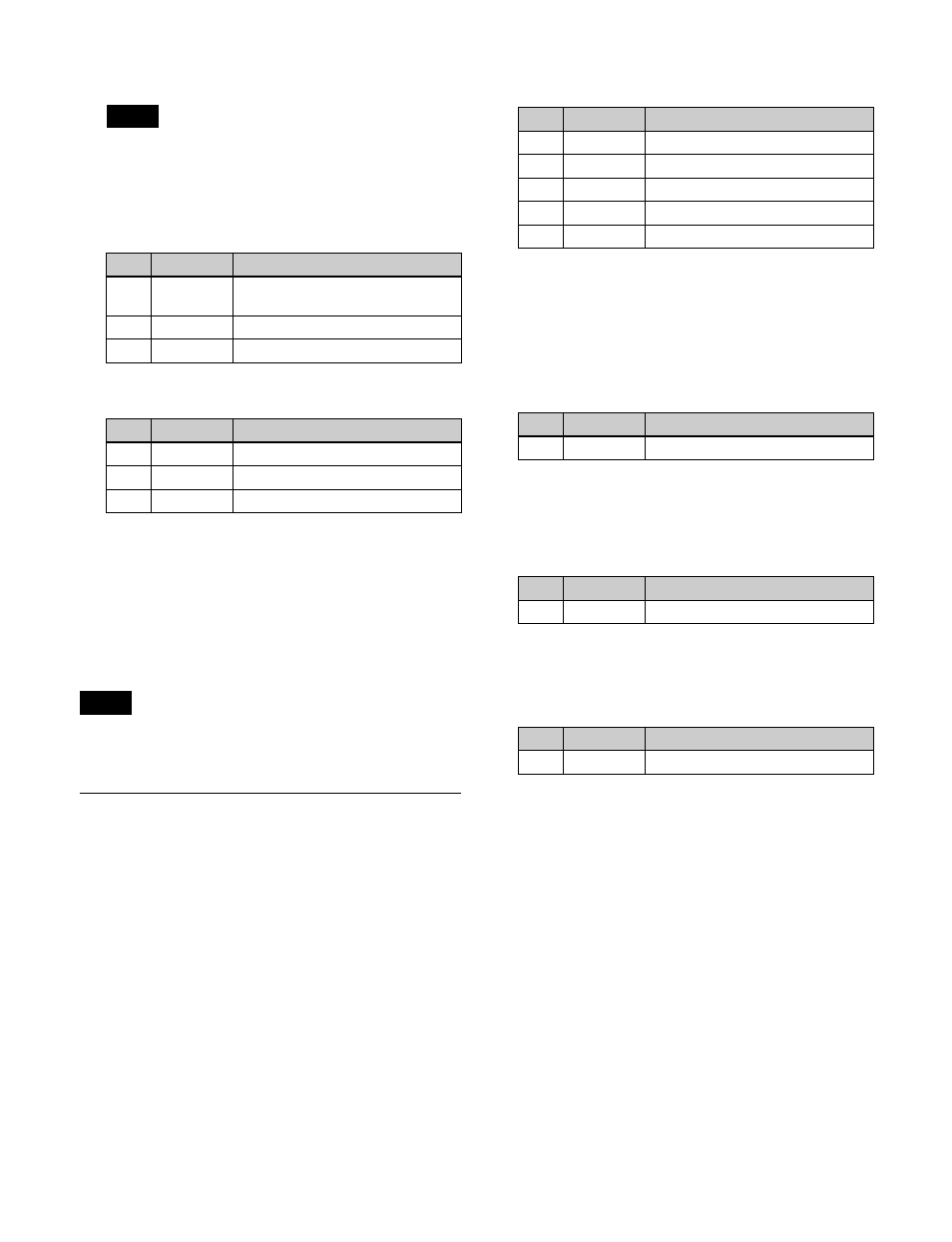
248
2
Press [Glow], turning it on.
The key border function and glow function cannot be
enabled at the same time. The most recently set
function is enabled.
3
Set the following parameters.
4
Press [Matte] and set the glow color.
To invert the highlight areas
Press [Glow Invert], turning it on.
The highlight and non-highlight areas are inverted.
To mask the Glow effect with a selected pattern
Press [Mask] to open the DME >Video Modify >Mask
menu (4127), and set the type of pattern and modifiers
.
When the signal format is 1080P, masking will cause the
edges to become blurred.
Mask Settings
Applying the Mask effect
1
Open the DME >Video Modify >Mask menu (4127).
2
In the
to apply the mask.
Effect Gp1:
Posterization, Solarization, Nega, Sepia,
Mono, Contrast, Mosaic, Sketch, Metal
Effect Gp2:
Defocus, Blur, Glow
3
Press [Position/Size].
4
Set the following parameters.
a) Pattern numbers 21, 24, and 304
5
To invert the mask source, press [Invert], turning it on.
6
Set the modifiers for the mask pattern as required.
When selecting [Aspect] and adjusting the pattern
aspect ratio
a) When a minus value is specified, the picture is extended in the
vertical direction. When a plus value is specified, the picture is
extended in the horizontal direction.
When selecting [Angle] in the
and slanting the pattern
a) –1.00 is one rotation in the counterclockwise direction. +1.00 is one
rotation in the clockwise direction. 0.00 is no rotation.
When selecting [Speed] in the
and rotating the pattern at a constant speed
a) –100.00 is four rotations per second in counterclockwise direction.
+100.00 is four rotations per second in clockwise direction. 0.00 is in
stationary state.
Notes on applying a mask effect with a DME
If [Effect Gp1] and [Effect Gp2] are simultaneously
enabled in the
>Mask menu (4127), then the border or beveled edge is
also masked.
The following describes masking using a round pattern as
an example.
Note
No.
Parameter
Adjustment
1
Clip
Reference level for highlight
detection
2
Gain
Gain level for highlights
3
Soft
Softness
No.
Parameter
Adjustment
1
Luminance
Luminance
2
Saturation
Saturation
3
Hue
Hue
Note
No.
Parameter
Adjustment
1
H
Horizontal position
2
V
Vertical position
3
Size
Size of mask
4
Soft
Softness of mask
5
Pattern
Pattern number
a)
No.
Parameter
Adjustment
1
Aspect
Aspect ratio
a)
No.
Parameter
Adjustment
1
Angle
Rotation angle of pattern
a)
No.
Parameter
Adjustment
1
Speed
Rotation speed of pattern
a)
