Batch file operations, Saving files in batch loading files in batch – Sony GP-X1EM Grip Extension User Manual
Page 380
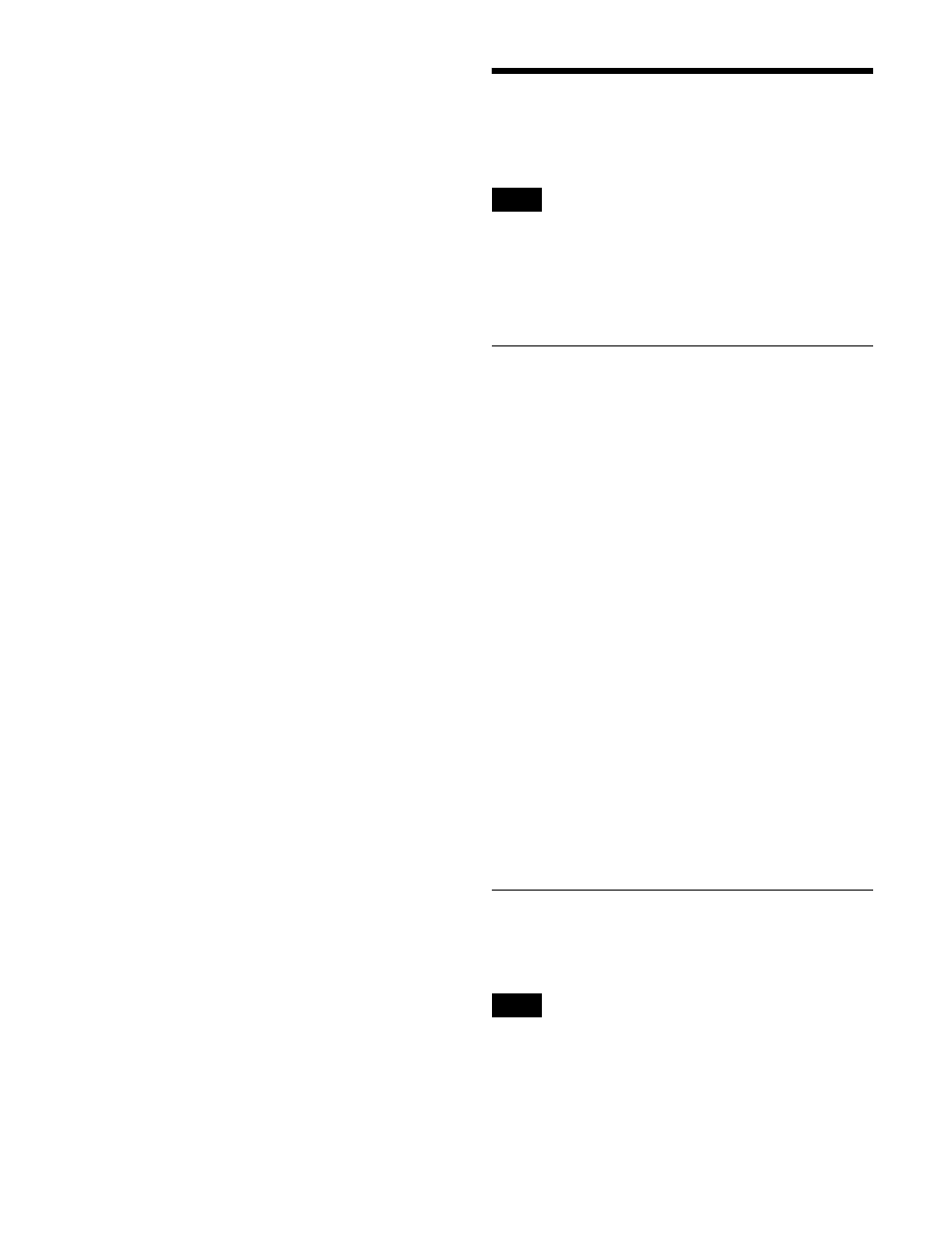
380
You can also select a device and specify a directory in
this menu
.
3
Select the file to delete.
You can select more than one file.
To select all files, press [ALL].
4
Press [Delete].
5
Check the message, then press [Yes].
Batch File Operations
You can process all files or registers in batch.
You can also save and recall system configuration data
between the switcher system and a computer using the file
manager.
For details, see “File Manager” (page 536).
Saving Files in Batch
You can save the data in registers to the local drive or
removable drive in batch.
1
Open the File >All, External File >All menu (7161).
2
Select the target device for operation
.
In the device selection area on the left, select
[Register].
In the device selection area on the right, select [Local
Drive] or [Removable Drive], then specify a directory.
3
In the
target registers to save.
For categories you do not want to save, press the
corresponding button, turning it off.
To select all categories, press [All Select], turning it
on.
For details about target data for operations, see
“Supported files” (page 376).
4
Press [
t
Save].
5
Check the message, then press [Yes].
Loading Files in Batch
You can load files from the local drive or removable drive
in batch.
It is not possible to load a file from a category for which
loading operations are locked
.
1
Open the File >All, External File >All menu (7161).
Note
Note
