Sony GP-X1EM Grip Extension User Manual
Page 354
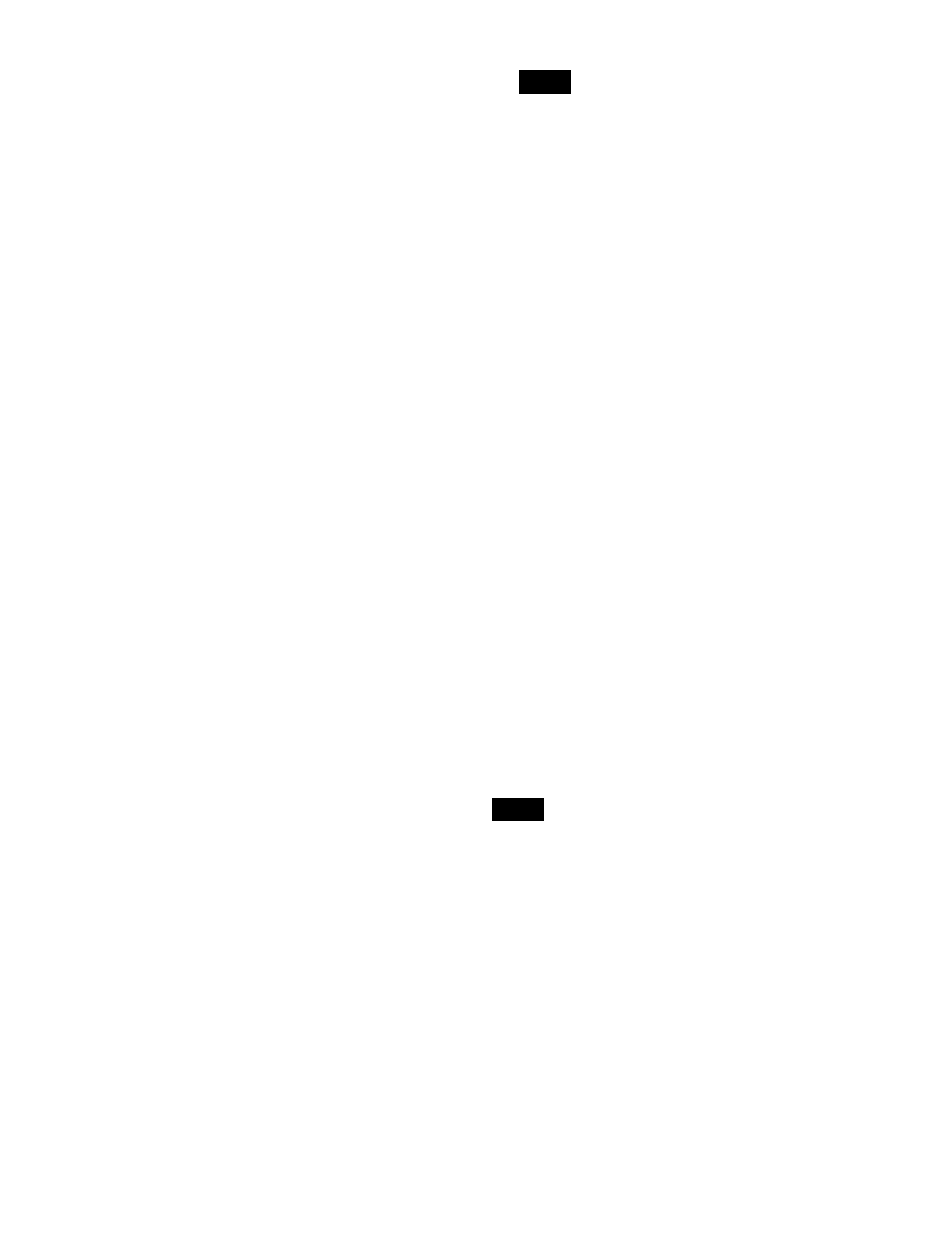
354
• To insert the move target events before the edit
point, press and hold the [SHIFT] button and press
the [PASTE] button.
Copying events
1
Specify the edit point for the start of the range to be
copied
.
2
To copy a number of events in a single operation, press
the [FROM TO] button or the [ALL] button in the
utility/shotbox control block.
If you press the [FROM TO] button, specify the event
range.
For details about specifying a range, see “Deleting a
particular range of events” (page 353).
3
Press the [COPY] button in the utility/shotbox control
block.
This copies the specified events and stores it in the
paste buffer.
4
Move to the edit point to the destination you want to
copy the events.
5
Carry out the following operations using the buttons in
the utility/shotbox control block.
• To insert the copy target events after the edit point,
press the [PASTE] button.
• To insert the copy target events before the edit point,
press and hold the [SHIFT] button and press the
[PASTE] button.
Inserting a pause event
1
.
2
If required, set auto insert mode
3
Press the [PAUSE] button in the utility/shotbox
control block, turning it on blue.
The indication “PAUSE” appears in the numeric
keypad control block display.
4
Enter the pause duration using the numeric keypad of
the numeric keypad control block (0, or 1 to 999
frames), and press the [ENTER] button.
When auto insert mode is enabled, the pause event is
registered automatically.
When auto insert mode is disabled, press the [INS]
button in the utility/shotbox control block to register
the pause events.
In auto pause insert mode, the [PAUSE] button
operation is automatically registered as an event, but a
pause event is not inserted automatically between the
event and the next event.
Merging macro register data
1
2
Press the [RCALL] button in the numeric keypad
control block, turning it on amber.
3
Use the numeric keypad to enter the number of the
register you want to copy.
The display shows the selected register number.
For details about selecting a register, see “Register
selection in the numeric keypad control block”
(page 307).
4
Press the [ENTER] button.
The specified register data is stored in the paste buffer.
When auto insert mode is enabled, the data from the
specified register is included after the edit point.
When auto insert mode is disabled, skip to step
5
.
5
When auto insert mode is disabled, carry out the
following operations using the buttons in the utility/
shotbox control block.
• To merge the register data after the edit point, press
the [PASTE] button.
• To merge the register data before the edit point,
press and hold the [SHIFT] button and press the
[PASTE] button.
• You can also specify the register in another control block
that supports macro register recalling.
• You can specify a register in the same way using buttons
configured with a macro attachment. In this case, the
data from the assigned macro register is stored in the
paste buffer.
Undoing a macro edit operation
Immediately after inserting, modifying, or pasting an
event, you can undo the operation by pressing the [UNDO]
button in the utility/shotbox control block.
Note
Notes
