Key adjustments (menu), Chroma key adjustments – Sony GP-X1EM Grip Extension User Manual
Page 115
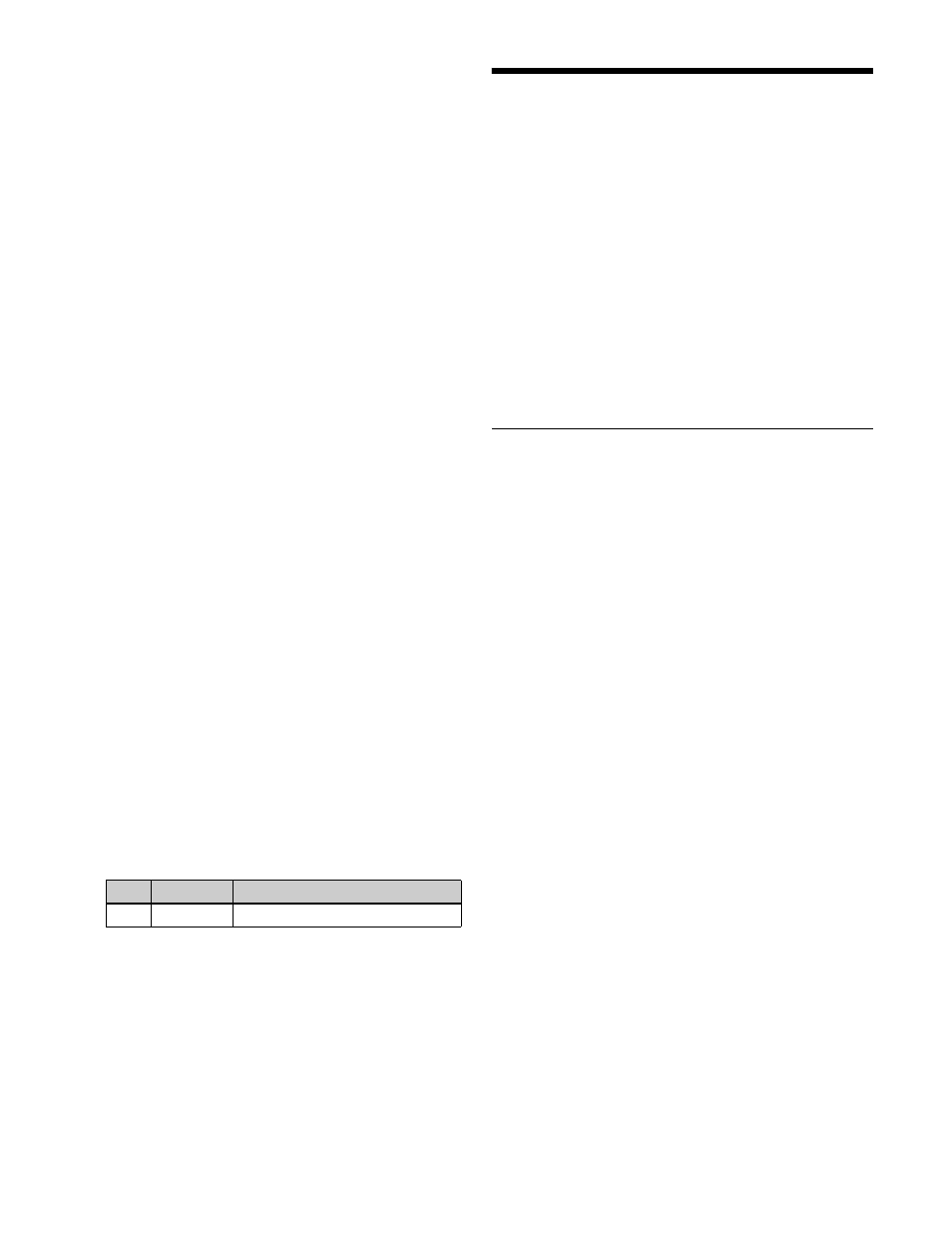
115
The following functions are also used in additive mixing.
Plane function
In an additive mix, the foreground is not shaped by the key
signal, and variations in the (blue) background appear in
the composite image. To avoid this, a particular luminance
level can be set for the (blue) background, and regions of
lower luminance forcibly cut.
Color cancel function
In an additive mix, the (blue) background parts of the
foreground video must be converted to black using the
color cancel function
Composing an image by chroma keying
1
Open the M/E-1 >Key1 >Type menu (1111).
2
In the
You can now adjust the key density
.
3
Press [Chroma Adjust].
The Chroma Adjust menu (1111.1) appears.
4
Execute auto chroma key.
Make manual adjustments as necessary to obtain an
optimum chroma key image
5
In the
composition method.
Normal Mix:
Compose using a normal mix.
Additive Mix:
Compose using an additive mix.
Using the plane function
1
In the M/E-1 >Key1 >Type >Chroma Adjust menu
(1111.1), press [Plane], turning it on.
2
Set the following parameter.
Key Adjustments (Menu)
You can make the following adjustments using a menu
operation.
• Chroma key adjustments
• Key edge modifications
• Specifying the key output destination
• Blink
• Video process
• Key modify clear
This section describes adjustment of key 1 on the M/E-1
bank as an example.
Chroma Key Adjustments
Methods of adjusting the composite obtained from chroma
keying include automatic adjustment with the auto chroma
key function, and manual adjustment carrying out the
necessary processing separately. The optimum results will
be obtained by first carrying out adjustments with the auto
chroma key function, then making any fine adjustments as
required.
The following manual adjustments are possible.
Key active
When disabled, only the foreground is output and you can
make color cancel adjustments.
Color cancel
If the foreground image includes shades of the background
color, this function removes the color from the foreground
image.
Window
You can adjust the range over which the key signal is
determined as matching the specified hue. When disabled,
the default range is used for image adjustment.
Chroma keying generates a key signal based on a
particular color (reference color) in the foreground
(typically a blue background), and the “window” refers to
the range of colors which are regarded as matching this
specified reference color to create the key signal.
The region that makes up the key signal in the foreground
(to be replaced by the background) appears as a fan shape
with a cropped tip when viewed on a vectorscope. This
region is specified by two parameters: an “Angle”
parameter and a “Crop” parameter, which determines the
degree of cropping.
No.
Parameter
Adjustment
1
Luminance
Luminance level
