Setting transition control block button, Assignments, Setting independent key transition control – Sony GP-X1EM Grip Extension User Manual
Page 412: Block button assignments, Setting flexi pad control block button
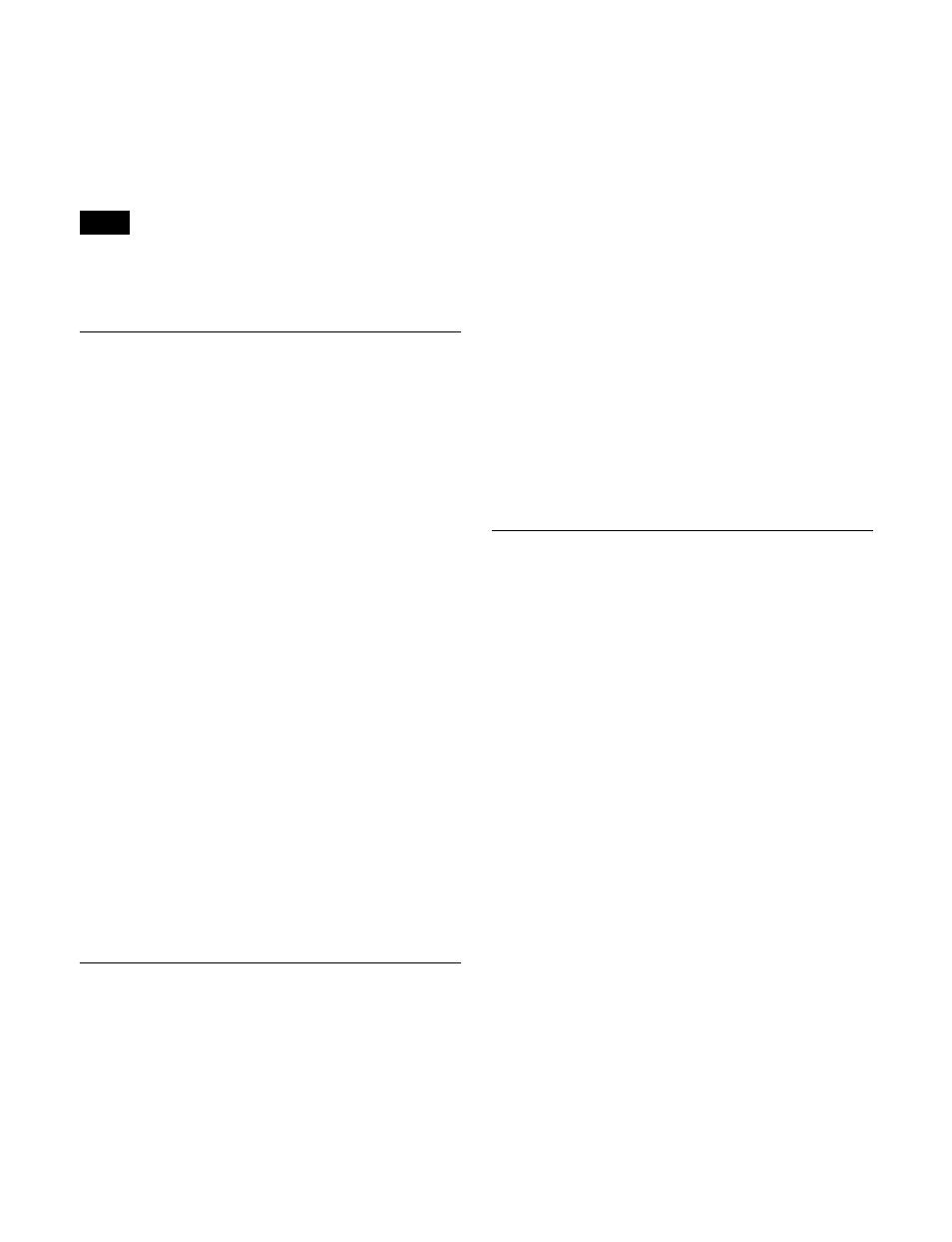
412
2
Press the button and set the region.
The regions with the lit button indicators are assigned
to the [ALL] button. The default is all buttons lit.
For regions you do not want to assign to the [ALL]
button, press the corresponding button indication,
turning it off.
Assignment to the [ALL] button is region by region.
Changing the assignment of a region selection button does
not change the regions assigned to the [ALL] button.
Setting Transition Control Block
Button Assignments
Assignment of the buttons on the left on the transition
control block and the buttons on the transition control
block (simple type) is performed in the Transition
Module1 menu (7321.9), and assignment of the buttons on
the right on the transition control block is performed in the
Transition Module2 menu (7321.34).
This section describes the operation in the Transition
Module1 menu as an example.
1
In the Engineering Setup >Panel >Config >Link/
Program Button menu (7321.8), press [Transition
Module1].
The Transition Module1 menu (7321.9) appears.
2
In the
set.
3
Press the target button to make an assignment.
4
In the list on the right, select the function to assign.
5
Press [Set].
To release the assignment
Select the target button to release, then press [Clear].
To return the assignment to the default
Press [Default].
Setting Independent Key Transition
Control Block Button Assignments
You can assign keys (KEY1 to KEY8) of any switcher
bank (M/E-1 to M/E-5, PGM/PST) to the independent key
transition control block.
1
In the Engineering Setup >Panel >Config >Link/
Program Button menu (7321.8), press [Key Transition
Module].
The Key Transition Module menu (7321.25) appears.
2
In the
set.
3
In the
in the independent key transition control block to set.
4
In the
group, press the target button to assign.
5
In the list on the right, select the key to assign.
6
Press [Set].
To release the assignment
Select the target button to release, then press [Clear].
To return the assignment to the default
Press [Default].
Setting Flexi Pad Control Block
Button Assignments
This sets Flexi Pad control block button assignments.
1
In the Engineering Setup >Panel >Config >Link/
Program Button menu (7321.8), press [Flexi Pad
Module].
The Flexi Pad Module menu (7321.10) appears.
2
In the
set.
3
Press the target button to make an assignment.
4
In the list on the right, select the function to assign.
5
Press [Set].
To release the assignment
Select the target button to release, then press [Clear].
To return the assignment to the default
Press [Default].
Note
