Specified range) – Sony GP-X1EM Grip Extension User Manual
Page 313
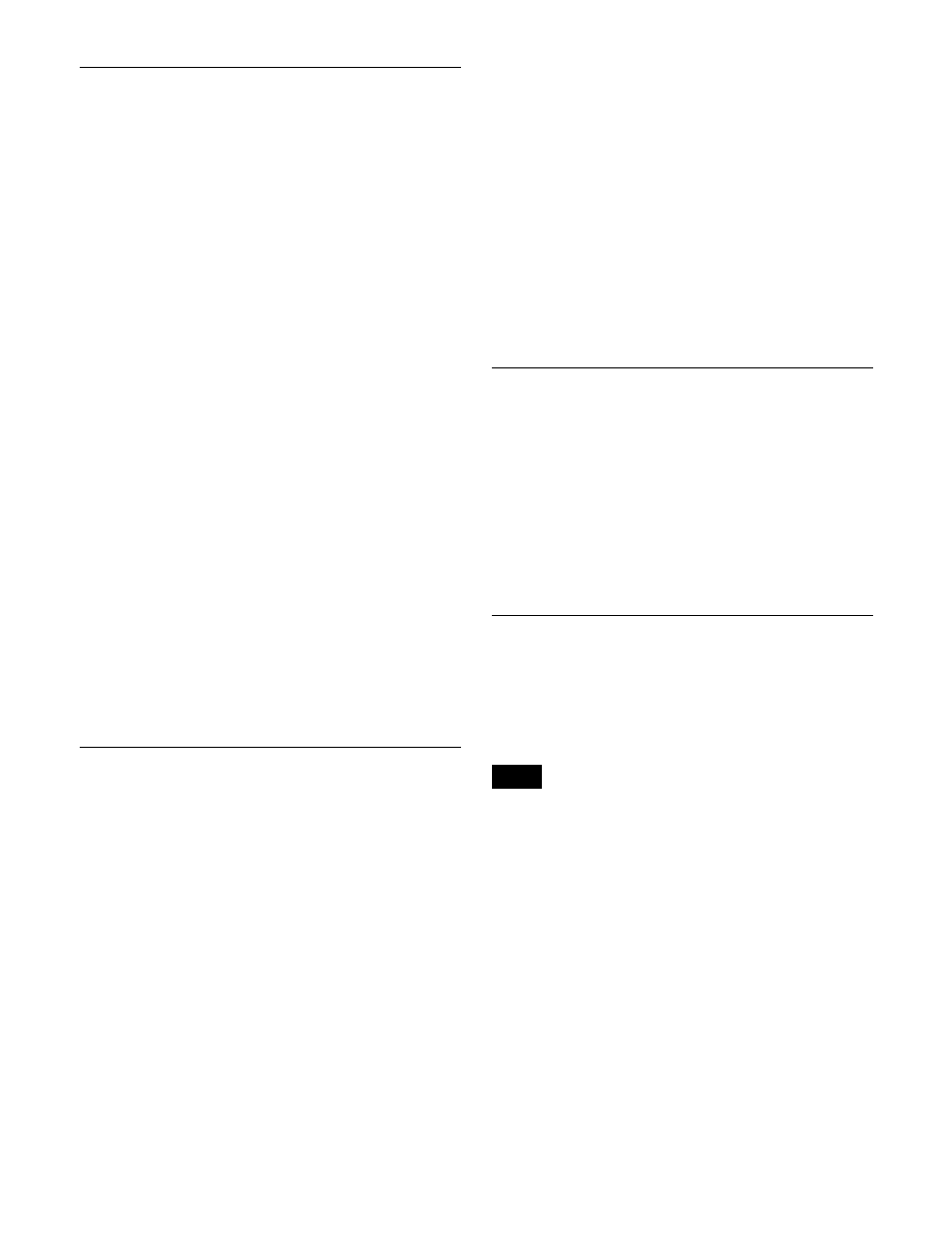
313
Moving Keyframes
1
Press the [KF MCRO EDIT] button, then press the
[EDIT ENBL] button, turning it on orange.
2
Stop the effect at the edit point you want to move.
3
To move a number of keyframes in a single operation,
press the [FROM TO] button and specify the keyframe
range.
For details about specifying a range, see “Modifying
more than one keyframe simultaneously” (page 311).
4
Press the [DEL] button.
This deletes the specified keyframe and stores it in the
paste buffer.
5
Move the edit point to the position to which you want
to move the keyframe.
6
Press the [PASTE] button.
This inserts the keyframe you have moved after the
current keyframe.
In constant duration mode, the moved keyframe
overwrites the edit point.
To insert the target keyframe to move before
another keyframe
Press and hold the [SHIFT] button, and press the [PASTE]
button.
This inserts the target keyframe to move before the current
keyframe.
Copying Keyframes
1
Press the [KF MCRO EDIT] button, then press the
[EDIT ENBL] button, turning it on orange.
2
Stop the effect at the edit point you want to copy.
3
To copy a number of keyframes in a single operation,
press the [FROM TO] button or the [ALL] button.
If you press the [FROM TO] button, specify the
keyframe range.
For details about specifying a range, see “Modifying
more than one keyframe simultaneously” (page 311).
4
Press the [COPY] button.
This copies the specified keyframe and stores it in the
paste buffer.
5
Move the edit point to the position where you want to
insert the copied keyframe.
6
Press the [PASTE] button.
This inserts the keyframe you have copied after the
current keyframe.
In constant duration mode, the copied keyframe
overwrites the edit point.
To insert the copied keyframe before a keyframe
Press and hold the [SHIFT] button, and press the [PASTE]
button.
This inserts the keyframe you have copied before the
current keyframe.
Pause
You can apply a pause to a keyframe.
1
Press the [KF MCRO EDIT] button, then press the
[EDIT ENBL] button, turning it on orange.
2
Stop the effect on the keyframe to which you want to
apply a pause.
3
Press the [PAUSE] button.
Keyframe Loop (Repeated Execution
of a Specified Range)
By setting the range of the loop within the effect, and the
number of loop executions, you can execute the loop range
repeatedly.
It is only possible to set one keyframe loop for each region.
Setting keyframe loop
Specify the loop range and loop count.
1
Press the [KF MCRO EDIT] button, then press the
[EDIT ENBL] button, turning it on orange.
2
Stop the effect on the keyframe you want to make the
first of the loop range (start point).
Here, by way of example, keyframe 2 is taken as the
start point.
3
Press the [KF LOOP] button, turning it on blue.
The numeric keypad control block display shows the
start point keyframe number.
Note
