Graphics display virtual image cancelation, Graphics display, Virtual image cancelation – Sony GP-X1EM Grip Extension User Manual
Page 230
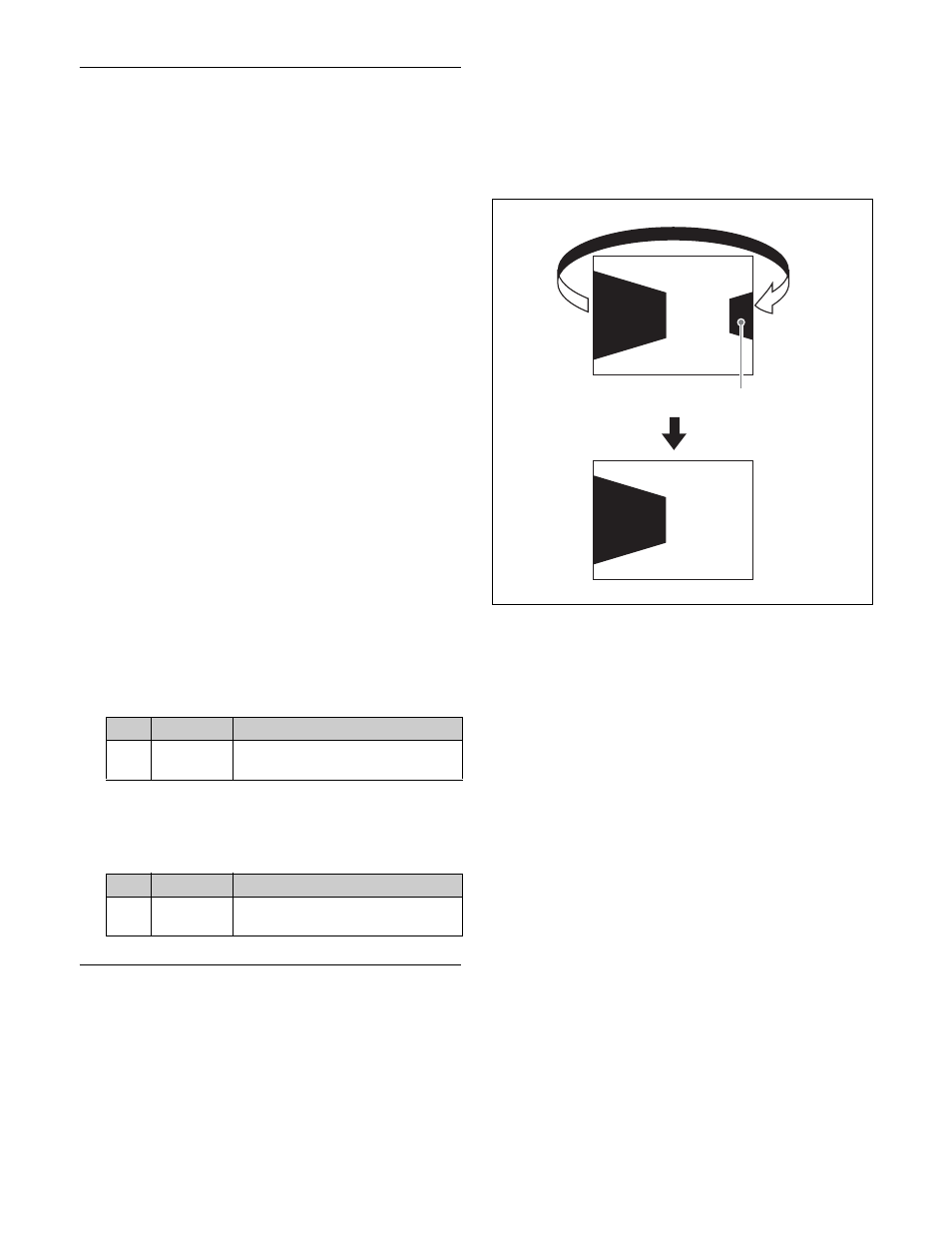
230
Graphics Display
Use the DME menu to make graphics display settings. You
can make separate settings for separate channels. Select
the desired DME channel in the device control block.
For the types of graphics displayed, see “Graphics
Display” (page 219).
Displaying graphics
1
Open the DME >Input/Output >Graphic menu (4164).
2
Press [Graphic], turning it on.
3
In the group, select the type of
graphic.
Axis:
Displays coordinate axes.
Axis Name:
Displays axis names.
Ch ID:
Display Channel IDs.
Wire Frame:
Displays a wire frame.
Grid:
Displays a grid.
Flex Shadow Axis:
Displays the flex shadow center
axis.
The selected graphic appears on the monitor screen.
4
To shrink the graphics display to show the range not
displayed on a normal monitor, press [Scale], turning
it on, and set the following parameter.
As the value of the setting increases, the picture on the
monitor shrinks toward the center.
5
To automatically erase the graphics display during
keyframe execution, press [Auto Erase], turning it on,
and then set the following parameter.
Virtual Image Cancelation
When a three-dimensional transform is executed with an
extreme degree of perspective set for an image, the part of
the image exceeding the virtual viewpoint is displayed
wrapped around on the monitor screen. This is referred to
as a virtual image.
Using the DME menu, you can make a setting not to show
the virtual images.
Canceling virtual images
1
Open the DME >Input/Output >Video/Key menu
(4162).
2
Press [Wrap Around], turning it on.
No.
Parameter
Adjustment
1
Scale
Degree to which the graphics
display is reduced
No.
Parameter
Adjustment
1
Recover
Time
Time until graphics display appears
again after keyframe execution
Virtual image
[Wrap Around] enabled
