Cross-point settings, Creating cross-point assign tables – Sony GP-X1EM Grip Extension User Manual
Page 415
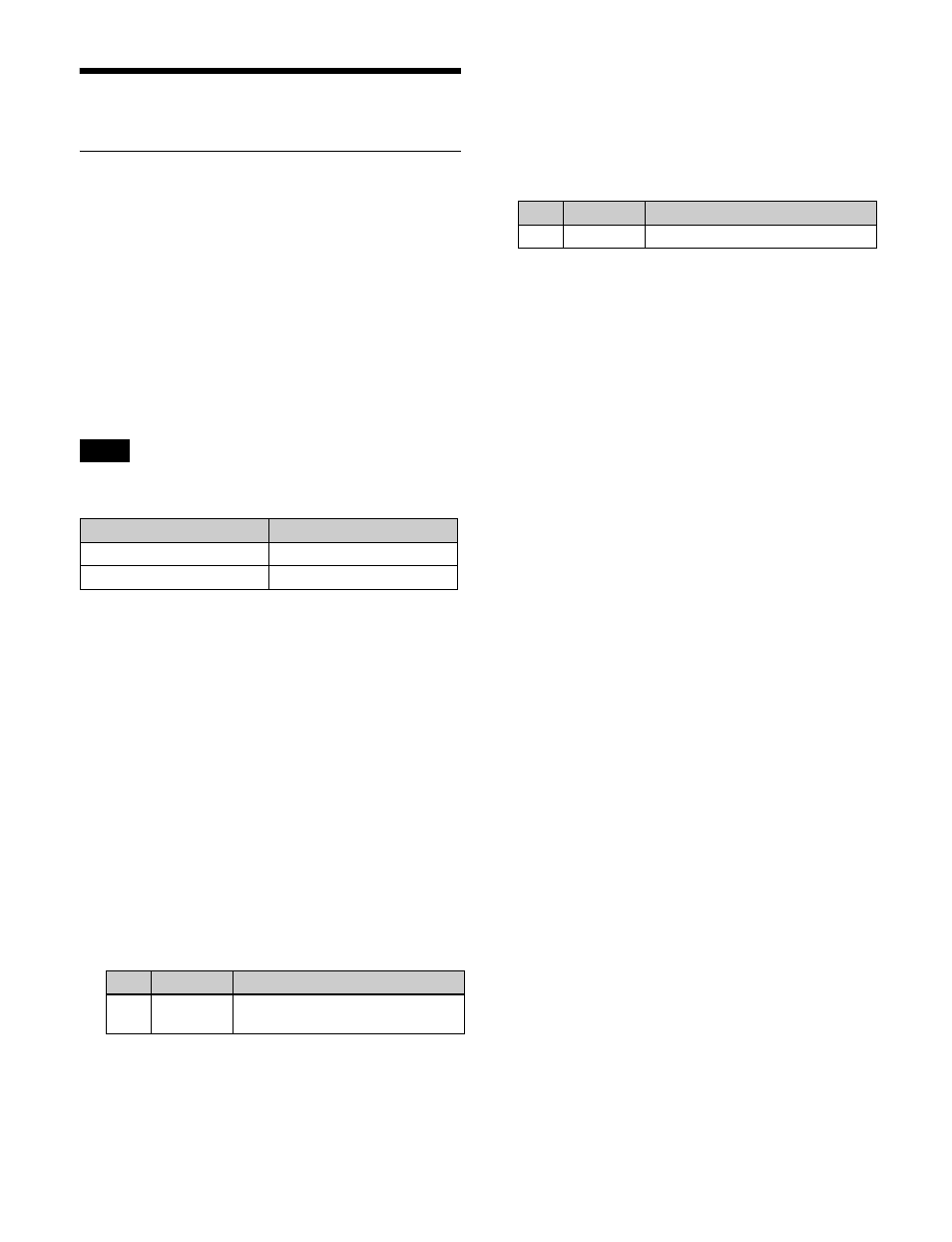
415
Cross-Point Settings
Creating Cross-Point Assign Tables
You can create a “main” table and up to 14 other tables
(table 1 to table 14) as cross-point assign tables. However,
you can only carry out assignment of video and key
combinations in the main table.
Creating the main table
In the main table, a pair consisting of a video signal and a
key signal is assigned to each button number. You can also
assign the same signal to another button number to
duplicate the assignment. You can also delete currently
assigned signals.
The video/key pair numbers are fixed for the following
button numbers in tables 1 to 14.
The re-entry video/key numbers are set as the pair numbers
by default. Use the defaults as-is, since changing the
settings will make it impossible to select the correct
signals.
1
In the Engineering Setup >Panel >Xpt Assign menu
(7322) or the Engineering Setup >Panel >Xpt Assign
>Table Button Assign menu (7322.1), press [Main,
V/K Pair Assign].
The Main, V/K Pair Assign menu (7322.5) appears.
The left side of the status area shows the video and key
signal names currently assigned in the main table, and
the source numbers. When the shift button is pressed,
the number field is distinguished by color.
The right side of the status area shows a list of source
numbers and assignable signals.
2
Select the target button number to set.
3
In the
Video:
Set video signals.
Key:
Set key signals.
[Video] and [Key] can also be selected at the same
time.
[Video] and [Key] cannot be deselected at the same
time. One or the other is always selected.
4
Select the signal to assign.
5
In the
following.
Set:
Delete the signal currently assigned to the
selected button number and make a new
assignment.
Insert:
Move the signal currently assigned to the
selected button number to the next number, and
make a new assignment.
To inhibit operation of buttons
Select the target button number to set, and press [Inhibit].
To delete a signal assigned to a button
Select the button number, and press [Delete] in the
The signals assigned to numbers following the selected
button number move up in sequence.
To return the table settings to the defaults
Press [Default Recall], check the message, then press
[Yes].
Creating tables 1 to 14
You create tables 1 to 14 in the same way as when creating
the main table, and you can assign the same signal to more
than one button number, or delete currently assigned
signals. However, assignment of video and key
combinations as a pair is not possible.
1
In the Engineering Setup >Panel >Xpt Assign menu
(7322), press [Table Button Assign].
The Table Button Assign menu (7322.1) appears.
The target table number to set appears in the upper left
of the status area.
The left side of the status area shows the cross-point
button numbers, video and key pair numbers, video
signal source names and source numbers, and key
signal source names and source numbers. When the
shift button is pressed, the number field is
distinguished by color.
The right side of the status area shows the video and
key pair numbers, and the names of video signals and
key signals set in the main table.
Note
Button number
V/K pair number
281 to 286
211, 221, 231, 241, 251, 261
291 to 296
216, 226, 236, 246, 256, 266
No.
Parameter
Adjustment
1
V/K Pair No Selection of video and key pair
number
No.
Parameter
Adjustment
3
Source No
Selection of signal to assign
