Loading image data folder and file selection – Sony GP-X1EM Grip Extension User Manual
Page 176
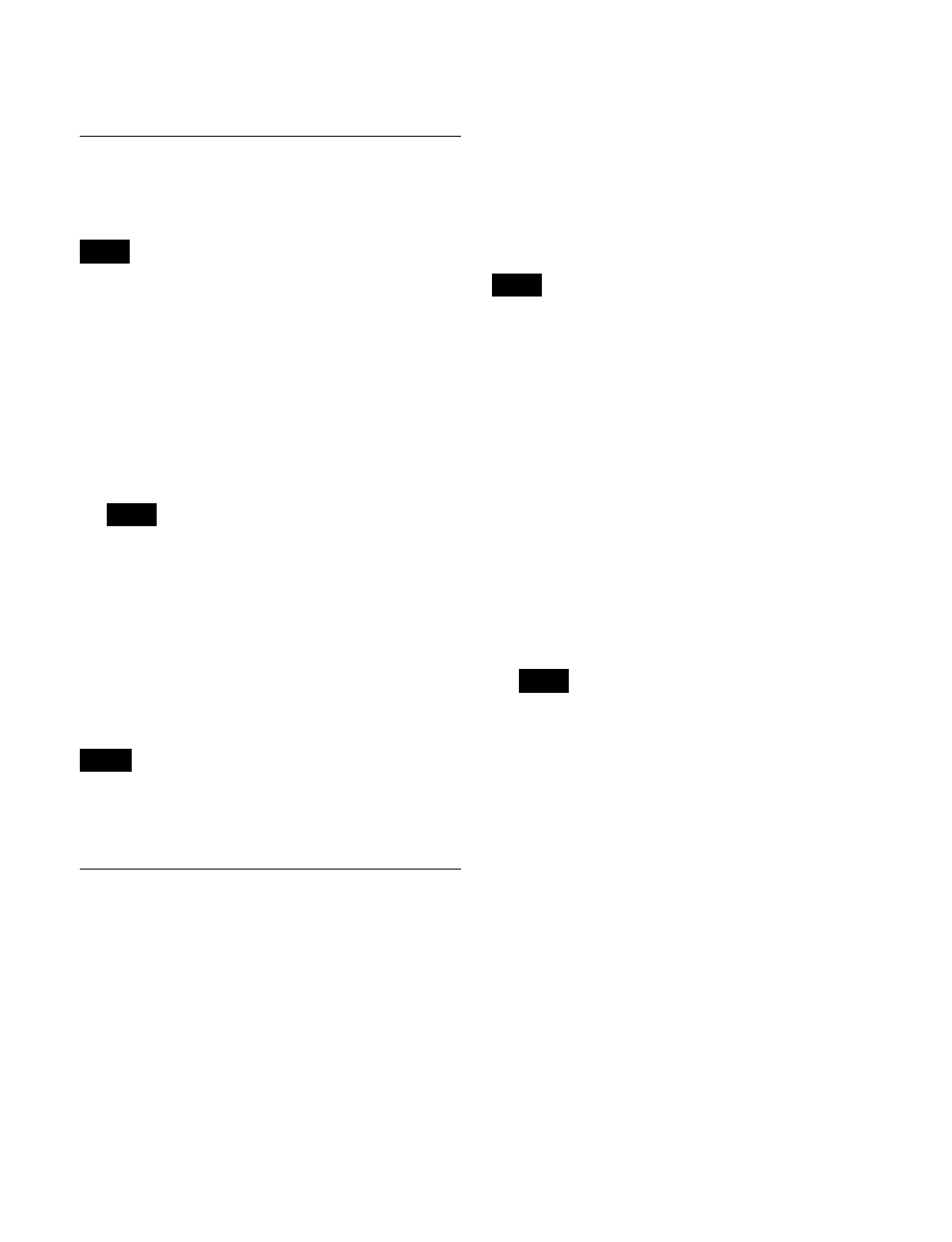
176
To release the lock
Select a locked FM output, and press [Lock], turning it off.
Loading Image Data
Image data files saved in storage need to be loaded in
memory in order to use them on an FM output.
Loading image data is supported only when the switcher
signal format matches the file signal format.
Loading a folder/file into memory
1
Open the Frame Memory >File >Load menu (2121).
Icons for folders/files that exist in storage and memory
are displayed.
An orange frame is displayed on the icons of files
currently loaded in memory.
Files that exist only in memory are not displayed.
2
Select the folder/file to load into memory.
For details about the method of operation, see “Folder
and File Selection” (page 176).
3
Press [Load to Memory].
To delete a folder/file from memory
Select the folder/file, and press [Unload].
A file that is being played back or is recalled on a locked
FM output, or a folder containing such a file cannot be
deleted.
Folder and File Selection
Selecting the target folder/file for operation
Press the icons for folders and files to select them in the
folder/file selection area.
You can also enter the name of a folder/file to search for.
To switch folders
Press [SEL], turning it off.
Press the folder hierarchy level selection button or folder
icon to switch the folder for display.
To select a folder/file
Press [SEL], turning it on.
Press the icon for a folder/file to select it. When selected,
a check mark is displayed on the icon. Pressing an icon
displaying a check mark will deselect it.
The last used icon is displayed with a light-blue frame, and
the name, duration, signal format, and creation date are
displayed in the status area at the top of the screen.
You can select all files/folders in the displayed folder by
pressing [ALL].
Pressing [SEL], turning it off, will deselect all files/
folders.
To search by folder/file name
1
Press [Find].
2
Press [Find] in the pop-up window.
3
Enter the string you want to search for in the keyboard
window, and press [Enter].
This starts the search, and the indicator is lit.
When the search ends, the matching folders/files are
displayed selected.
To scroll through the selected folders/files, press [<
Prev] or [Next >].
To close the pop-up window, press outside the pop-up
window on the menu screen.
The selected folder and the folders/files within the
hierarchy of that folder are the search target.
Locking folders
You can lock frame memory folders individually.
The following operations are inhibited on a locked folder
and the files in a locked folder.
• Trimming a clip file
• Editing a folder/file (supported if selected as the copy
source)
• Saving a file from memory to storage
• Creating a folder
• Loading/importing a file from the File menu
1
Open the Frame Memory >File >Folder Lock menu
(2125).
2
Select a folder in the folder/file selection area.
For details about the method of operation, see “Folder
and File Selection” (page 176).
3
Press [Lock], turning it on.
Note
Note
Note
Note
Note
