Sony GP-X1EM Grip Extension User Manual
Page 327
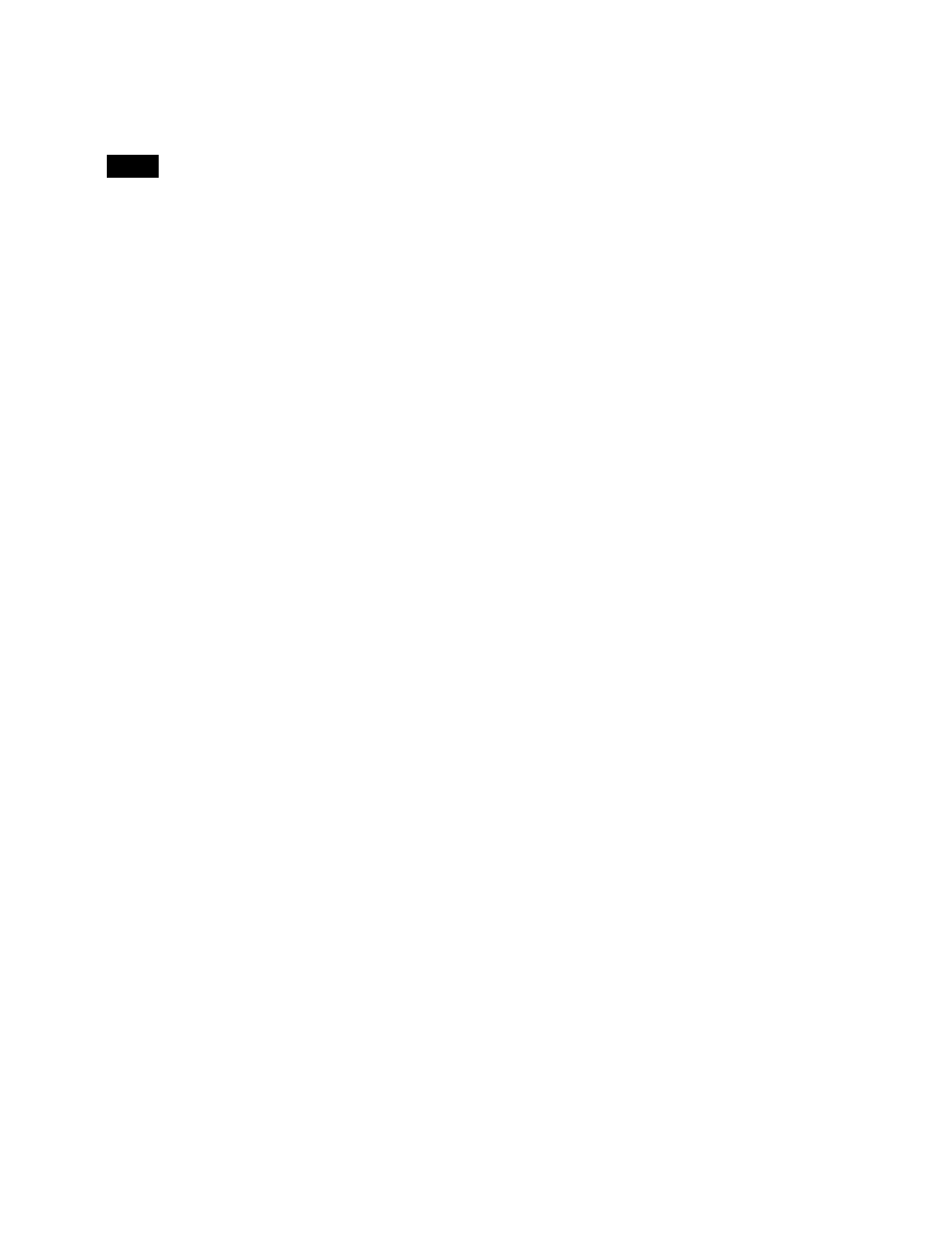
327
4
Select a register.
To select all registers, press [ALL]. To select multiple
registers, set the [Num] parameter
When multiple registers are selected, all the selected
registers are locked if the first register is not locked.
All the selected registers are unlocked if the first
register is locked.
5
Press [Lock], turning it on.
To release the lock
Select the register you want to unlock, and press [Lock],
turning it off.
Copying, moving, and swapping data
between effect registers
This section describes the procedure for copying data as an
example. You can move or swap data using a similar
procedure.
1
Open the Effect >Effect 1-99 >Copy/Merge menu
(6223).
The left side of the status area shows the register
number of the copy source, and the right side shows
the register number of the copy destination.
2
Press the region display in the upper part of the list to
display a selection window, then select the region in
the selection window.
Operation between regions
Operation between regions is possible in the following
cases.
• Two of the M/E-1, M/E-2, M/E-3, M/E-4, M/E-5,
and PGM/PST regions
• Two of the User1 to 8 regions of the same
configuration
• Two of the DME ch1 to ch4 (including Global)
regions
3
Select the source and destination registers.
To select all registers, press [ALL]. To select multiple
registers, set the [Num] parameter
4
To copy without transferring the name, in the
group, press [W/o Name], turning it on.
5
In the
Merging effect registers
1
Open the Effect >Effect 1-99 >Copy/Merge menu
(6223).
The left side of the status area shows a list for the
register to be placed at the back when merged. The
right side shows a list for the register to be placed at the
front when merged.
2
Press the region display in the upper part of the list to
display a selection window, then select the region in
the selection window.
3
Select the register to be at the back and the register to
be at the front after the merge.
4
Press [Merge].
Deleting data from effect registers
1
Open the Effect >Effect 1-99 >Delete menu (6226).
2
Press the region display in the upper part of the list to
display a selection window, then select the region in
the selection window.
You can select more than one region.
To select all regions, press [ALL]. To select all
switcher-related regions (M/E, P/P, User), press [SWR
ALL].
3
Press [OK].
4
Select a register.
To select all registers, press [ALL]. To select multiple
registers, set the [Num] parameter
5
Press [Delete].
Attaching a name to an effect register
1
Open the Effect >Effect 1-99 >Rename menu (6227).
2
Press the region display in the upper part of the list to
display a selection window, then select the region in
the selection window.
You can select more than one region.
To select all regions, press [ALL]. To select all
switcher-related regions (M/E, P/P, User), press [SWR
ALL].
3
Press [OK].
4
Select a register.
Note
