Key fader control block, Linking transitions between keyers – Sony GP-X1EM Grip Extension User Manual
Page 410
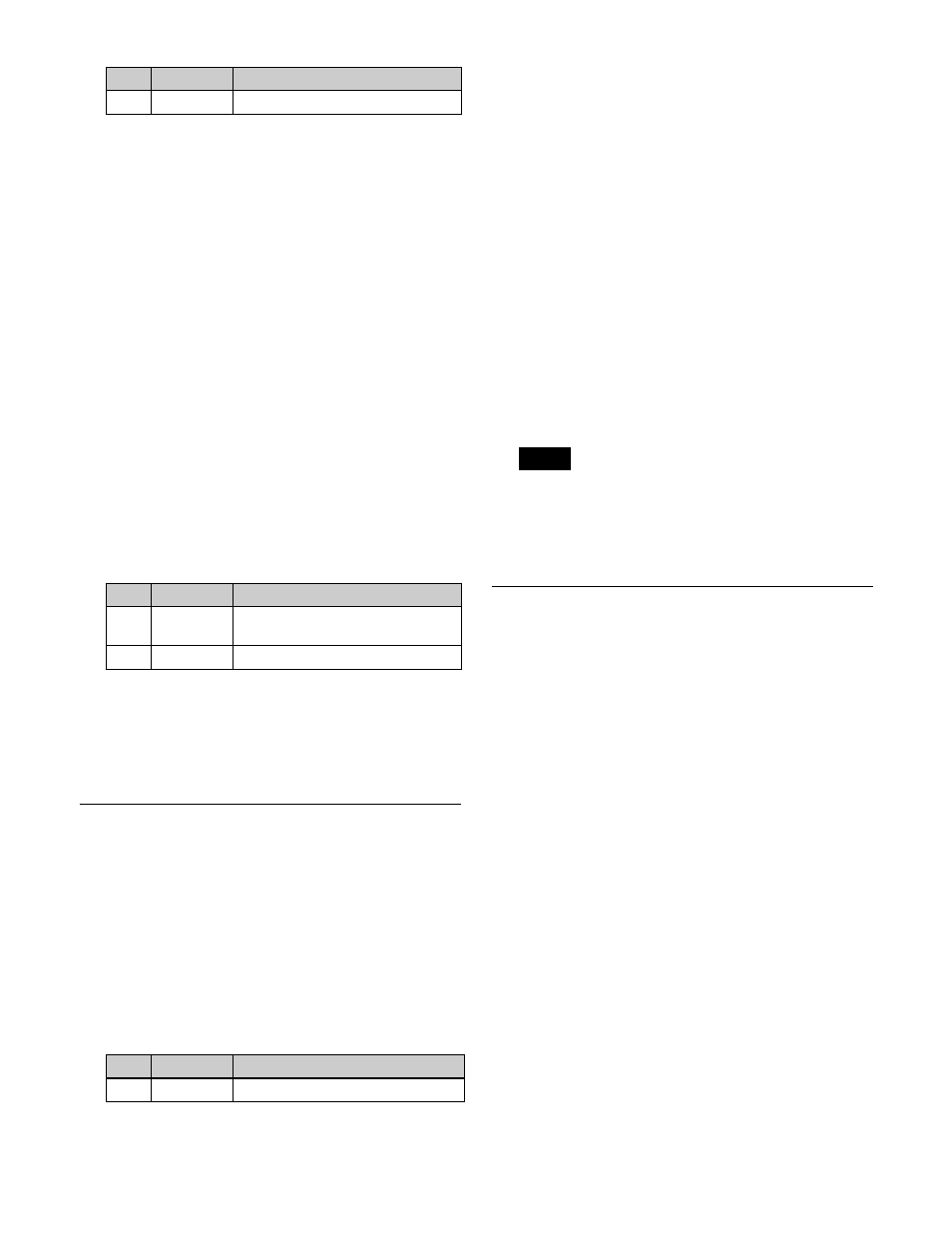
410
3
Press [Link Source Set].
4
Repeat steps
2
and
3
as required to select the matrix
sources to be linked to other cross-point buttons.
To return the set combinations to the defaults
Press [Init Link Table], check the message, then press
[Yes].
Setting the link bus
Make settings for the link number selected in the External
Bus Link menu (7321.3).
1
In the Engineering Setup >Panel >Config >Link/
Program Button >External Bus Link menu (7321.3),
press [Link Bus Adjust].
The Link Bus Adjust menu (7321.6) appears.
You can also select the link number in this menu using
the [Link No] parameter.
2
Select the switcher bus and the link target router
destination.
3
Perform the following operations.
• To apply the bus, press [Master Bus Set].
• To apply the destination address, press [Linked Dest
Set].
Linking Transitions Between Keyers
1
In the Engineering Setup >Panel >Config menu
(7321), press [Link/Program Button].
The Link/Program Button menu (7321.8) appears.
2
In the group, press [Key Trans Link].
The Key Trans Link menu (7321.2) appears.
3
Select the keyer to be the master.
4
In the
the transition of the master.
Linking the next transition selection
buttons
You can add links for the next transition selection buttons
in the transition control block to the transition link settings
between keyers. For example, if two keyers (Key 2 and
Key 3) are linked with the master keyer (Key 1), then
pressing the [KEY1] next transition selection button also
selects the [KEY2] and [KEY3] buttons.
1
In the Engineering Setup >Panel >Config >Link/
Program Button >Key Trans Link menu (7321.2), set
the transition link between keyers
2
Press [Next Trans Link], turning it on.
The [KEY1] to [KEY8] next transition selection
buttons in the transition control block are coupled
(selected) to the transition link setting between the
keyers.
The link setting of the next transition selection buttons
is common to the keyers on all switcher banks. It is not
possible to make separate settings for each master
keyer.
Setting the Buttons and Fader
Levers on the Key Fader Control
Block
You can assign keys (KEY1 to KEY8) of any switcher
bank (M/E-1 to M/E-5, PGM/PST) to the key delegation
buttons on the key fader control block.
You can also set the key delegation button for operation by
the fader lever.
Setting key delegation button assignments
1
In the Engineering Setup >Panel >Config menu
(7321), press [Key Fader Assign].
The Key Fader Assign menu (7321.1) appears.
The status area shows the settings of the key
delegation buttons 1 to 4 and the fader levers for each
module in the key fader control block.
2
Select the target key delegation button to assign in the
status area.
3
In the
to assign.
4
In the
2
Source No
Matrix source
No.
Parameter
Adjustment
2
Internal
Bus
Switcher bus
3
Destination Router destination
No.
Parameter
Adjustment
1
Master Key Master keyer
No.
Parameter
Adjustment
Note
