Sony GP-X1EM Grip Extension User Manual
Page 167
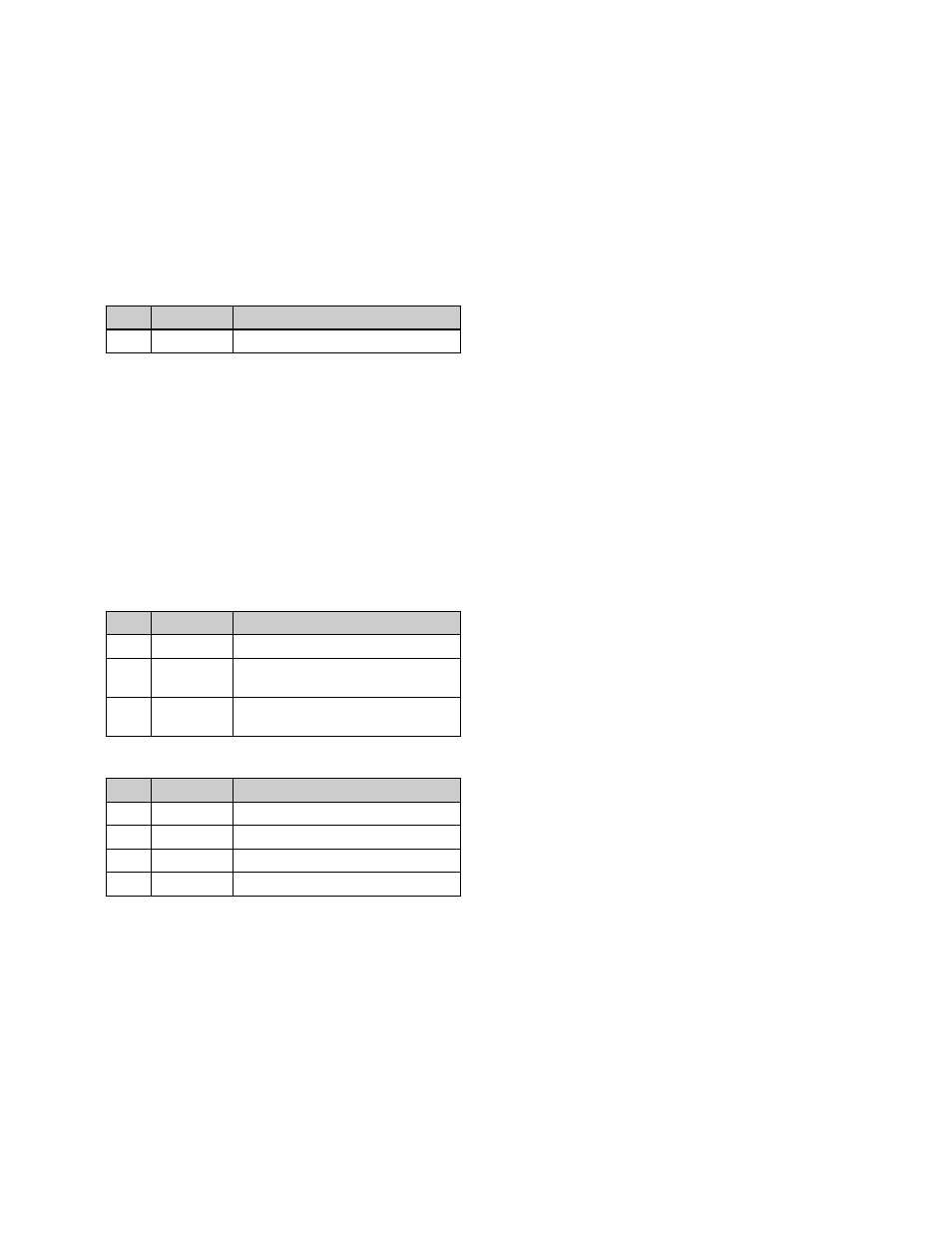
167
To return the pattern position to the center of the
screen
In the
Setting the DME wipe pattern size (Size)
1
In the M/E-1 >Key1 >Transition/Video Process
>DME Wipe Adjust menu (1117.3), press [Size],
turning it on.
2
Set the following parameter.
a) 100% indicates the unchanged size state.
Adjusting the DME wipe pattern cropping
(Crop)
1
In the
>Transition/Video Process >DME Wipe Adjust menu
(1117.3), press [Crop], turning it on.
2
Set the following parameters.
To crop to 4:3 in 16:9 mode
In the
To set the action when a DME wipe crop
transition is executed
1
In the
>Transition/Video Process >DME Wipe Adjust menu
(1117.3), press [Crop], turning it on.
2
In the
Begin].
The Remove From Begin menu (1117.7) appears.
For subsequent operations, go to step
5
in
action when a DME wipe crop transition is executed”
(page 164)
.
To set the timing of transition completion
1
In the
>Transition/Video Process >DME Wipe Adjust menu
(1117.3), press [Crop], turning it on.
2
In the
Begin].
The Remove From Begin menu (1117.7) appears.
For subsequent operations, go to step
3
in
timing of transition completion” (page 165)
No.
Parameter
Adjustment
1
Size
Effect size
a)
Parameter group [1/2]
No.
Parameter
Adjustment
1
H
Crop the left and right of the image
2
V
Crop the top and bottom of the
image
3
All
Crop the top, bottom, left, and right
of the image
Parameter group [2/2]
No.
Parameter
Adjustment
1
Top
Crop the top of the image
2
Left
Crop the left of the image
3
Right
Crop the right of the image
4
Bottom
Crop the bottom of the image
