Sony GP-X1EM Grip Extension User Manual
Page 146
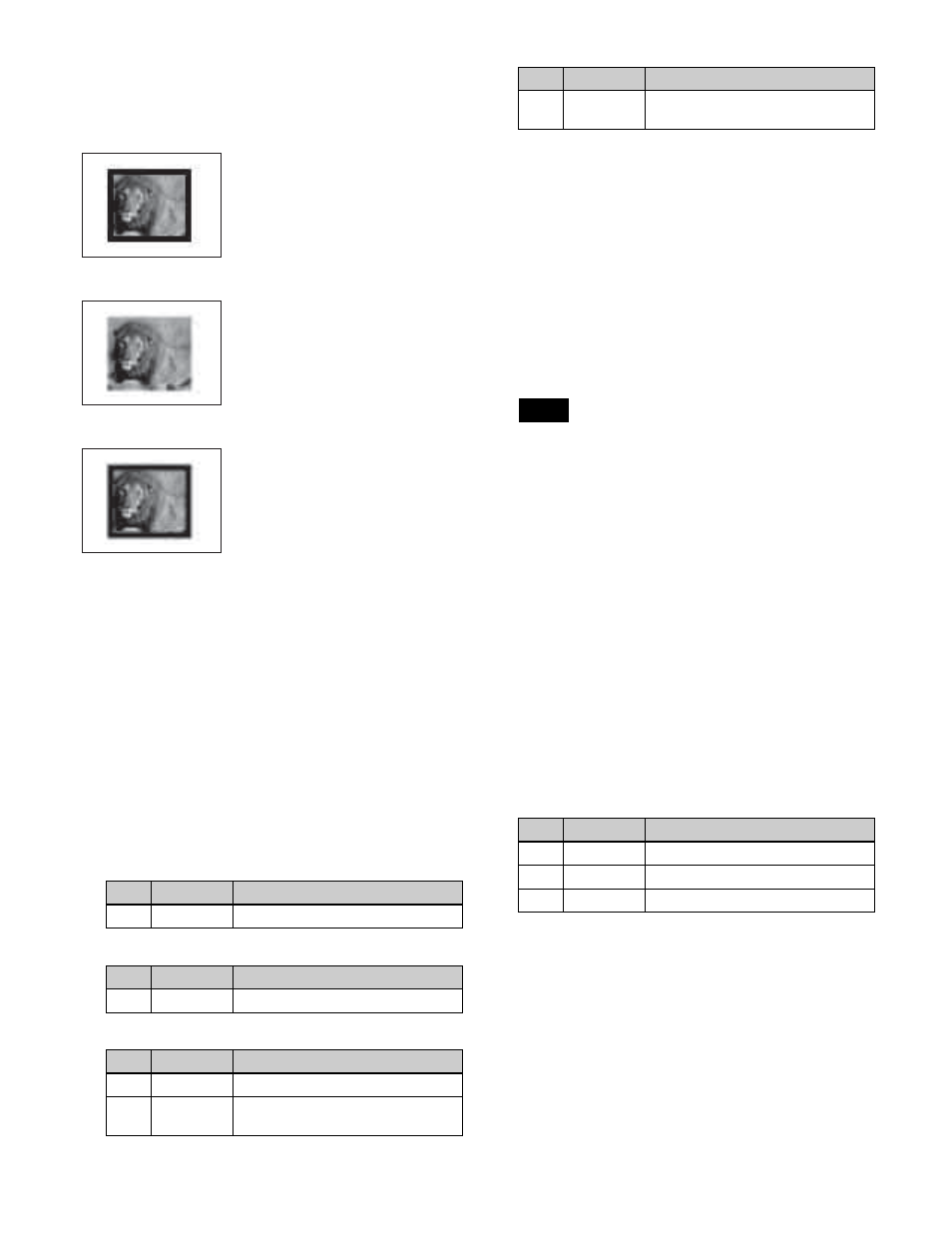
146
Modifying a wipe pattern edge (Edge)
You can apply a border to the pattern or soften the edges.
When a border or soft border is selected, the signal filling
the edge is called an edge fill. For the edge fill, you can use
a signal (matte) generated by a dedicated color matte
generator, or the signal selected on the utility 2 bus. A
matte has two colors, color 1 and color 2, which can be
combined (color mix).
1
Open the M/E-1 >Wipe >Edge/Direction menu
(1154).
2
In the
3
Depending on the selection in step
2
, set the following
parameters.
When [Border] is selected
When [Soft] is selected
When [Soft Border] is selected
4
When Border or Soft Border is selected, select the
edge fill signal in the
Utility 2 Bus:
Signal selected on the utility 2 bus
Matte:
Signal from a dedicated color matte generator
5
Depending on the selection in step
4
, carry out the
following operation.
When [Utility 2 Bus] is selected:
On the cross-point
control block, press delegation button [UTL2] on
the cross-point pad and select a signal using the
cross-point buttons.
• On the cross-point control block in key/AUX bus
delegation mode, press the [UTIL2] button in the 1st
row and select a signal using the cross-point buttons
in the 2nd row.
• You can assign the utility 2 bus using the [UTIL]
button on the cross-point pad of the cross-point
control block
• You can assign a utility 2 bus delegation button to
the 1st row or 2nd row of the AUX bus control block
(AUX bus operation mode) in the Setup menu
.
When [Matte] is selected:
Press [Matte Adjust] to
open the Matte Adjust menu (1154.1), and select
[Flat Color] (single color) or [Mix Color] (2-color
mix) in the
If [Mix Color] is selected, set the color mixing
.
If [Flat Color] is selected, set color 1 using the
following parameters.
Carrying out a color mix for the edge fill
matte
If [Matte] is selected for the border or soft border edge fill,
you can combine color 1 and color 2.
To combine colors, you can use not only a normal wipe
generator pattern, but also a dedicated color mix pattern.
1
In the
Direction menu (1154), select [Matte] and press
[Matte Adjust].
Border
Applies a border to the pattern.
Soft
Softens the pattern edges.
Soft Border
Softens the border applied to the
pattern.
No.
Parameter
Adjustment
1
Width
Border width
No.
Parameter
Adjustment
1
Soft
Edge softness
No.
Parameter
Adjustment
1
Width
Border width
2
Inner Soft
Degree of softness inside the
border
3
Outer Soft
Degree of softness outside the
border
Notes
No.
Parameter
Adjustment
1
Luminance
Luminance
2
Saturation
Saturation
3
Hue
Hue
No.
Parameter
Adjustment
