Setting wipe modifiers – Sony GP-X1EM Grip Extension User Manual
Page 145
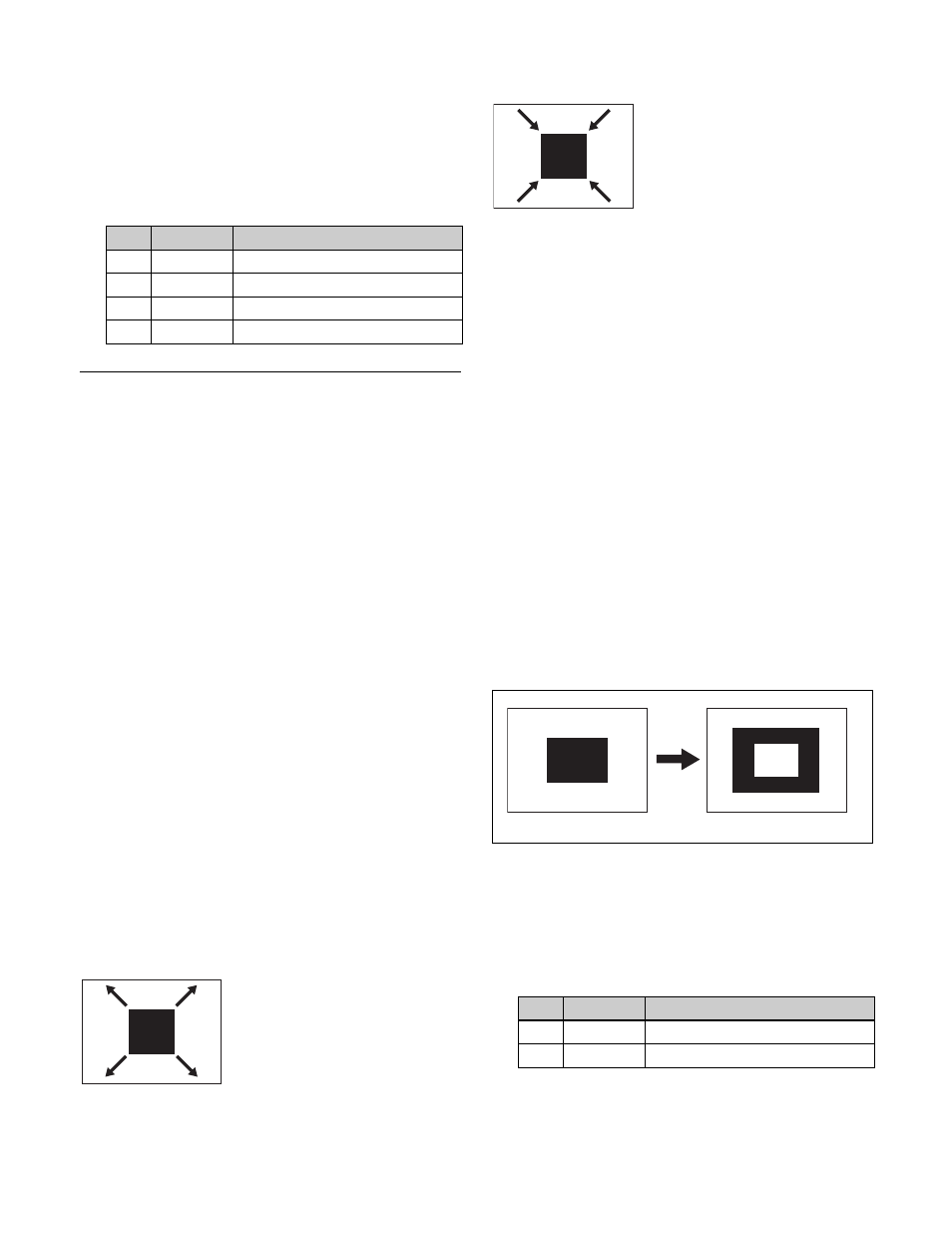
145
Applying a diamond dust wipe effect to the
selected pattern
1
In the M/E-1 >Wipe >Pattern Mix menu (1152), press
[Dust Mix], turning it on.
2
Set the following parameters.
Setting Wipe Modifiers
You can apply various modifiers to a wipe pattern, such as
setting the wipe direction and pattern position.
Note that some modifiers may not be available, depending
on the pattern
.
Main pattern and sub pattern modifiers
You can set the following modifiers independently for the
main pattern and sub pattern.
• Positioner
• Rotation
• Aspect
• Multi
• Pairing
• Modulation
• Spring
• Spiral
Modifiers for the main pattern are set in the M/E-1 >Wipe
>Main Modify menu (1155), and modifiers for the sub
pattern are set in the M/E-1 >Wipe >Sub Modify menu
(1156). The menu operations are common to both.
This section describes setting modifiers for the main
pattern as an example.
Setting the wipe direction (Direction)
Specify the direction of the wipe effect.
To specify the wipe direction in the menu
1
Open the M/E-1 >Wipe >Edge/Direction menu
(1154).
2
In the
To specify the wipe direction using a button in the
transition control block
In the transition control block of each bank, press the wipe
direction selection buttons.
NORM:
Normal
1)
NORM/REV:
Normal/reverse
REV:
Reverse
1) When the [REV] button is not lit if using the transition control block
(simple type).
Splitting the wipe pattern (Split)
This splits the pattern, making the parts of the wipe move
in opposite directions.
1
Open the M/E-1 >Wipe >Edge/Direction menu
(1154).
2
Press [Split], turning it on.
3
Set the following parameters.
No.
Parameter
Adjustment
1
Mix Ratio
Mix level of diamond dust pattern
2
H Size
Particle width
3
V Size
Particle height
4
Flash Rate
Rate of generation of particles
Normal
Wipe in the normal direction.
Reverse
Wipe in the opposite direction of
the normal direction.
Normal/Reverse
The wipe direction alternates between normal and reverse
after each transition.
No.
Parameter
Adjustment
1
Split No
Number of splits (1 to 4)
2
Spacing
Spacing between adjacent patterns
Split disabled
Split enabled
