Sony GP-X1EM Grip Extension User Manual
Page 54
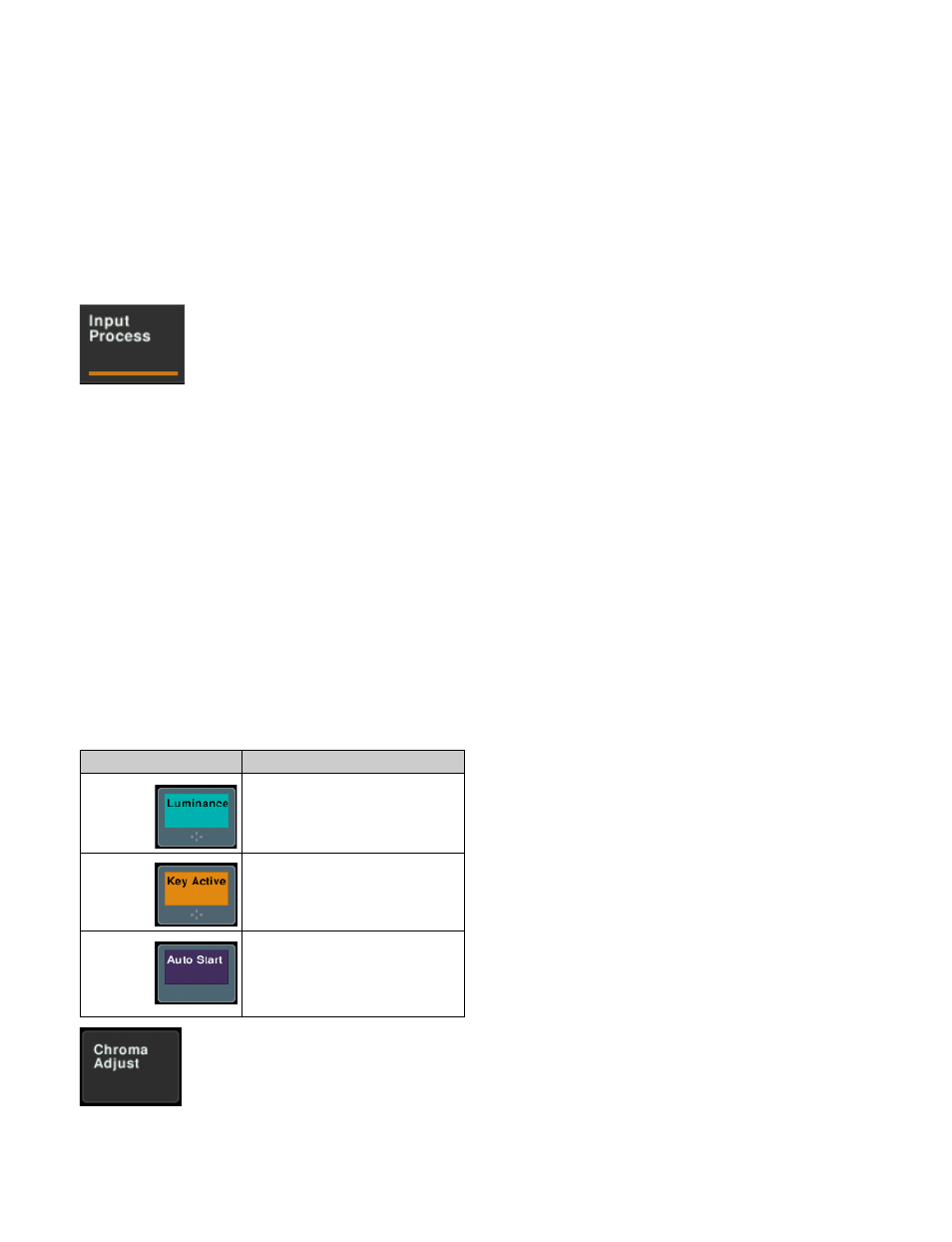
54
Depending on the selected item, the content displayed on
the menu screen and the HF button indicators change.
d
HF buttons
These indicate the smaller subdivisions (3rd level) of the
menu.
Depending on the selected item, the menu indications
change.
Depending on the function, whenever any button is
selected, an orange bar appears on the VF buttons and HF
buttons.
e
Status area
This area shows the status of the settings items controlled
by the selected menu.
An orange frame appears around the parameter area
relating to the displayed menu. For each of the twelve
areas, pressing the display jumps to the related menu.
f
Function button area
This area shows the functions that can be operated in the
currently selected menu using the buttons.
Each function button corresponds to a function which can
be set in the currently selected menu. Press a button to
enable the function, to display a parameter group and
adjust the parameters, or to execute the function.
These buttons are grouped by function. In the screen
example, the [Key Bus] and [Matte] function buttons
constitute the
Pressing to select a button turns it on and shows its state.
When you press a function button that is
in this state, another menu appears.
(Example: [Chroma Adjust] in the Type
menu)
g
Parameter group button
This displays the name of parameter groups that are
adjustable, the current parameter setting page number, and
the total number of the parameter setting pages (for
example, Color Vector 1/2).
When there are more than five parameters within the same
parameter group, press this button to display the sixth and
subsequent parameters, which can then be adjusted.
h
Parameter setting buttons
These buttons show the adjustable parameters and their set
values. Pressing a button opens the numeric keypad
window
, where you can then enter a new
value with the numeric keypad.
i
Previous page button
This button shows the page number of the previously
displayed menu screen. Press it to go back to that page.
j
Keyframe status
This shows the keyframe status of the reference region.
Pressing this button switches the menu screen as follows.
When a menu other than the Key Frame menu is
currently shown:
The menu screen switches to the
Key Frame menu.
When the Key Frame menu is currently shown:
The
menu screen switches to the menu that was on the
screen immediately before the Key Frame menu.
In some menus, such as the File menu, this functions as a
“region selection area” for selecting the region to which
operations apply.
k
Default Recall button
Press this button, and then press a VF button or parameter
setting button to return the settings to their default values,
in the following groupings.
• Function grouping (functions of the HF buttons under
the VF button)
• Parameter grouping (settings of parameter setting
buttons)
This only appears in those menus for which the default
recall function is enabled.
For details on menus that can be returned to their default
states, see “Menu Tree” (page 504).
l
b
(previous) button and
B
(next) button
The
b
button returns to the previous menu. Press the
B
button to advance to the next menu.
Color
State
Pale blue
The function is enabled, and the
parameters can be adjusted.
Orange
The function is enabled.
Purple
Execution button. Pressing the
button immediately executes the
function.
(Example: [Auto Start] in the
Chroma Adjust menu)
