Sony GP-X1EM Grip Extension User Manual
Page 450
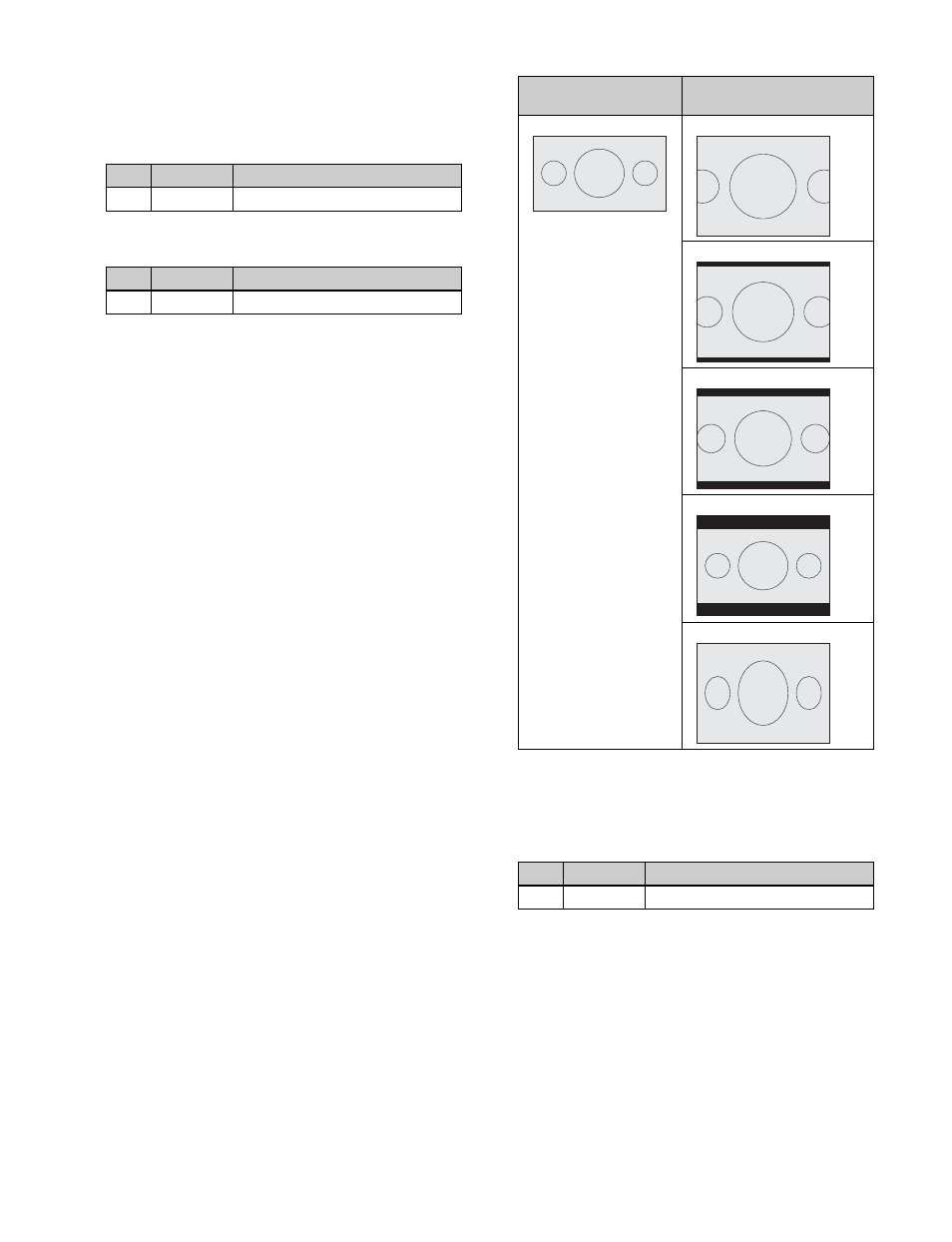
450
2
When [Edge Crop] or [Letter Box] is selected in
step
1
, set the position of the image.
When [Edge Crop] is selected:
Press [Edge Crop
Position] and set the following parameter.
When [Letter Box] is selected:
Press [Letter Box
Position] and set the following parameter.
To set the down-converter aspect ratio
1
In the
Edge Crop:
Crop the left and right sides of a 16:9
image to convert it to a 4:3 image.
Letter Box 13:9:
Crop the left and right sides of a 16:9
image to make a 13:9 image and add black bars at
the top and bottom of the image to convert it to a
4:3 image.
Letter Box 14:9:
Crop the left and right sides of a 16:9
image to make a 14:9 image and add black bars at
the top and bottom of the image to convert it to a
4:3 image.
Letter Box 16:9:
Add black bars on the top and
bottom of a 16:9 image to convert it to a 4:3 image.
Squeeze:
Compress a 16:9 image horizontally to
convert it to a 4:3 image.
2
When [Edge Crop] is selected in step
1
, set the
position of the image.
Press [Edge Crop Position], and set the following
parameter.
To set the I/P converter conversion mode
In the
Frame:
Conversion in frame units
Field:
Conversion in field units
Adaptive Y:
Detects motion in the luminance signal, and
automatically switches mode between conversion
using frame units and field units.
Adaptive Y/C:
Detects motion in the luminance and hue
signals, and automatically switches mode between
conversion using frame units and field units.
No.
Parameter
Adjustment
2
EC Position Image position
No.
Parameter
Adjustment
2
LB Position Image position
Original image (16:9)
Format converted image
(4:3)
Edge Crop
Letter Box 13:9
Letter Box 14:9
Letter Box 16:9
Squeeze
No.
Parameter
Adjustment
2
EC Position Image position
