Settings relating to video switching, Enabling/disabling the fade-to-black, Function – Sony GP-X1EM Grip Extension User Manual
Page 469: Selecting the bank to configure, Enabling/disabling the fade-to- black function, Setting a preset color mix, Setting fader lever operations, Setting the dme wipe edge softness function
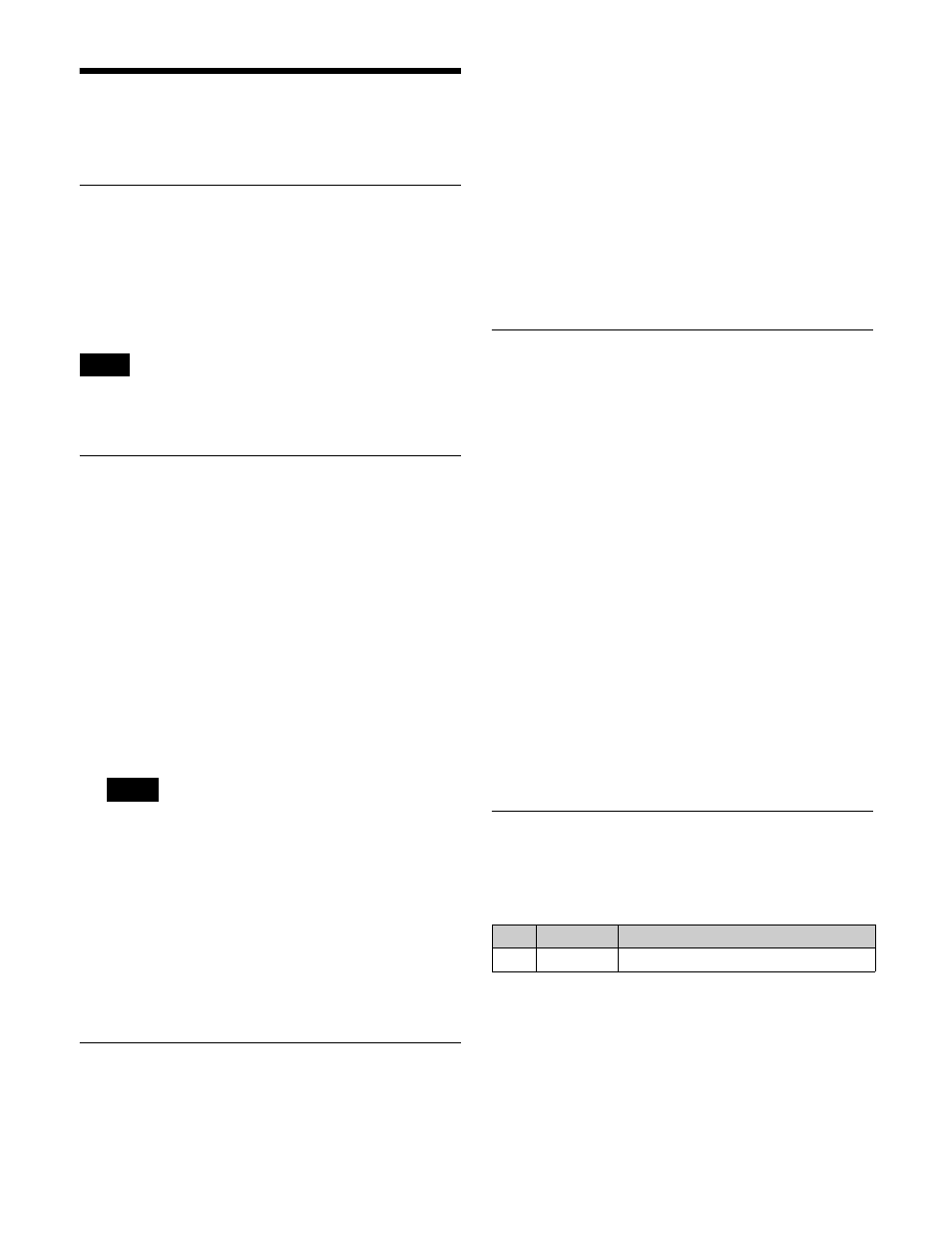
469
Settings Relating to Video
Switching
Enabling/Disabling the Fade-to-
Black Function
In the
>Transition menu (7334), select the program output.
To enable fade to black, press [PGM1] to [PGM4], turning
them on.
The PGM2 to PGM4 settings are enabled in multi program
mode or DSK mode only.
Setting a Preset Color Mix
1
In the Engineering Setup >Switcher >Transition menu
(7334), press [Preset Color Mix].
The Preset Color Mix menu (7334.1) appears.
2
In the
output to set.
3
In the
Normal:
Carry out a preset color mix with two
transition operations.
Single:
Carry out a preset color mix with a single
transition operation.
In bus fixed mode, the setting is fixed to [Single].
4
In the
a transition including a key.
To execute a transition with the key state maintained,
press [Key1] to [Key8], turning them on.
5
To return to the previous transition type setting each
time a transition ends, press [One Time Enable],
turning it on.
Setting Fader Lever Operations
This sets the relationship between the fader lever position
and the progress state of the transition when executing a
transition.
1
In the Engineering Setup >Switcher >Transition menu
(7334), press [Transition Curve].
The Transition Curve menu (7334.2) appears.
2
In the
operation mode.
Normal:
The transition progress is linear, according to
the fader lever position (factory default mode).
Adv Tally Mode:
When the fader lever is moved from
the end of its travel, the tally is output slightly
before the transition starts.
Setting the DME Wipe Edge
Softness Function
You can display the input image filling the frame when
executing a DME wipe by disabling the edge softness
function.
In the Engineering Setup >Switcher >Transition menu
(7334), press [Full Size Edge Soft] to enable or disable.
Disabling will disable the edge softness function in any of
the following cases.
• When [Crop] is disabled in the
the DME Wipe >Modify menu of each switcher bank
• When [Crop] is enabled in the
the DME Wipe >Modify menu of each switcher bank
and the [Top] and [Right] parameters are set to “100.00”
and the [Left] and [Bottom] parameters are set to
“–100.00”
• When the DME wipe direction is reverse and before
execution of the transition
• When [16:9] is selected in the
Engineering Setup >Switcher >Config >Side Flags
menu (7331.7)
Selecting the Bank to Configure
In the Engineering Setup >Switcher >Transition menu
(7334), select the target bank to set and then configure the
bank.
Setting the transition preview mode
In the
Setup >Switcher >Transition menu (7334), select one of
the following.
One Time:
The transition preview ends after a single
transition ends.
Normal:
Pressing the [TRANS PVW] button switches
between transition preview mode and normal mode.
Note
Note
No.
Parameter
Adjustment
1
Bank
Switcher target bank selection
