Sony GP-X1EM Grip Extension User Manual
Page 352
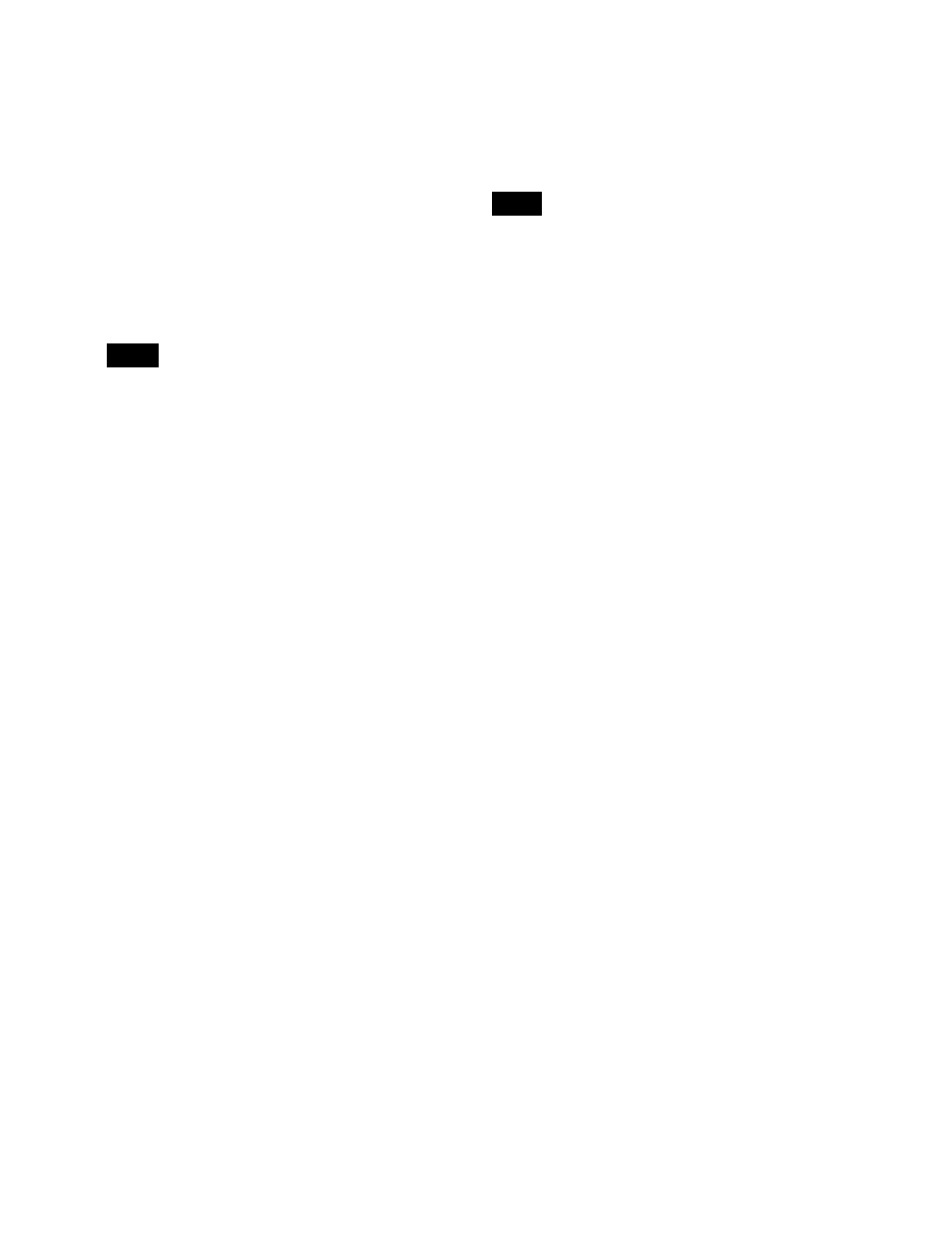
352
4
If required, set auto insert mode
5
Create the events (carry out the control panel
operations to be registered as events in the macro).
You can also include pause events
For details about the events that can be registered, see
“Events” (page 347).
When auto insert mode is enabled, the event is
registered automatically.
When auto insert mode is disabled, press the [INS]
button in the utility/shotbox control block to register
events.
• During macro editing, if you press any of the mode
selection buttons in the numeric keypad control
block other than the [MCRO] button, the executed
operation is also registered as an event. In this case,
the [MCRO] button remains lit red.
• Even during macro editing, you can switch and
operate the memory recall buttons using the mode
selection buttons in the utility/shotbox control block.
The following buttons can also be used for keyframe
operations.
[EFF LOOP], [STOP NEXT KF], [NORM], [REV],
[NORM/REV], [REWIND], [RUN]
• For details about the operation when a button with a
macro attachment is pressed during macro editing,
see
“To merge a macro set in a macro attachment”
6
Repeat steps
4
and
5
to register the required events in
the macro.
This registers the events in the macro, in the order the
operations were carried out on the control panel.
7
In the numeric keypad control block, press the
[STORE] button.
Macro editing mode finishes, and the [MCRO] button
and [STORE] button in the numeric keypad control
block light amber.
The memory recall buttons in the utility/shotbox
control block switch to the assignments for keyframe
editing.
8
Use the numeric keypad to enter the number (1 to 999)
of the register in which you want to save.
For details about selecting a register, see “Register
selection in the numeric keypad control block”
(page 307).
9
Press the [ENTER] button.
The created macro is saved in the register, and the
[STORE STATS] button and [RCALL] button are lit
amber.
The display shows the saved register number.
While carrying out macro editing in the numeric keypad
control block and utility/shotbox control block, no macro
operation other than macro recalling is possible in other
control blocks.
To cancel the saving of a macro
While the [STORE STATS] button is lit amber, press and
hold the [STORE STATS] button and press the [UNDO]
button.
To merge a macro set in a macro attachment
While creating/editing a macro, if you press a button for
which a macro attachment is set, the macro in the register
assigned to the button is recalled, and the following occurs.
• When auto insert mode is enabled, it is merged with the
macro being edited. However, the macro assigned to the
button is not executed.
• When auto insert mode is disabled, it is stored in the
paste buffer. Pressing the [PASTE] button in the utility/
shotbox control block merges it with the macro being
edited.
Specifying an edit point
1
In the numeric keypad control block, press the
[MCRO] button.
The control block switches to macro operation mode,
and the [MCRO] button and [RCALL] button light
amber.
2
Recall the target register for operation
3
Holding down the [MCRO] button, press the [STORE]
button.
This switches the numeric keypad control block to
macro editing mode. The [STORE] button blinks red,
and the [MCRO] button changes color to red.
4
Press the [KF MCRO EDIT] button in the utility/
shotbox control block.
Selecting keyframe/macro editing mode in the utility/
shotbox control block when the numeric keypad
control block is in macro editing mode switches the
memory recall buttons to the assignments for macro
editing, and the [EDIT ENBL] button turns on red.
Notes
Note
