Basic menu operations, Recalling a menu, Selecting a menu – Sony GP-X1EM Grip Extension User Manual
Page 59: Selecting a list item, Setting parameters
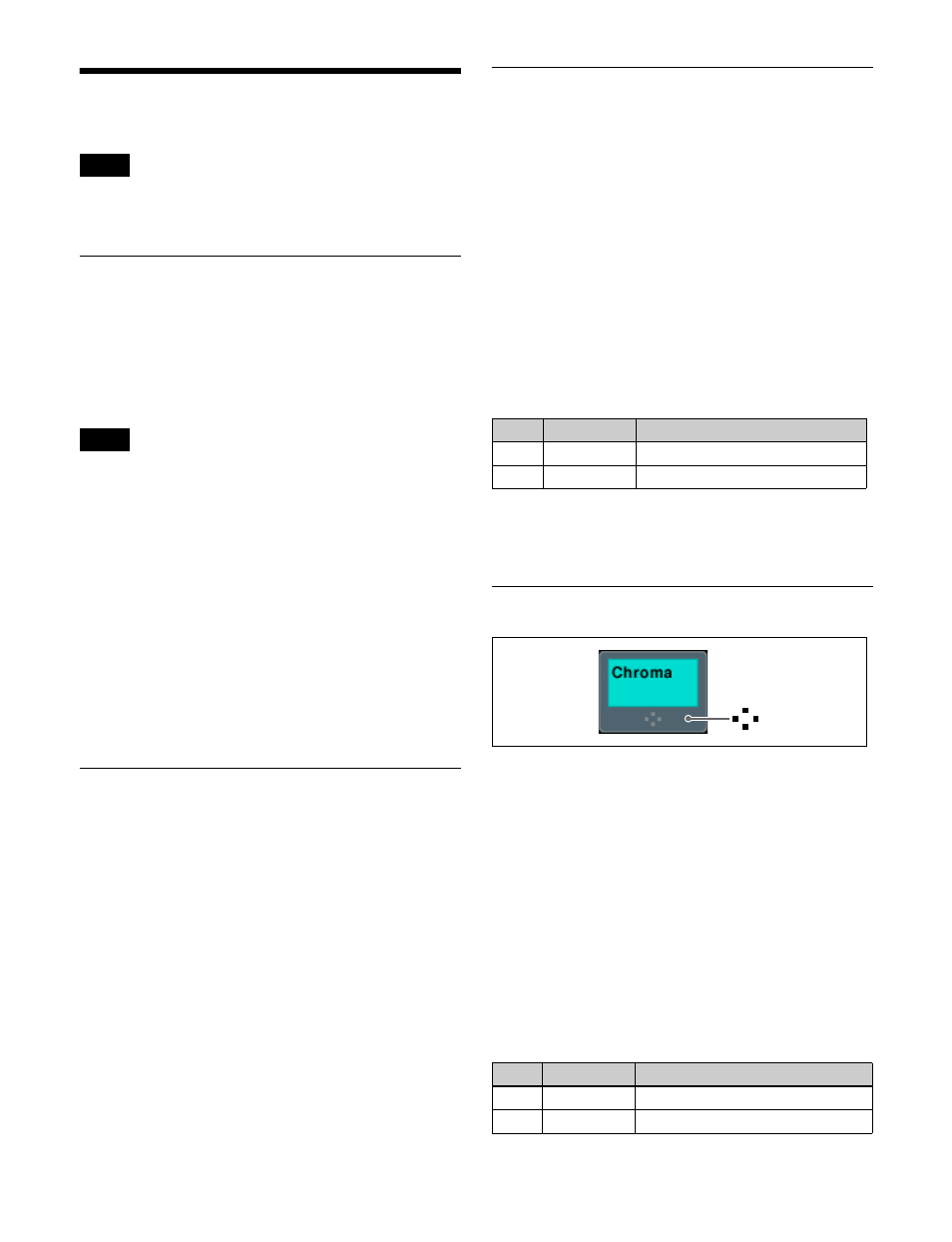
59
Basic Menu Operations
Some menus and unsupported functions may not appear,
depending on the system configuration.
Recalling a Menu
The following three methods are available for recalling
menus.
Top menu selection buttons on the menu panel
Open the top menu (1st menu level) corresponding menu
for each button.
To select the M/E-4 or M/E-5 menu, a previous assignment
in the Setup menu is required
.
Top menu window
Specify the menu page number to open the menu. In the
same way as the menu panel, you can also open top menus
using the top menu selection buttons.
For details, see “Top Menu Window” (page 55).
Pressing specific buttons twice
Open the menu that corresponds to the button.
For details, see “Menus Recalled by Pressing a Button
Twice” (page 523).
Selecting a Menu
1
Display the top menu.
2
Use the VF buttons (left side of screen) to select a 2nd
level menu, and then use the HF buttons (bottom of
screen) to select the 3rd level menu.
3
Press the appropriate function button within the
function button area (center of screen).
In this manual, menu selection operations are indicated as
“1st level >2nd level >3rd level (menu page number).”
Example: To select the Shortcut menu
Home >Favorites >Shortcut menu (0021)
Returning to the previous menu
To return to the last displayed menu, press the previous
page button.
Selecting a List Item
When a list is displayed on the menu screen, use one of the
following methods to select an item.
• Press the item directly in the list.
• Use the arrow keys to scroll the reverse video cursor to
the item.
• Turn the knob corresponding to the parameter of the item
selection.
• Press the parameter setting button for the item selection
and enter a value for the item using the numeric keypad
window.
Depending on the menu, you can press [Plural] to select
more than one item or [ALL] to select all items.
You can also select more than one item using the [Num]
parameter.
Example: Selecting a snapshot register
Setting the [Register] parameter to “2” and the [Num]
parameter to “5” will select five registers starting from
register 2.
Setting Parameters
The mark on a function button (above) indicates that there
are parameters which can be adjusted.
When you press these function buttons, you can set the
parameters using one of the following methods.
• Turn the knob corresponding to each parameter to adjust
the value.
• Press the parameter setting button corresponding to each
parameter, then enter a value in the displayed numeric
keypad window.
• Using a mouse
In this manual, parameter setting operations use the
following convention.
The “No.” column indicates the position (numbered 1 to 5
from the top) of the adjustment knobs on the menu panel
and the parameter setting buttons.
Example: Setting the key wipe pattern key parameters
Note
Note
No.
Parameter
Adjustment
1
Register
Register number selection
2
Num
Number to select
No.
Parameter
Adjustment
1
Size
Pattern size
2
Soft
Degree of edge softness
mark
