Sony GP-X1EM Grip Extension User Manual
Page 379
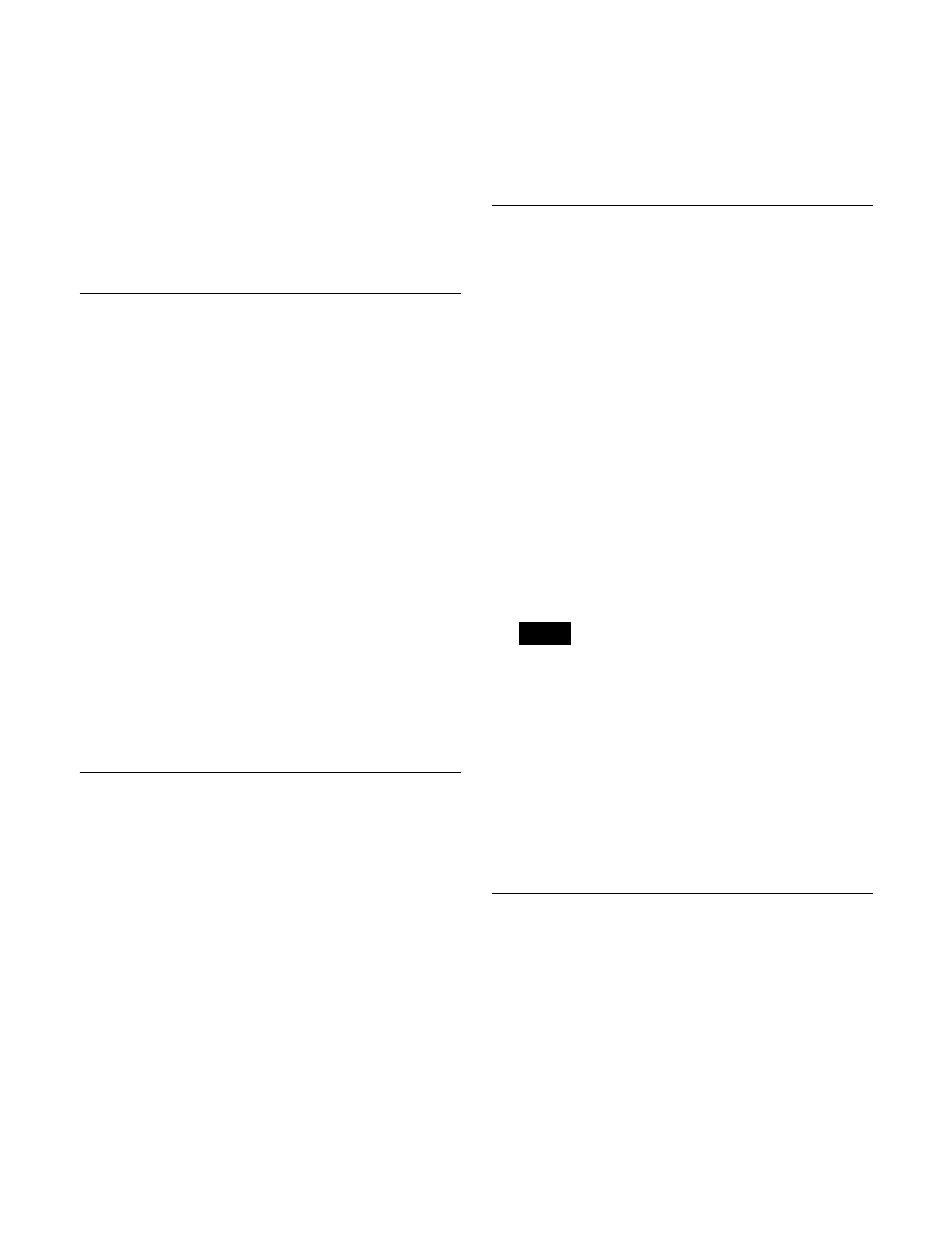
379
4
Select the register to save and the destination file.
You can select more than one register.
To select all registers, press [ALL].
5
Press [
t
Save].
The data from the selected registers is saved.
If the specified destination already contains data, a
confirmation message appears. Select [Yes] to
overwrite the existing data.
Loading Files
This section describes loading a snapshot file from the
local drive or removable drive into a register as an
example.
1
Open the File >Snapshot >Snapshot menu (7131).
2
In the device selection area in the list on the left, select
[Register].
3
In the device selection area in the list on the right,
select [Local Drive] or [Removable Drive], then
specify a directory.
4
Select the register to which you want to load, and the
file to be loaded.
You can select more than one file.
To select all files, press [ALL].
5
Press [
T
Load].
The selected file is loaded.
Copying Files
You can copy files either within a directory or between
directories on the local drive or a removable drive.
This section describes copying a snapshot file from a
removable drive to the local drive as an example.
1
Open the File >Snapshot >Snapshot menu (7131).
2
In the device selection area in the list on the left, select
[Removable Drive], then specify a directory.
3
In the device selection area in the list on the right,
select [Local Drive], then specify a directory.
4
Select the source and destination files.
You can select more than one file.
To select all files, press [ALL].
5
Press [
t
Copy].
The selected files are copied.
If there is already data present in the destination
location, a confirmation message appears. Select [Yes]
to overwrite the data.
Renaming Files
You can rename files on the local drive or a removable
drive, and rename registers.
This section describes renaming a snapshot file as an
example.
1
Open the File >Snapshot >Snapshot menu (7131).
2
Press [File Edit].
The File Edit menu (7131.1) appears.
You can also select a device and specify a directory in
this menu
3
Select the file to rename.
4
Press [Rename].
5
Enter a name of up to 8 characters in the keyboard
window, and press [Enter].
• Within the switcher, the names for Initial Status and
Setup data are reserved.
You can rename files on the local drive or removable
drive, but reloading will revert files to the default
names.
• The following names cannot be used.
CON, PRN, AUX, CLOCK$, NUL
COM0, COM1, COM2, COM3, COM4, COM5,
COM6, COM7, COM8, COM9
LPT0, LPT1, LPT2, LPT3, LPT4, LPT5, LPT6,
LPT7, LPT8, LPT9
Deleting Files
You can delete data from the local drive or a removable
drive, and delete register data.
This section describes deleting a snapshot file as an
example.
1
Open the File >Snapshot >Snapshot menu (7131).
2
Press [File Edit].
The File Edit menu (7131.1) appears.
Notes
