Setting the display mode of the cross, Point control block/aux bus control block, Setting utility bus mode – Sony GP-X1EM Grip Extension User Manual
Page 438
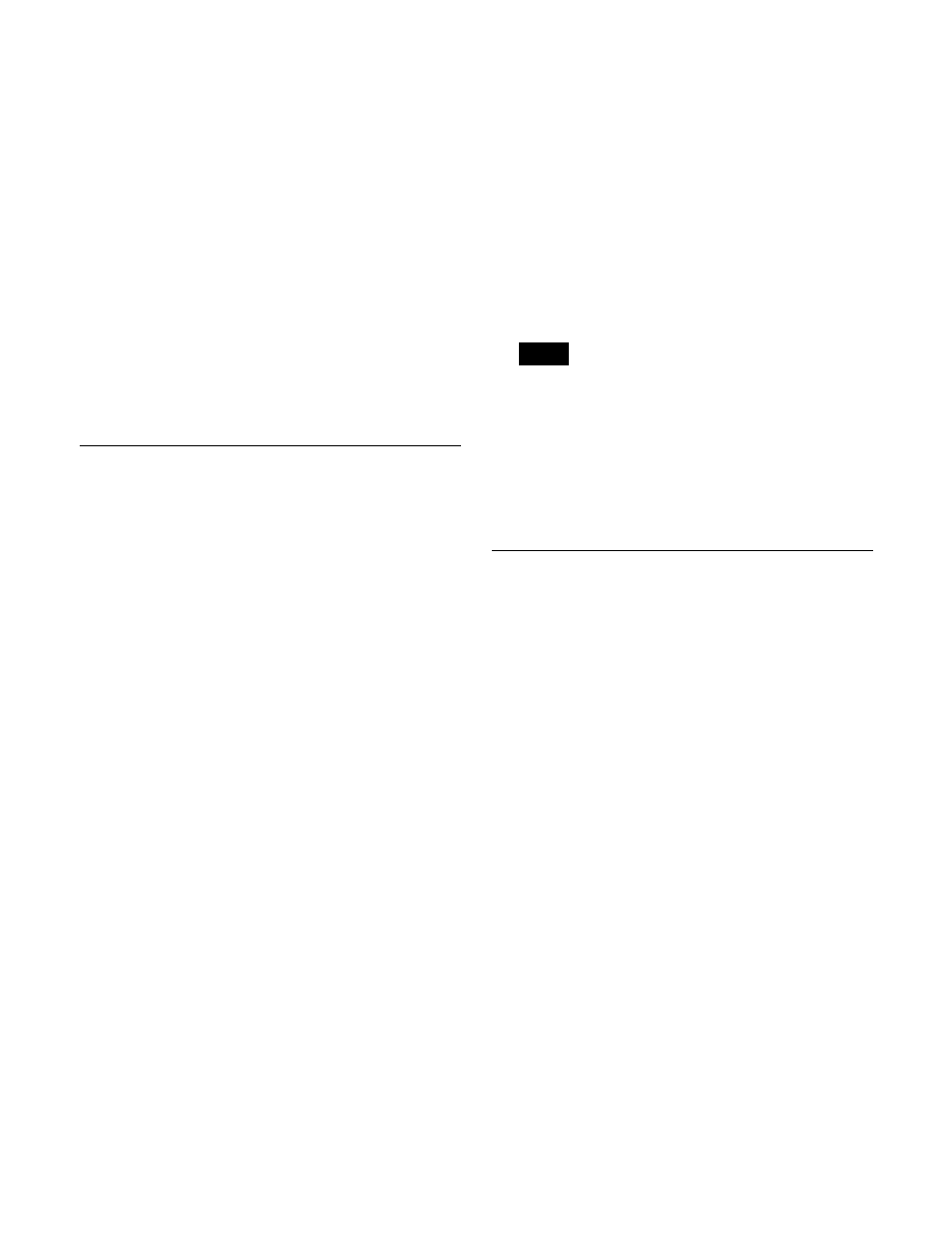
438
Copying settings by page
1
In the Engineering Setup >Panel >Operation >Xpt
Module Operation menu (7326.12), press [Xpt Pad
Page Copy].
The Xpt Pad Page Copy menu (7326.19) appears.
2
In the list on the left, select the copy source cross-point
pad page.
3
In the list on the right, select the copy destination
cross-point pad page.
4
Press [Copy].
To switch to page name display
Press [Page Name Display], turning it on. The name is
displayed instead of the page number.
Setting the Display Mode of the
Cross-Point Control Block/AUX Bus
Control Block
This sets the information that appears on the display of the
cross-point control block/AUX bus control block.
The display content and format can be selected for each of
six types of display mode.
1
In the Engineering Setup >Panel >Operation >Xpt
Module Operation menu (7326.12), press [Display
Mode Setting].
The Display Mode Setting menu (7326.15) appears.
The left side of the status area shows six display
modes, and the right side shows a list of items to
display.
2
In the
set.
3
Select the target display mode to set.
4
To divide the display into upper/lower to display two
pieces of information, press [Split], turning it on.
5
In the list on the right, select the item to display.
6
Perform the following operations.
• When [Split] is not lit, press [Set] in the Area> group. • When [Split] is lit, press [Set] in the group to set the display in the upper area, and in the To make the display background gray In the To rename a display mode The specified name is displayed on the display mode 1 Select the target display mode to set, and press 2 Enter a name of up to 12 characters in the keyboard Lower case characters may be entered, but the entered To return the display mode settings to the Press [Default Recall], check the message, then press Setting Utility Bus Mode You can set the bus assigned to the 1st row to 4th row on 1 In the Engineering Setup >Panel >Operation >Xpt The Utility Button Bus Assign menu (7326.16) 2 In the 3 In the list on the left, select the target button row to 4 In the list on the right, select the bus to assign. 5 Press [Set]. To release the assignment Select the target button row to release, then press [Clear]. To return the 1st row to 4th row assignments to Press [Default]. Note
area.
[Gray Bkgd], turning it on.
buttons in the cross-point pad used for display mode
selection.
[Name].
window, and press [Enter].
characters are displayed as upper case characters on
the buttons in the cross-point pad.
defaults
[Yes].
the cross-point control block when the [UTIL] button is
pressed on the cross-point pad.
Module Operation menu (7326.12), press [Util Button
Bus Assign].
appears.
The left side of the status area shows the bus currently
assigned to the 1st row to 4th row, and the right side
shows a list of assignable buses.
set.
assign.
the default
