Sony GP-X1EM Grip Extension User Manual
Page 368
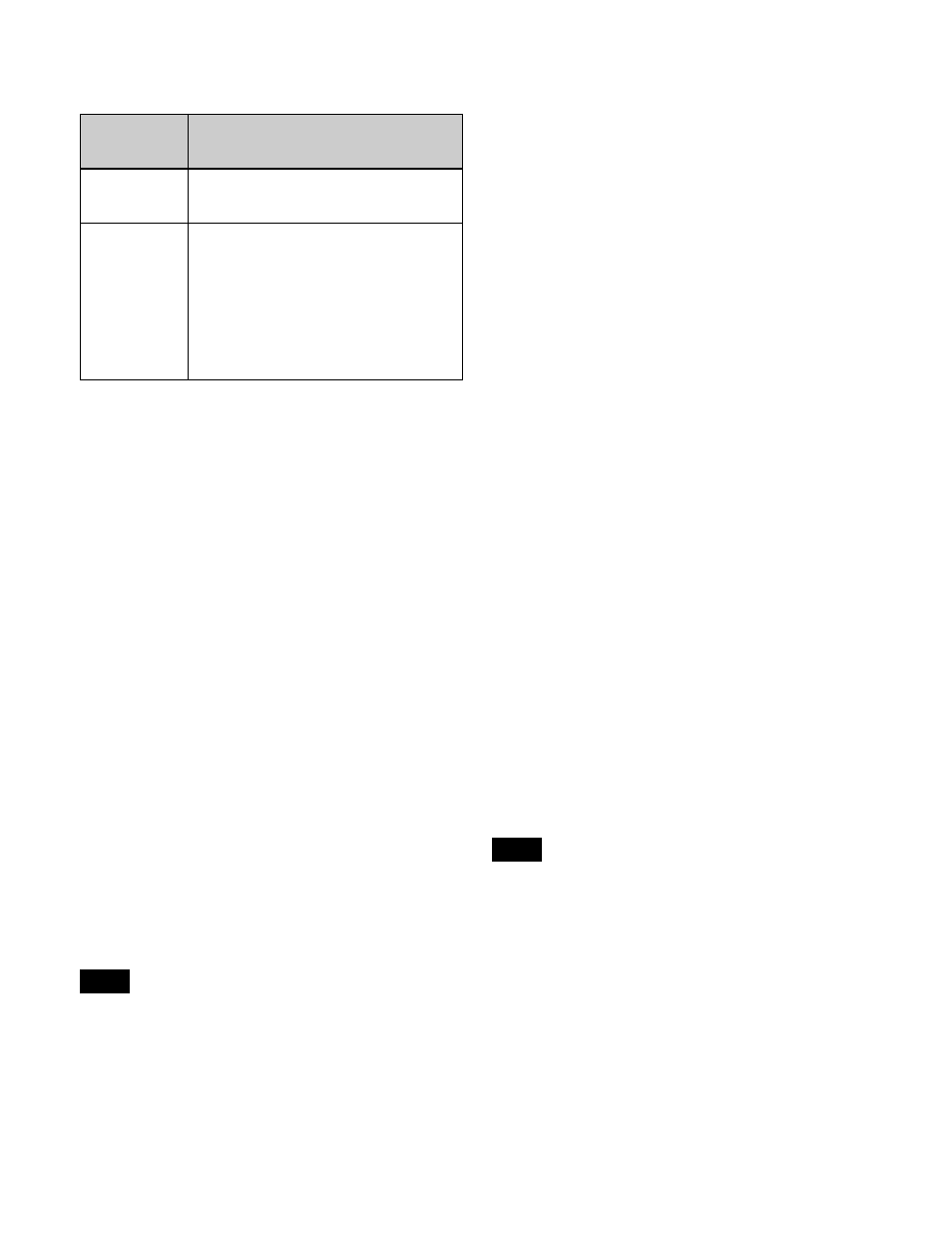
368
are enabled. Macro attachments are enabled/disabled using
the following buttons.
You can set to permanently enable or disable macro
attachments without using buttons.
For details, see “Setting the Macro Operation Mode”
(page 434).
Executing a macro assigned to a button
1
Depending on the location of the button you want to
execute, press the [MACRO ATTACH ENABLE]
button (or button assigned with the “Macro
Attachment Enbl” command), turning it on.
If using the [MACRO ATTACH ENABLE] button on
the cross-point pad or a memory recall button in the
utility/shotbox control block, press it, turning it on
orange.
2
Press the button with a set macro attachment.
This recalls the macro register assigned to the button,
and the macro is executed as follows, according to the
operation mode.
Pre-macro mode:
The macro is executed first, and
then the button function is executed.
Post-macro mode:
The button function is executed
first, and then the macro is executed.
Macro only mode:
The button function is not
executed, and the macro only is executed.
During macro execution, the selected button blinks.
, simultaneous
execution of multiple macros is supported using the
cross-point buttons on the cross-point control block.
Multi mode is disabled if any other buttons or fader
levers are operated.
• If a button is pressed twice during macro execution or
when the macro is stopped, or if another macro is
recalled, the following operation depends on a setting in
the Setup menu.
For details, see “Setting the Macro Operation Mode”
(page 434).
• Events registered in a macro are executed according to
the setup and the device configuration in force when the
events were registered. If the state has changed since
registration, the contents of the macro may not be
reproduced correctly when the macro is recalled.
• During macro execution, if you switch the control panel
to macro editing mode, the macro currently being
executed stops.
• During macro editing, pressing a button for which a
macro attachment is set does not execute the macro.
To disable macro attachment settings
Depending on the location of the button you want to
disable, press the [MACRO ATTACH ENABLE] button
(or button assigned with the “Macro Attachment Enbl”
command), turning it off.
If using the [MACRO ATTACH ENABLE] button on the
cross-point pad or a memory recall button in the utility/
shotbox control block, press it, turning it on dark blue.
In this state, pressing a button for which a macro
attachment is set does not execute the macro.
Executing a macro assigned to a fader
lever
1
In the cross-point control block for the fader lever on
which you want to execute the macro, press the
[MACRO ATTACH ENABLE] button in the cross-
point pad, turning it on orange.
2
Move the fader lever from the start position to the end
position.
When the fader lever passes the position at which the
macro attachment is set, the macro register is recalled,
and the macro is executed.
• Unless you move the fader lever to the end position
(completing the travel), it is not possible to execute the
macro again.
• When the preset color mix stroke mode is [Normal], the
first lever operation executes the macro, but the second
lever operation does not.
For details about setting the stroke mode, see “Setting a
Preset Color Mix” (page 469).
• If a button is pressed twice during macro execution or
when the macro is stopped, or if another macro is
recalled, the following operation depends on a setting in
the Setup menu.
For details, see “Setting the Macro Operation Mode”
(page 434).
Macro
attachment
location
Button
M/E and PGM/
PST banks
Press [MACRO ATTACH ENABLE] on the
cross-point pad of the cross-point control
block.
Other than M/E
and PGM/PST
banks
Press the following buttons assigned with
the “Macro Attachment Enbl” utility
command.
• User preference buttons in the menu
panel
• Memory recall buttons in the utility/
shotbox control block
• Cross-point buttons of the cross-point
control block (utility/shotbox mode)
Notes
Notes
