Sony GP-X1EM Grip Extension User Manual
Page 227
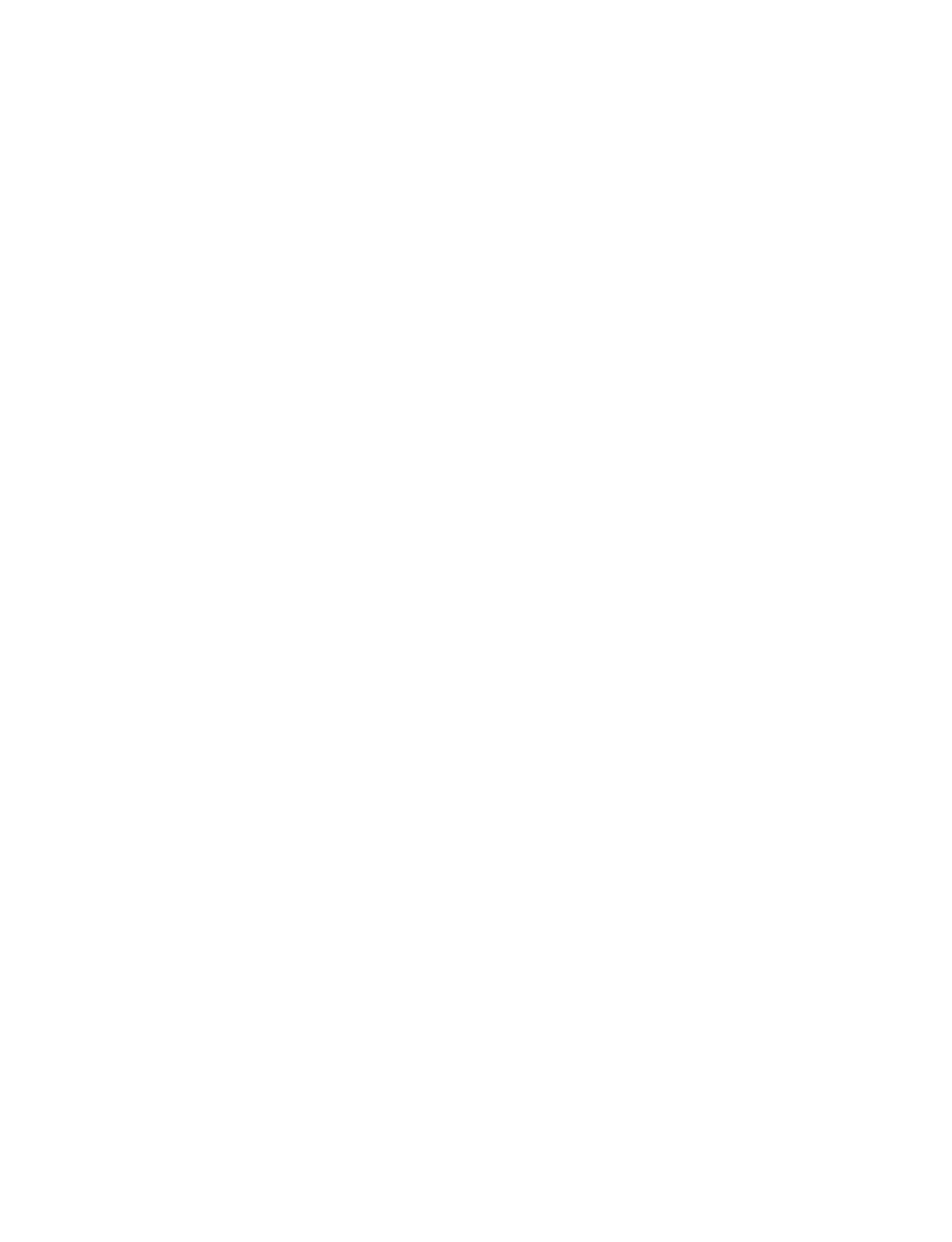
227
and Y-axis directions.
When the [TRGT] button is lit, this changes the
perspective of the image in the X-axis and Y-axis
directions using the trackball and the distance of the
viewpoint position using the Z-ring.
LOC SIZE (location size):
Changes the image size using
the Z-ring, and moves the image in the X-axis and Y-
axis directions using the trackball.
LOC (location) XYZ:
Moves the image in the X-axis and
Y-axis directions using the trackball, and in the Z-axis
direction using the Z-ring.
SHIFT:
Enables the [ASP PERS] button and [ROT]
button shifted-state functions.
CLR WORK BUFR (clear work buffer):
Press this
button once to clear only the three-dimensional
transform parameters of the information held in the
work buffer. Press twice in rapid succession to clear all
of the parameters, and return to the default state.
ROT (rotation):
Rotates the image about the X- and Y-
axes using the trackball, and about the Z-axis using the
Z-ring. Press the [ROT] while holding down the
[SHIFT] button enables rotation of the image in Spin
mode.
X, Y, Z:
Restricts the axes (X, Y, Z) that the trackball and
Z-ring controls. Multiple selections are supported.
You can enter the parameter value for the
corresponding axis using the numeric keypad control
block.
CTR (center):
Press this button once to changes the
values of the three-dimensional parameters currently
controlled by the trackball and Z-ring to the closest
detent values. Press twice in rapid succession to return
the parameter values to their defaults.
FINE:
Enables fine control using the trackball and Z-ring
(fine mode).
Transforming an image in three-
dimensional space
1
Press the [DME] button on the device control block.
The [DME] button is lit amber, and the device control
block switches to three-dimensional transform
operation mode.
2
Using the channel selection buttons, select the target
channel (CH1 to CH4) of the operation.
You can select more than one channel. The first
selected button becomes the reference channel, and is
lit green. Subsequent selected buttons are lit amber.
3
Using the operation buttons, select the three-
dimensional space in which to perform the transform.
[LOCAL] button:
Selects local space.
[GLB] button:
Selects global space.
The [LOCAL] and [GLB] buttons can be selected at
the same time.
[SRC] button:
Selects source space.
[TRGT] button:
Selects target space.
Only the [SRC] button or the [TRGT] button can be
selected.
4
Press the button for the desired operation, turning it on,
to select the transform operation mode
To move the image:
Press the [LOC XYZ] button,
turning it on.
You can move the image on the X- and Y-axes
using the trackball and move it on the Z-axis using
the Z-ring. Or you can pressing the [LOC SIZE]
button, turning it on, to move the image on the X-
and Y-axes using the trackball.
To rotate the image:
Press the [ROT] button, turning
it on.
You can rotate the image on the X- and Y-axes
using the trackball and rotate it on the Z-axis using
the Z-ring.
To rotate the image in Spin mode, press and hold
the [SHIFT] button and press the [ROT] button,
turning it on, to operate in the same way using the
trackball and Z-ring.
To move an axis of rotation of the image:
With the
[SRC] button selected in step
3
, press the [AXIS
LOC] button, turning it on.
You can move the axis of rotation of the image on
the X- and Y-axes of the image using the trackball,
and on the Z-axis using the Z-ring.
To magnify or shrink the image:
Press the [LOC
SIZE] button, turning it on.
This enables you to magnify and shrink the image
using the Z-ring. Rotate counterclockwise to
shrink, and clockwise to magnify.
To change the aspect ratio of the image:
With the
[SRC] button selected in step
3
, press the [ASP
PERS] button, turning it on.
You can change the aspect ratio independently on
the X- and Y-axes using the trackball, and change
it simultaneously on both the X- and Y-axes using
the Z-ring.
To change the perspective of the image:
With the
[TRGT] button selected in step
3
, press the [ASP
PERS] button, turning it on.
You can change the perspective of the image on
the X- and Y-axes using the trackball, and change
the distance to the viewpoint position using the Z-
ring.
To change the skew of the image:
With the [SRC]
button selected in step
3
, press and hold the
[SHIFT] button and press the [ASP PERS] button,
turning it on.
You can change the skew of the image along the
X- and Y-axes using the trackball.
