Specifying the key output destination blink, Specifying the key output destination, Blink – Sony GP-X1EM Grip Extension User Manual
Page 124
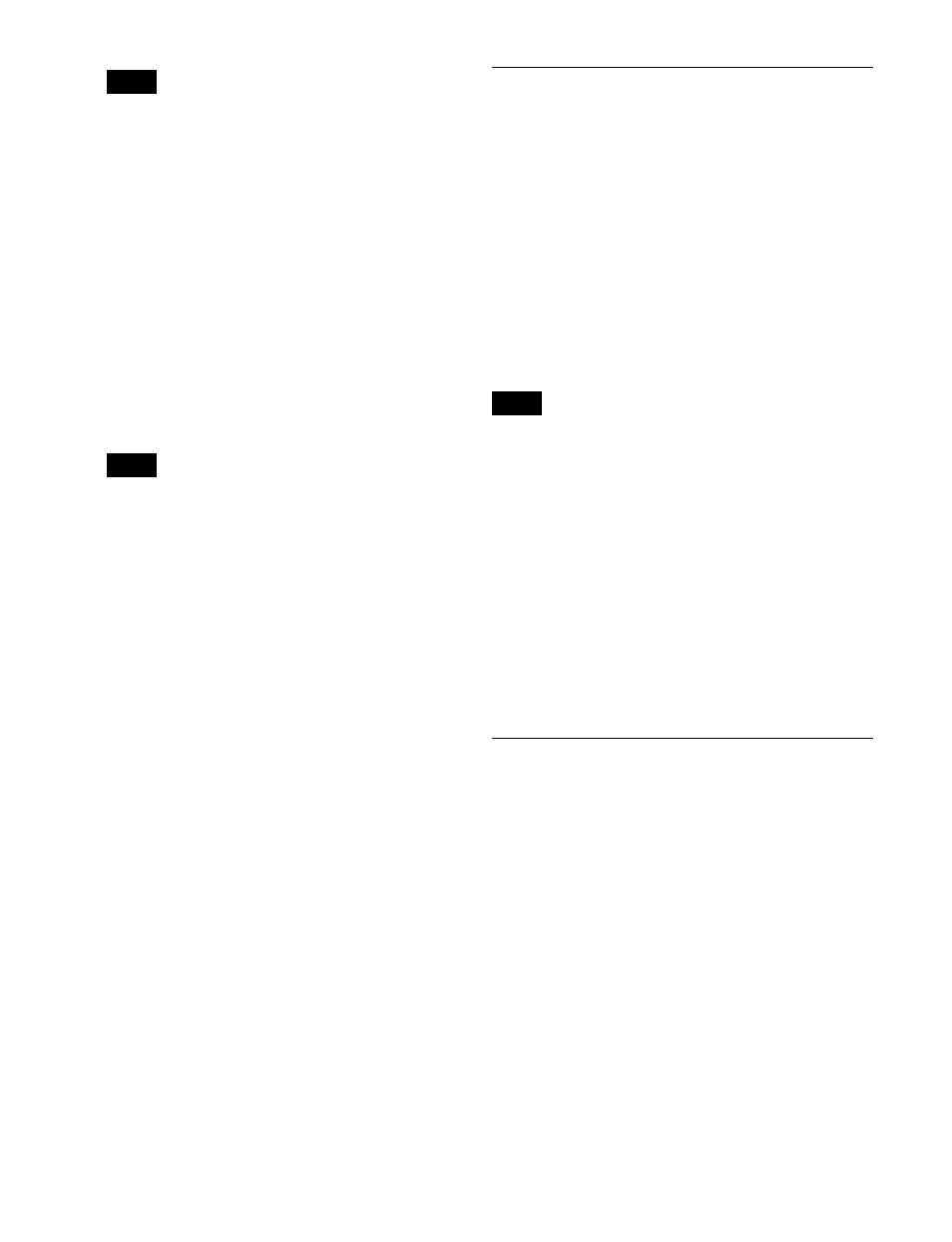
124
• You can assign the DME utility 1 bus using the
[UTIL] button on the cross-point pad of the cross-
point control block
• You can assign a DME utility 1 bus delegation
button to the 1st row or 2nd row of the AUX bus
control block (AUX bus operation mode) in the
Setup menu
4
Select the fourth channel video signal.
Select using any of the following methods.
• On the cross-point control block, press delegation
button [DME UTL2] on the cross-point pad and
select a signal using the cross-point buttons.
• On the cross-point control block in key/AUX bus
delegation mode, press the [DME UTIL2] button in
the 1st row and select a signal using the cross-point
buttons in the 2nd row.
• You can assign the DME utility 2 bus using the
[UTIL] button on the cross-point pad of the cross-
point control block
• You can assign a DME utility 2 bus delegation
button to the 1st row or 2nd row of the AUX bus
control block (AUX bus operation mode) in the
Setup menu
To check DME usage status
You can check the DME operating status in the Status
>DME Status menu (3311)
Assigning a DME output signal as a
monitor signal
1
In the M/E-1 >Key1 >Processed Key menu (1116),
press [Monitor].
The Monitor menu (1116.1) appears.
2
Press [Monitor Set], turning it on.
3
In the
(DME1 to DME4) to be used.
This assigns the selected DME output to DME MON
V and DME MON K.
The lit colors of [DME1] to [DME4] indicate the DME
assignment.
Lit green:
DME currently being monitored
Lit amber:
DME which can be monitored
Not lit:
Unassigned DME
Specifying the Key Output
Destination
Using a processed key keyer signal
(external processed key)
To select key fill and key source signals for a processed
key keyer on the AUX bus or edit preview bus, press [Ext
Proc Key] in the M/E-1 >Key1 >Processed Key menu
(1116), turning it on.
This assigns the key fill and key source signals, processed
using key 1 on the M/E-1 bank, to re-entry signals PROC
V and PROC K.
When DME is selected on the keyer, the key fill and key
source signals with DME effect applied are assigned.
The PROC V and PROC K signals on each switcher bank
cannot be selected using the cross-point buttons on the
same switcher bank.
Using processed key keyer signals in
frame memory (frame memory feed)
To select key fill and key source signals for a processed
key keyer on the frame memory source buses, press [FM
Feed] in the M/E-1 >Key1 >Processed Key menu (1116).
[Ext Proc Key] turns on, and the key fill and key source
signals processed on key 1 of the M/E-1 bank are assigned
to frame memory source 1 and 2 buses.
When DME is selected on the keyer, the key fill and key
source signals with DME effect applied are assigned.
Blink
The following effects can be configured.
Key blink:
The key is turned on and off at preset constant
intervals. You can set the blinking cycle time, and the
proportion of each cycle for which the key is on and
off.
Edge blink:
The key fill and key edge fill signals are
interchanged at regular intervals. You can set the
blinking cycle time, and the proportion of each cycle
that the original state is replaced by the key fill and key
edge fill state.
1
Open the M/E-1 >Key1 >Transition/Video Process
menu (1117).
2
In the
Key Blink:
Sets key blinking.
Edge Blink:
Sets edge blinking.
Notes
Notes
Note
