Trail settings – Sony GP-X1EM Grip Extension User Manual
Page 264
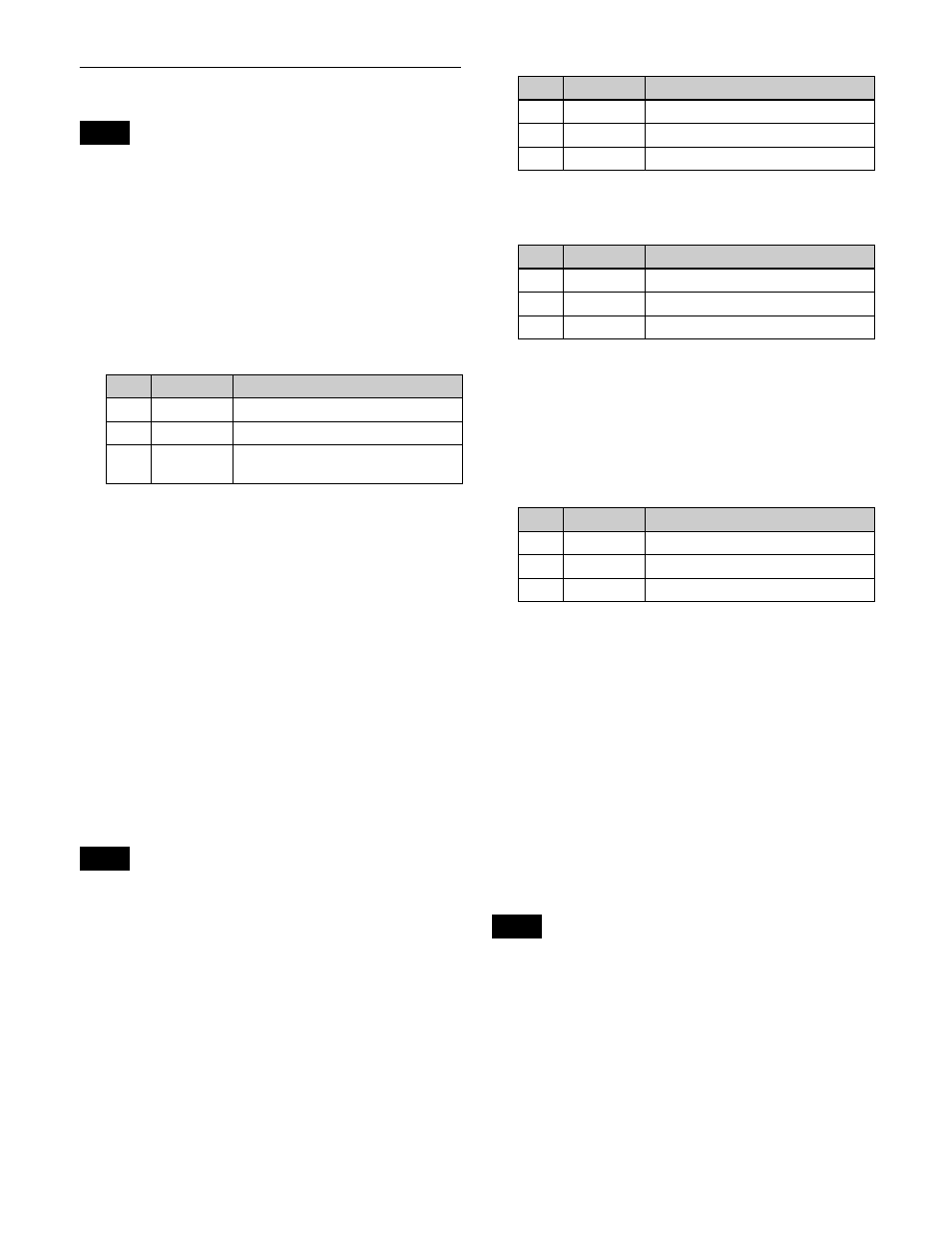
264
Trail Settings
Enabling Trail automatically disables Motion Decay,
Keyframe Strobe, or Wind if it is set.
Applying the Trail effect
1
Open the DME >Light/Trail >Trail menu (4152).
2
Press [Trail], turning it on.
3
Set the following parameters.
a) 0.00 represents no afterimage. 100.00 represents no decay in the
afterimage.
Selecting the priority between the current
image and superimposed trail
In the
menu (4152), select the way in which the images are
overlaid.
Over:
Input image is on top.
Under:
Afterimage trail is on top.
Selecting the signal for the afterimage
portion
In the
>Trail menu (4152), select the image to insert in the
afterimage trail.
• Only [Mix Color] or [Ext Video] can be used between
the Background
, Flex Shadow
effects. If
[Mix Color] or [Ext Video] is selected for one of these
effects, the [Mix Color] or [Ext Video] for the other
effects is disabled, and [Flat Color] is selected in its
place.
• When executing a 4-channel combination, [Mix Color]
and [Ext Video] cannot be selected.
Freeze Video:
Freeze the input image to use as the
afterimage.
Flat Color:
Uses a single color matte as the afterimage.
You can set the following parameters.
Hue Rotate:
Use a color matte whose hue varies slightly
with each frame for the trail of the afterimages. You
can set the following parameters.
Mix Color:
Insert a mix color signal
in the
afterimage portion.
Ext Video:
Insert an external video signal input from Ext
In in the afterimage portion.
Rainbow:
Use a freeze image with the hue changing every
frame in the afterimage portion. The difference from
[Hue Rotate] is that many colors appear
simultaneously. You can set the following parameters.
Erasing the afterimages that remain in
memory whenever a keyframe is passed
In the DME >Light/Trail >Trail menu (4152), press [Trail
Eraser], turning it on.
When the effect passes a keyframe, the afterimage is
erased before writing a new afterimage.
Selecting the freeze timing
In the
Trail >Trail menu (4152), select the timing for freezing a
trail.
Frame:
Freeze in frame units.
Field:
Freeze in field units.
When the signal format is 3840×2160P 2SI, 1080P,
1080PsF, or 720P, the freeze timing cannot be specified.
Defocusing the afterimage portion (Defocus)
1
In the DME >Light/Trail >Trail menu (4152), press
[Defocus], turning it on.
2
Set the following parameters.
Note
No.
Parameter
Adjustment
1
Decay
Amount of afterimage displayed
a)
2
Interval
Freeze interval
3
Live
Proportion of time between frozen
images for inserting live video
Notes
No.
Parameter
Adjustment
1
Luminance
Luminance
2
Saturation
Saturation
3
Hue
Hue
No.
Parameter
Adjustment
1
Luminance
Luminance
2
Saturation
Saturation
3
Hue Speed Speed at which the hue changes
No.
Parameter
Adjustment
1
Luminance
Luminance
2
Saturation
Saturation
3
Hue Speed Speed at which the hue changes
Note
